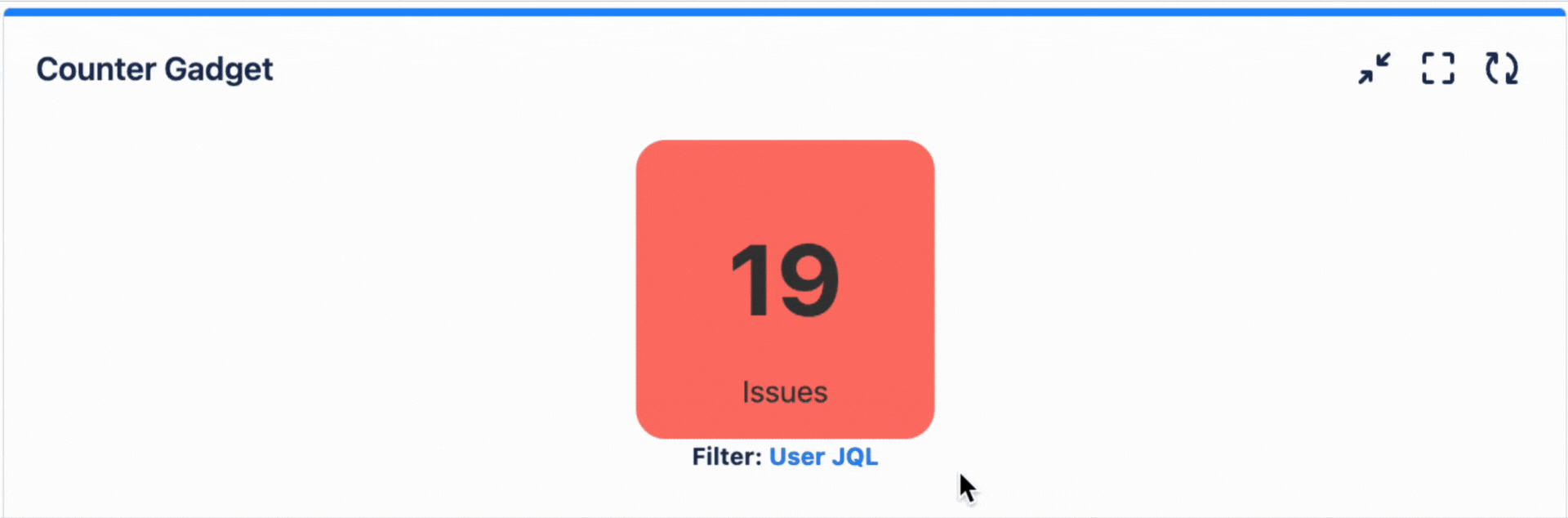Configuring Counter Gadget
Adding Counter Gadget to a dashboard
Go to a dashboard and click on Add gadget.
Search for Counter and click on Add gadget next to it.
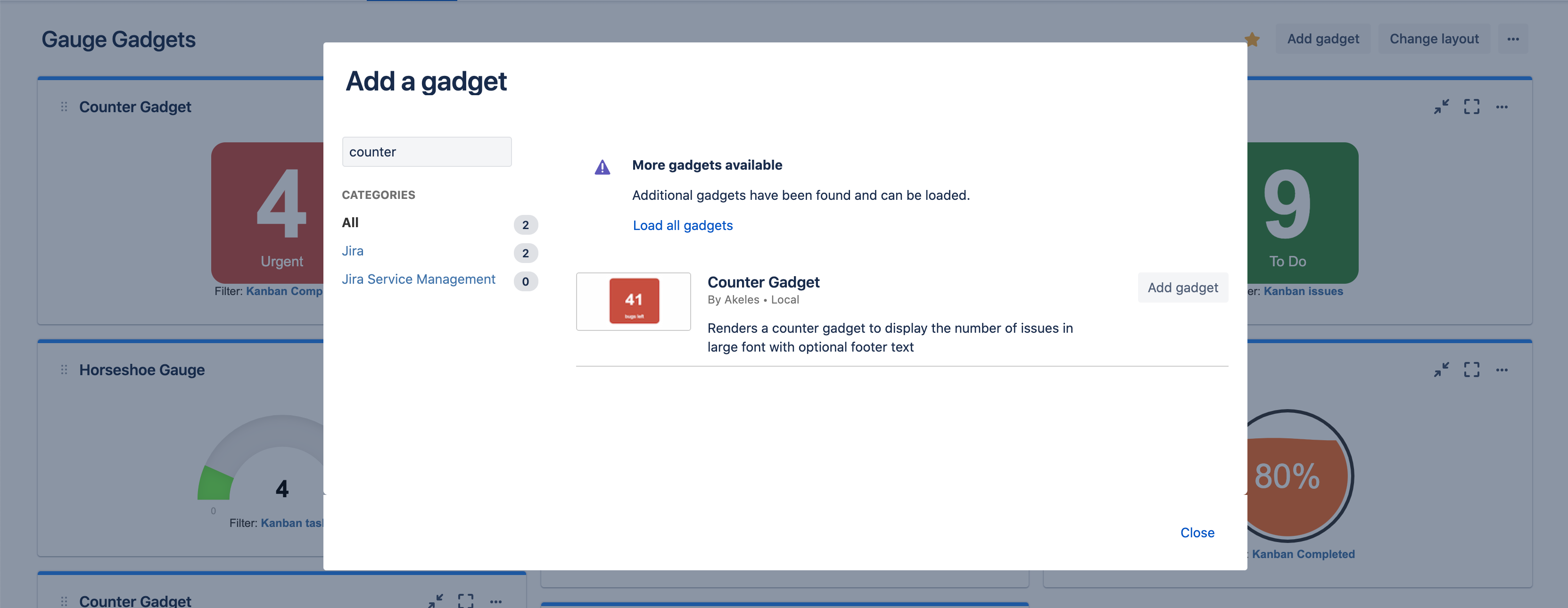
Counter Gadget configuration
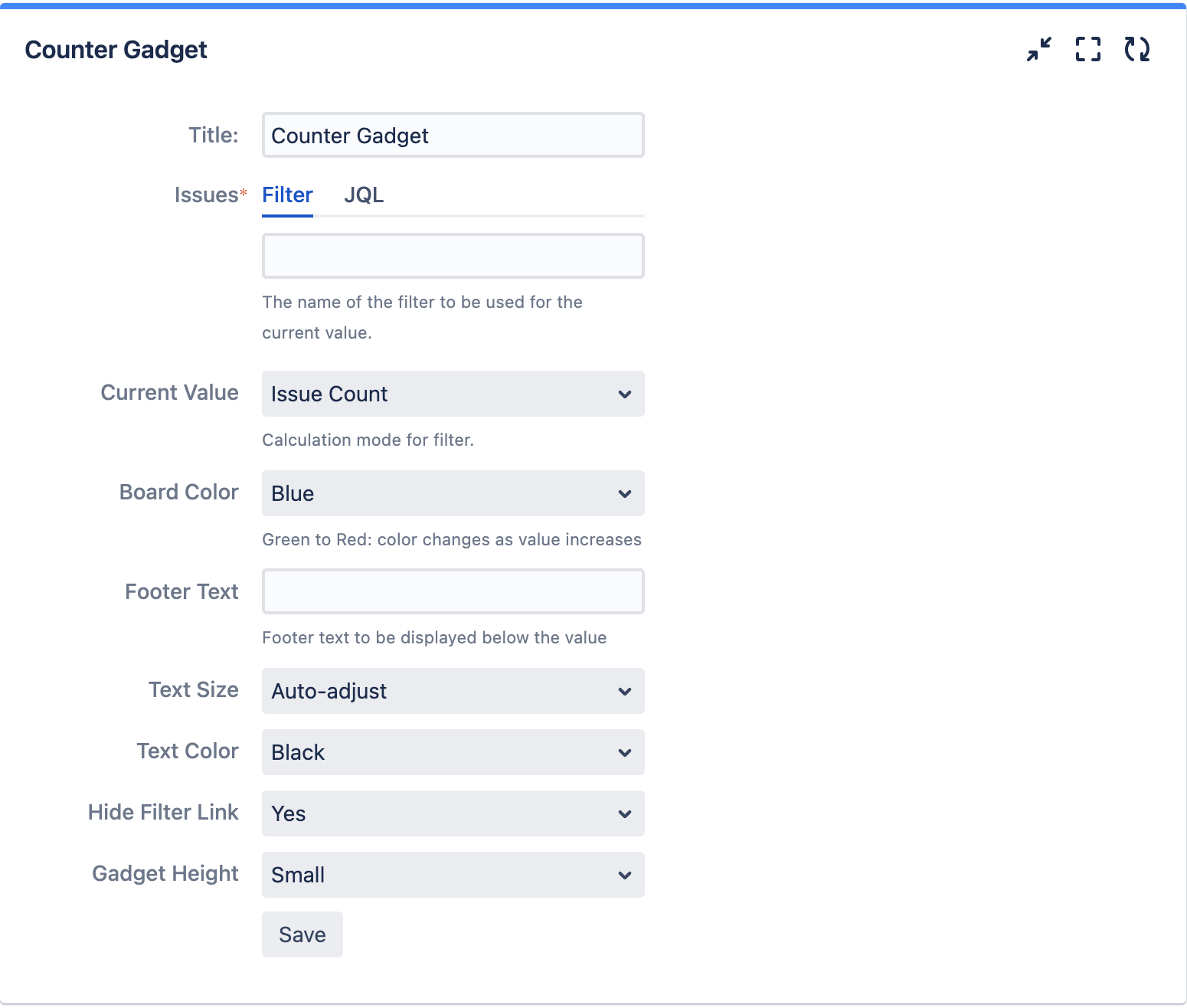
Settings | Description |
|---|---|
Title | The title of the gadget |
Issues | Filter or JQL can be used to search to display the number of issues shown in the gauge gadget |
Board Color | The colour of the counter gauge |
Footer Text | The helper text to show at the bottom of the board |
Text Size | The size of the text that will be displayed |
Text Color | The color of the text to be use on the board |
Hide Filter Link | To hide the filter link |
Gadget Height | The height of the gadget and gauge will scale based on the height of the gadget |
*BONUS TIP* Hover over “User JQL” to see your JQL Query