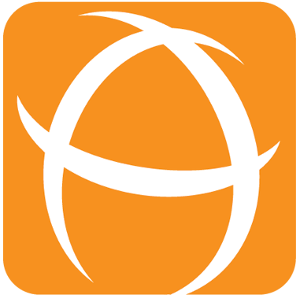Associate Dashboard to Project (Project Dashboard)
This feature is restricted to Jira Administrators, Dashboard Folders Administrator and Project Administrators only
Project Dashboard is a new feature that allows each Dashboard to be associated with multiple Project(s).
The associated Dashboard appears as links on the project sidebar.
This makes it easy for end user to find all the project related Dashboards.
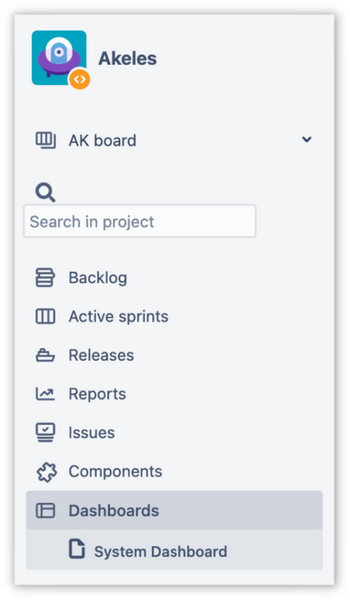
Instruction
Navigate to the target Dashboard page to associate to a Project
Click on the "More" (…) icon from the Dashboard page
Click on Link Dashboard to Project(s), the page will be redirected
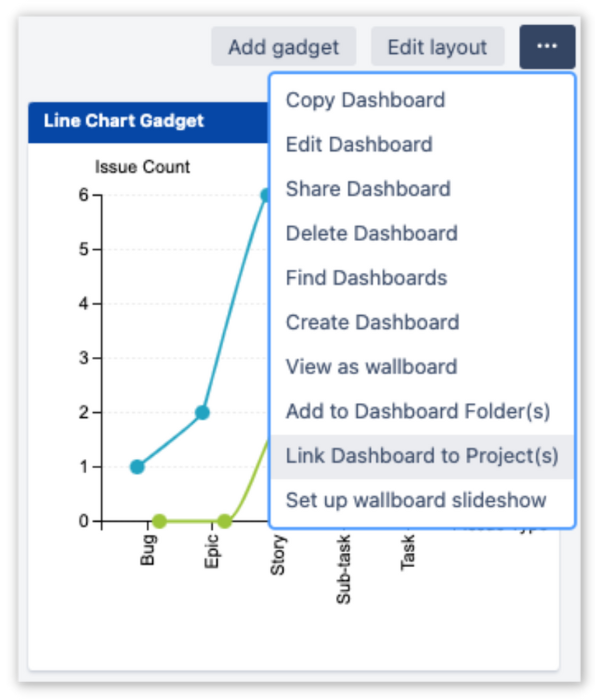
In "Link Dashboard to Project(s)" page
Associate Dashboard to Project:
Enter the project name into the search box under “Project” column
Select the target Project from the search result
(Optional) Enter an Alias name for the Dashboard under “Alias Name for Dashboard” column
Click on "Add"
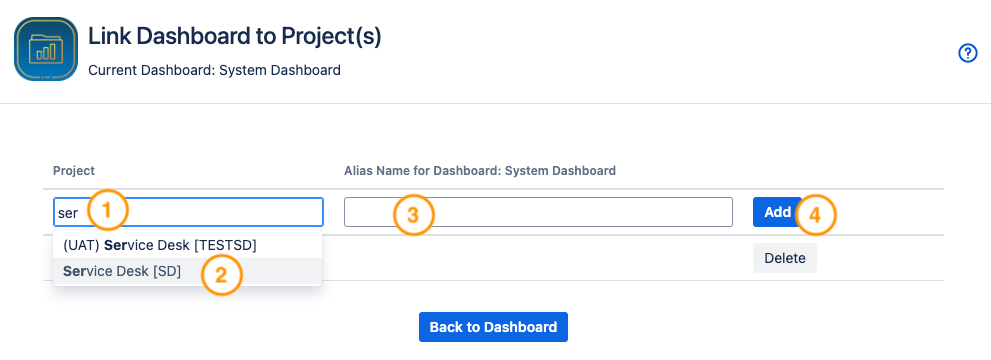
Edit Alias Name of Project Dashboard:
Click on the Alias name to add/edit
Modify the Alias name wording
Click on “Update”
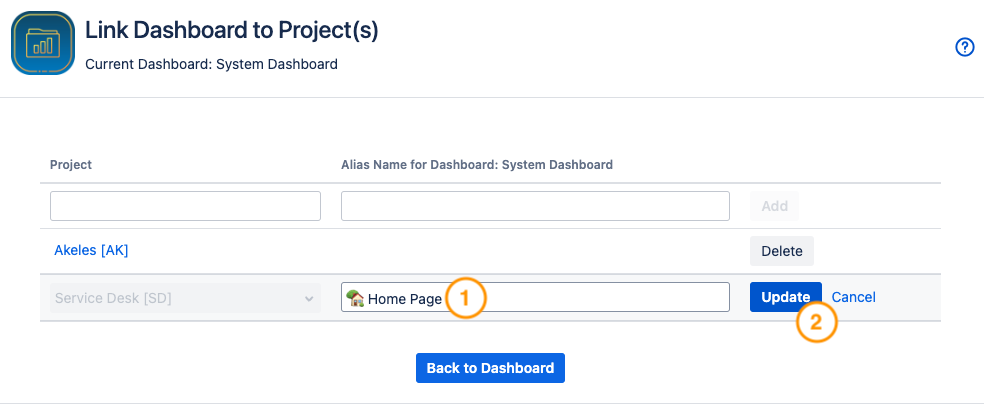
Delete Dashboard to Project Association:
Mouse over the target Project in the list of Project(s)
Click on “Delete” corresponding to the Project
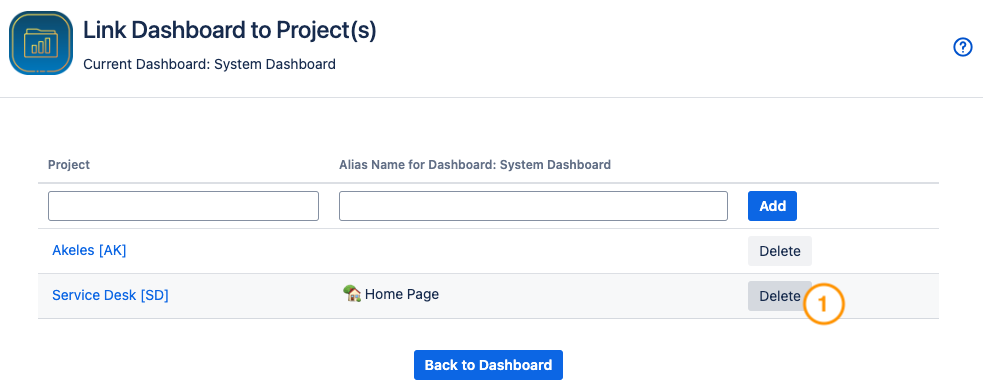
Alias Name (if set) will be displayed instead of the original Dashboard name in the associated project sidebar. e.g.
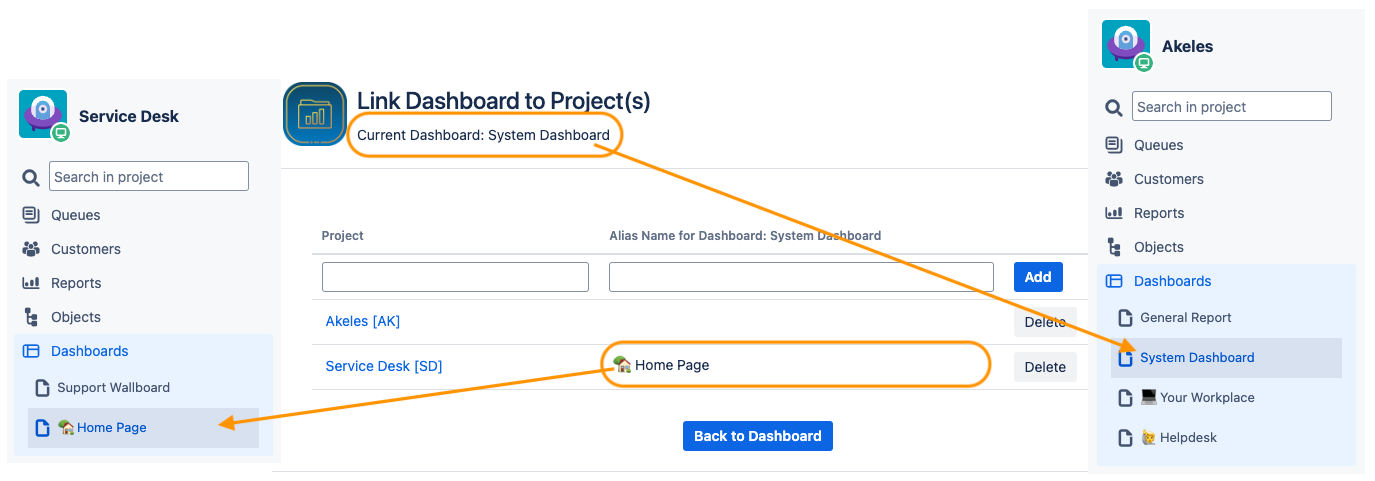
Permission
Jira Administrator |
|
|---|---|
Dashboard Folders Plugin Administrators |
|
Jira Project Admin |
|
Why use Alias instead of Dashboard Names for Project Dashboards
To shorten the name for easier readability
Dashboards typically have longer names to explain the purpose, project association and ownership as well to facilitate management
A best practice is to prefix/suffix the dashboard names with the Jira project key
However the relationship with the project becomes implicit when the dashboard appears in the Jira project’s sidebar. It is possible to have a shorter name
To change the ordering
The project dashboards are sorted in alphabetical order. You can bring the important dashboards up in the list by using an alias