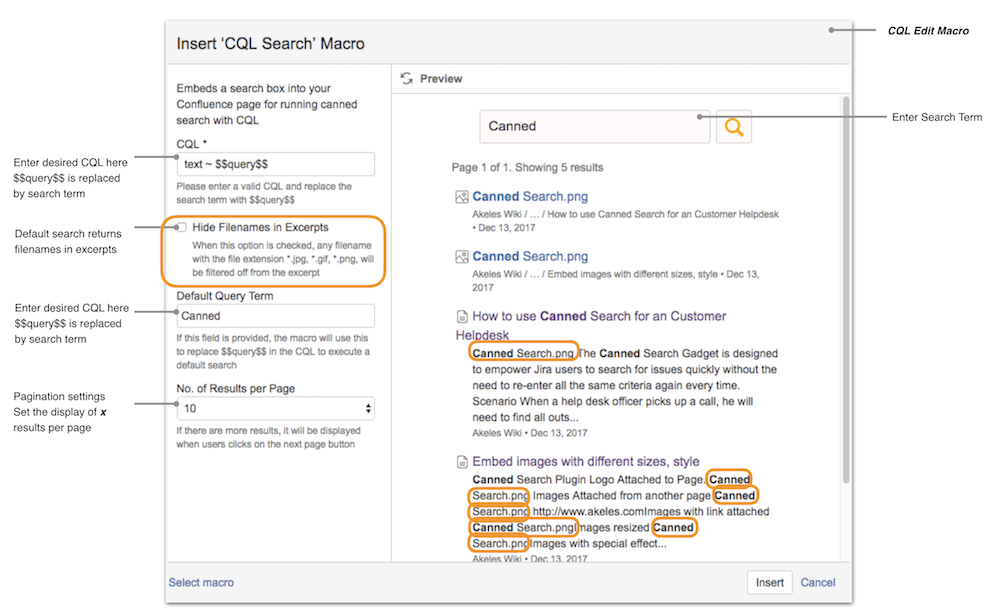User Guide for Canned Search for Confluence 1.2.0
Installation
By Upload
- Download the latest version from Marketplace
- Go to Add-ons page
- Click on Upload add-on
- Select the .jar file
- Click Upload
- The Canned Search for Confluence should be installed
- Click on Free trial or Buy now to configure and start using
By Searching in Atlassian Marketplace
- Go to Find new add-ons
- Search for Canned Search for Confluence in the search field
- Click Free trial or Buy now to install, configure and start using
*Canned Search for Confluence offers a free trial for 30 days. Thereafter, a license key is required in order to use the plugin.
Configuration
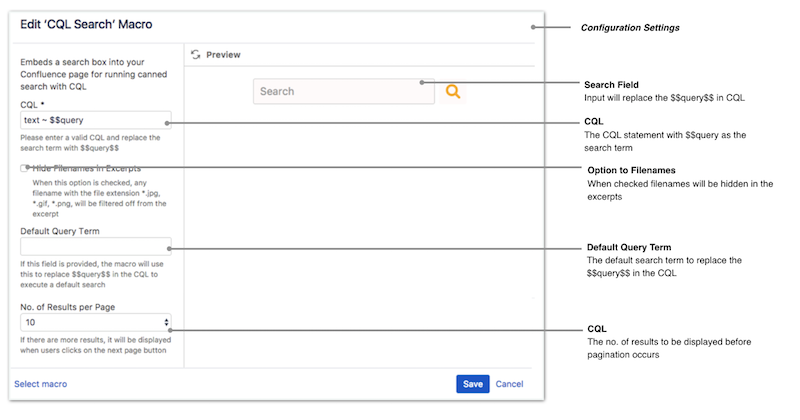
Configuration Settings
| Field Name | Required | Default Value | Explanation |
|---|---|---|---|
| CQL | Enter a CQL statement with $$query$$ as the search term. | ||
| Hide Filenames in Excerpts | Unchecked | The files names are removed from excerpt when checked. Please view Excerpt when filenames are removed for more information. | |
| Default Query Term | Enter a default query term to replace the $$query$$ in CQL. Search results will be preloaded if it is provided. | ||
| No. of Results per Page | 10 | Select the no. of results to be displayed:
If there are more results than the selected no. of results to display, pagination will occur. |
Features
Search Results with Pagination
| Without Pagination | |
|---|---|
| With Pagination | 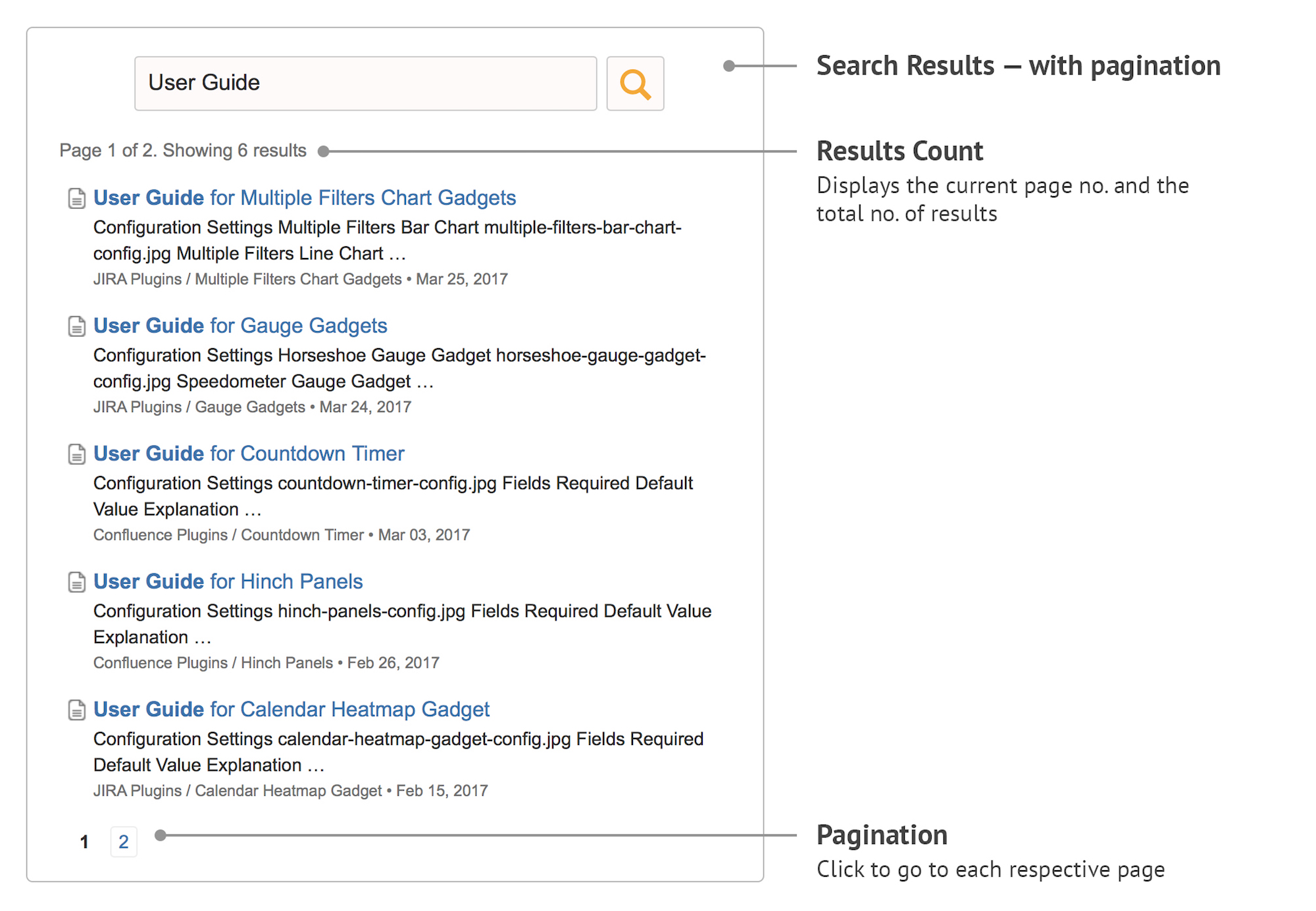 |
Remove Image filenames from Returned Results
This feature is available from version 1.2.0 onwards.
User now has a choice to remove filenames which have been attached to the page as images from their Except.
You may want to hide the filenames if:
- The filenames shown in search result provides no useful information when shown to user
- Filenames are just placeholders for images and readers complains that such placeholders affect their ability to read excerpts smoothly
Uncheck Hide filenames in Excerpt (Default) |
|
|---|---|
Check Hide filenames in Excerpt | 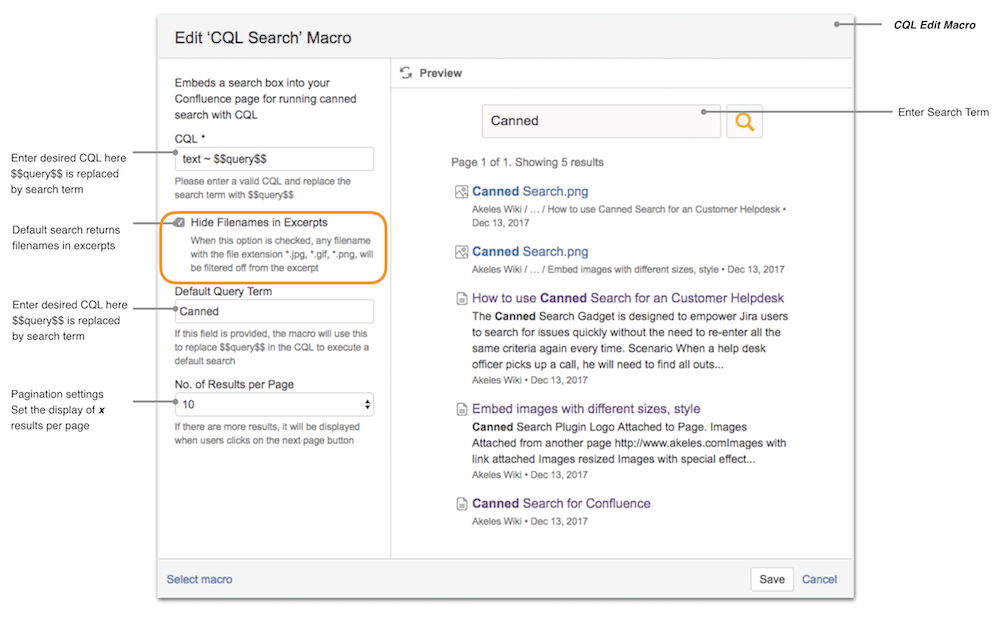 |
Steps
- From Confluence Edit Page, edit the CQL Macro which you wish to hide images filenames in the Excerpt.
- Check Hide Filesnames in Excerpt
- Save Macro
Limitations
- If the filename contains a space (e.g. Canned Search.png), at it happens to be cut due to excerpt character limit, half of the file name (e.g. Canned...) will be present in the result excerpt
- If a text e.g."file name.png" is added in the contents of the page, but has no such image being attached to the page, the String "file name.png" will not be removed from the excerpt.
Search Results and Warnings
| No Results Found | |
|---|---|
| When Empty Query Parameters are Entered |
|
| Syntax Error in CQL | 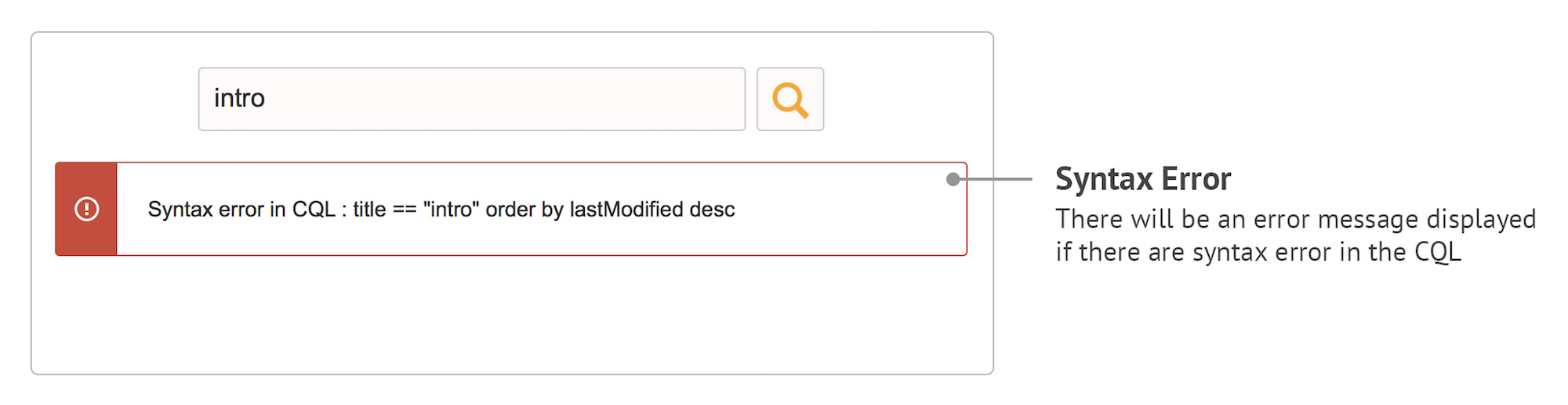 |