Manage projects attachment quota
Overview
The Quota Summary provides reporting on the quota (disk space) allocated, used, available and usage (%) for attachments in each project.
Admins can set a default quota for all projects or custom quota for specific projects. It is also possible to set an unlimited quota.
The report can also be exported as an Excel file.
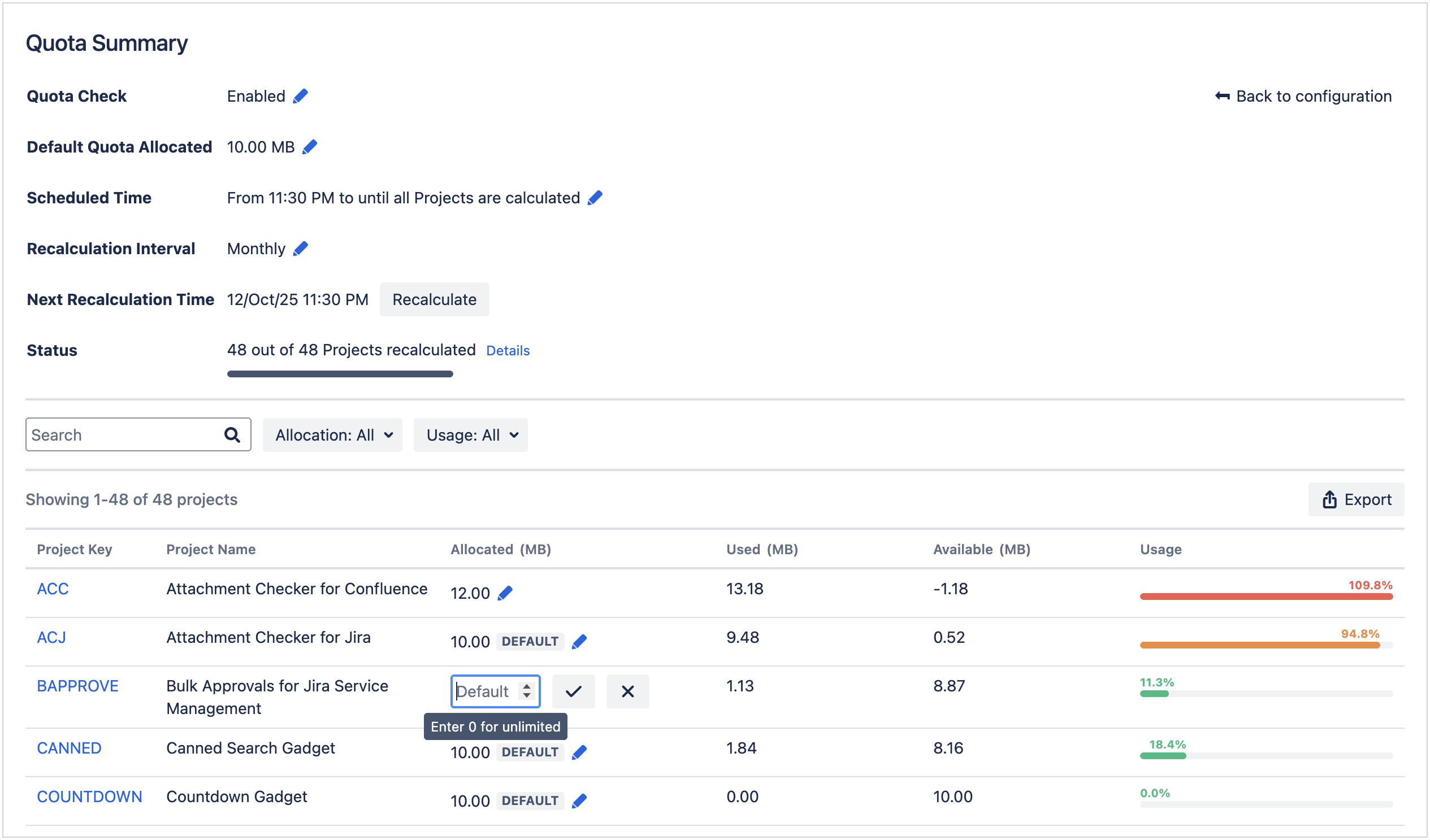
Accessing Quota Summary
Go to Jira administration → Manage apps → from the left sidebar → Quota Summary.
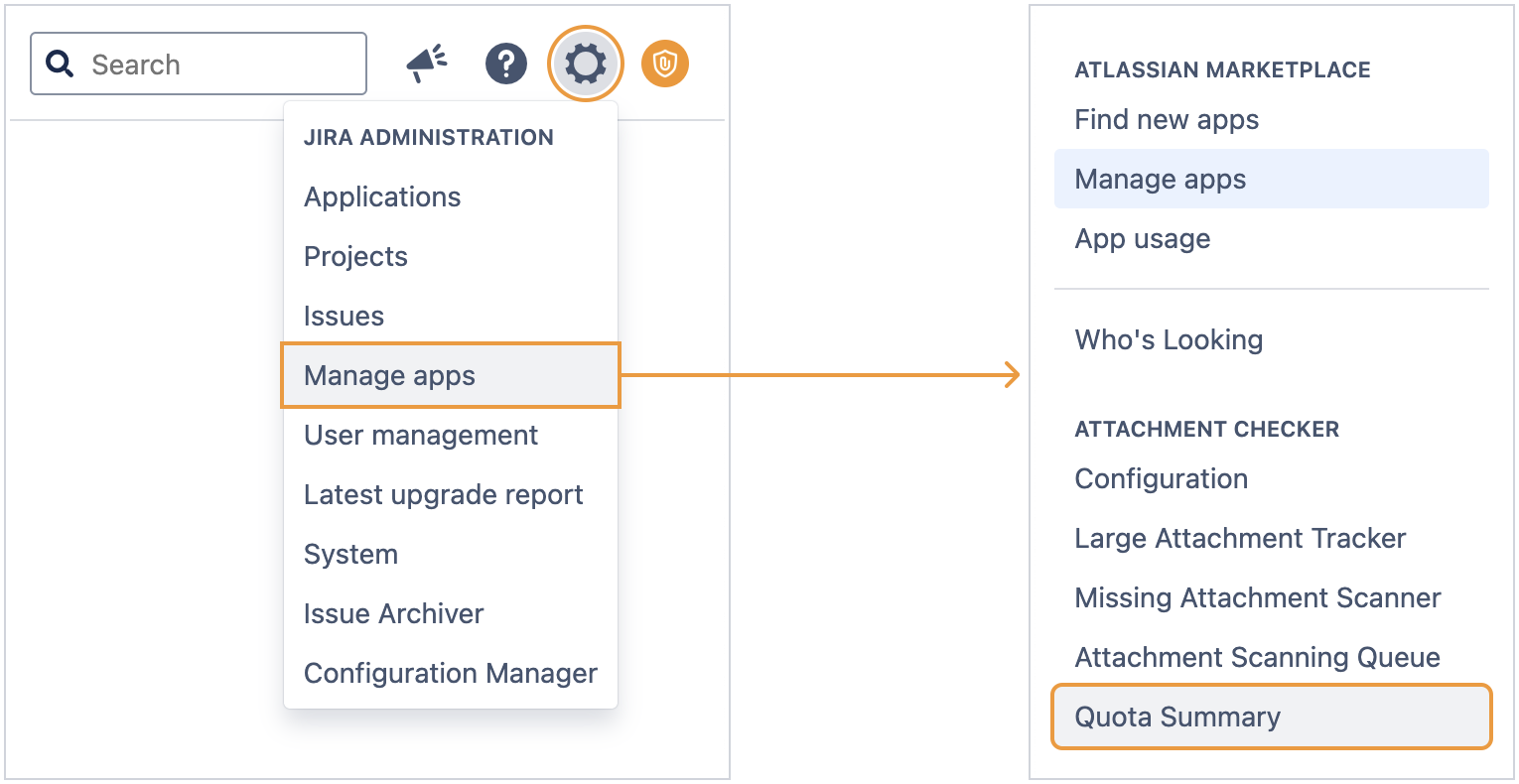
Initial setup
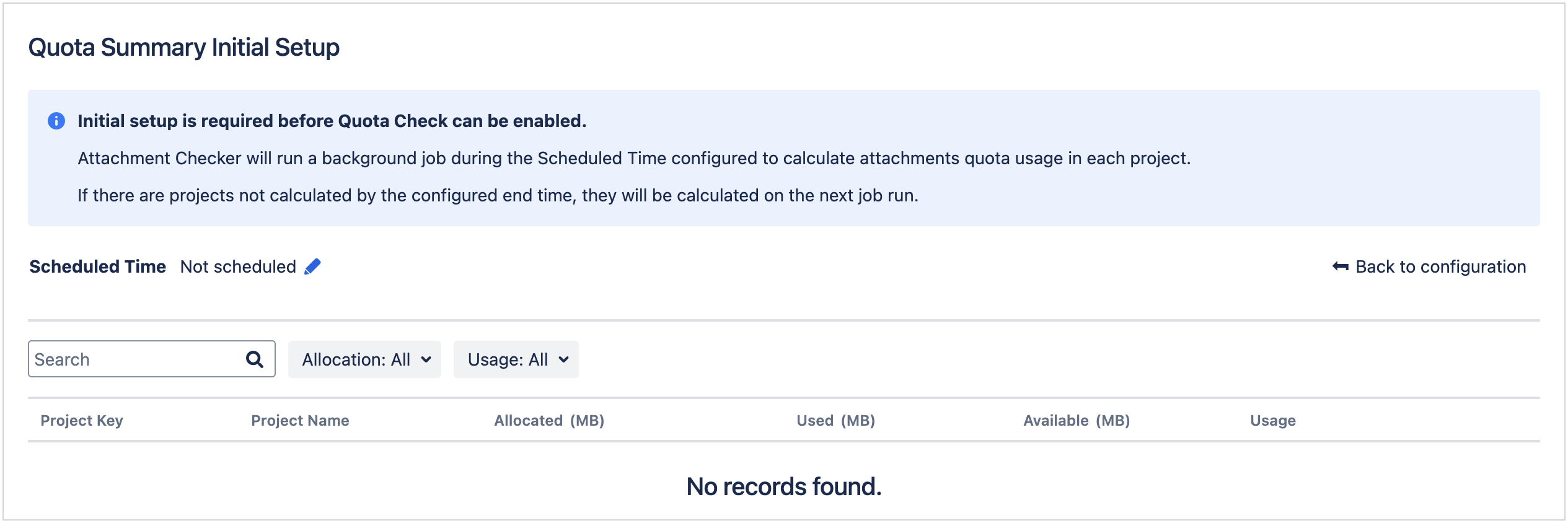
To start the initial setup, update the Scheduled Time to your preferred timing.
A scheduled job will run during the configured time to to calculate all project attachments disk space usage.
Configuration

Setting | Description |
|---|---|
Quota Check | Whether to check quota when uploading attachments:
|
Default Quota Allocated | The default quota (disk space) allocated for attachments in each project. |
Scheduled Time | The time to run the scheduled job for quota calculation. |
Recalculation Interval | The interval for recalculating all projects:
|
Quota check and alert banner
When enabled, users will not be able to upload attachments if there is insufficient quota in the project.
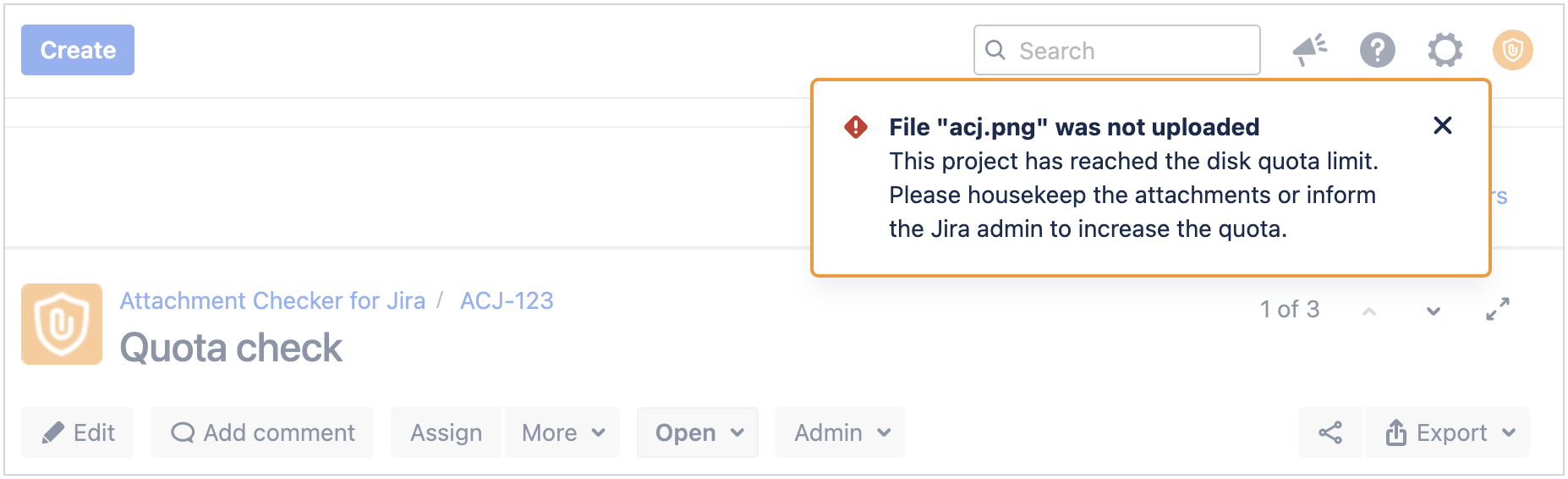
An alert banner will be displayed in the project when quota reaches the alert threshold or limit.

Reached quota alert threshold
(Displays alert message)

Reached quota limit
(Displays error message)
The alert threshold and messages can be configured at the Attachment Checker Configuration page.
How is the data calculated
Due to performance issues, data displayed is not calculated real time.
Daily recalculation
Whenever attachments are uploaded or deleted from a project, that project will be automatically marked for recalculation.
A daily scheduled job will then at the configured scheduled time to recalculate all projects marked for recalculation.
Users can refer to the Project’s Space Quota page to see when the data has been updated.
Interval recalculation
All projects will be recalculated monthly/bi-monthly/quarterly based on the latest calculation end time (for all projects).

How to refresh the data manually
When attachment housekeeping is done, users may want to trigger recalculation so that data displayed is up-to-date.
To recalculate all projects, click Recalculate → Confirm. Recalculation will run during the scheduled time.
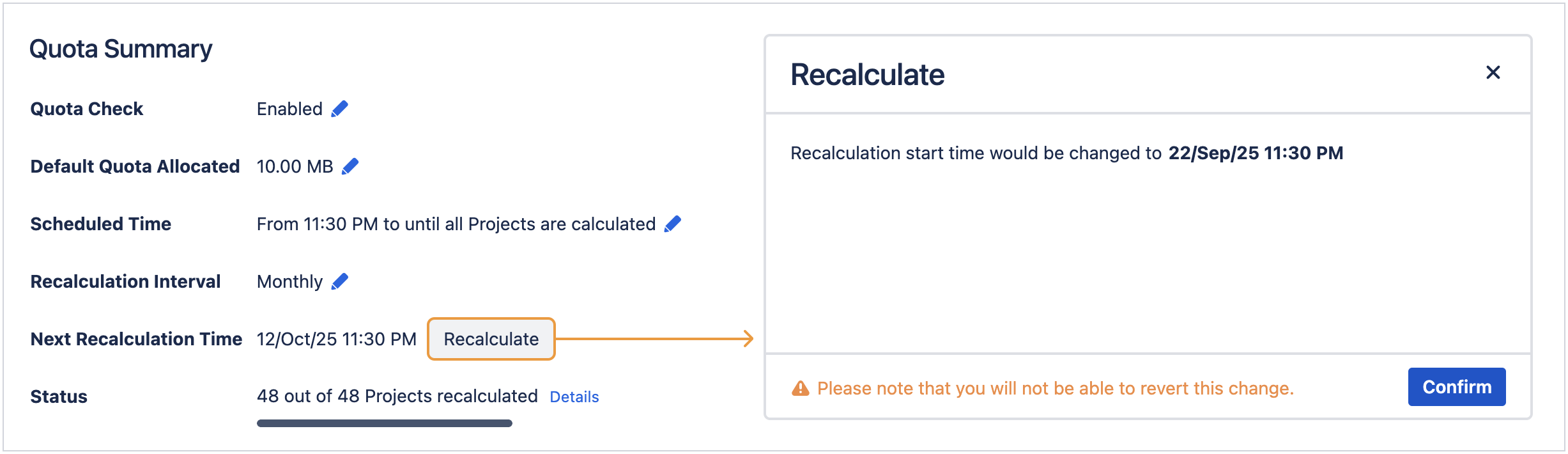
Users can recalculate individual project at the Project’s Space Quota page.
