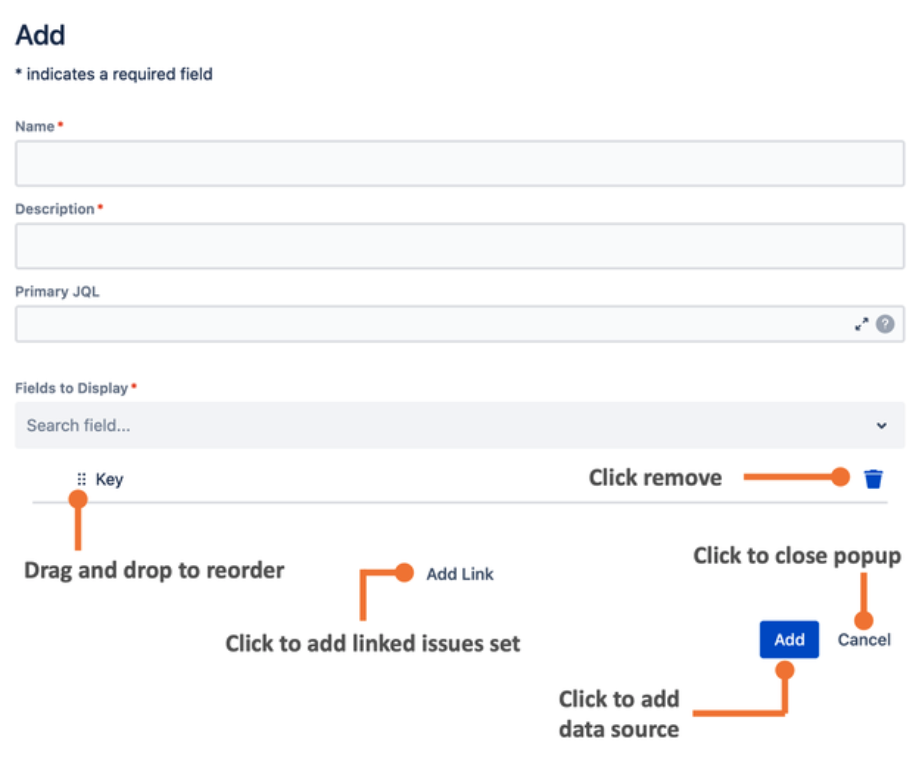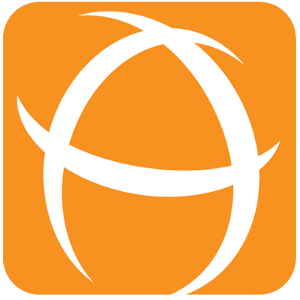Configuring Linked Issues Table Gadget
Before you begin
Make sure you’ve configured a data source to be used in the gadget.
Adding Linked Issues Table Gadget to a dashboard
Go to a dashboard and click on Add gadget.
Search for TISSUE - Linked Issues Table Gadget and click on Add gadget next to it.
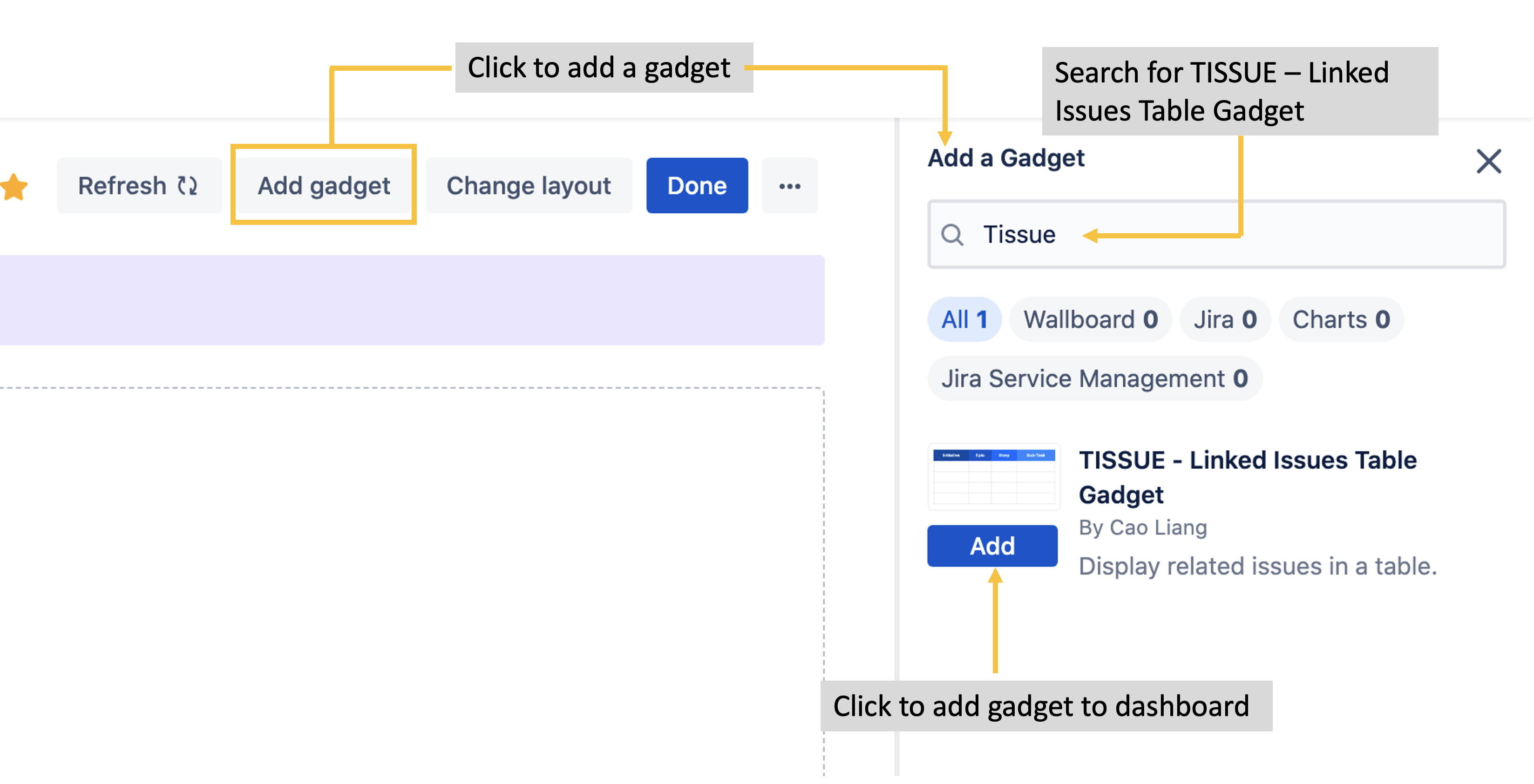
Linked Issues Table Gadget configuration using Predefined Data Source
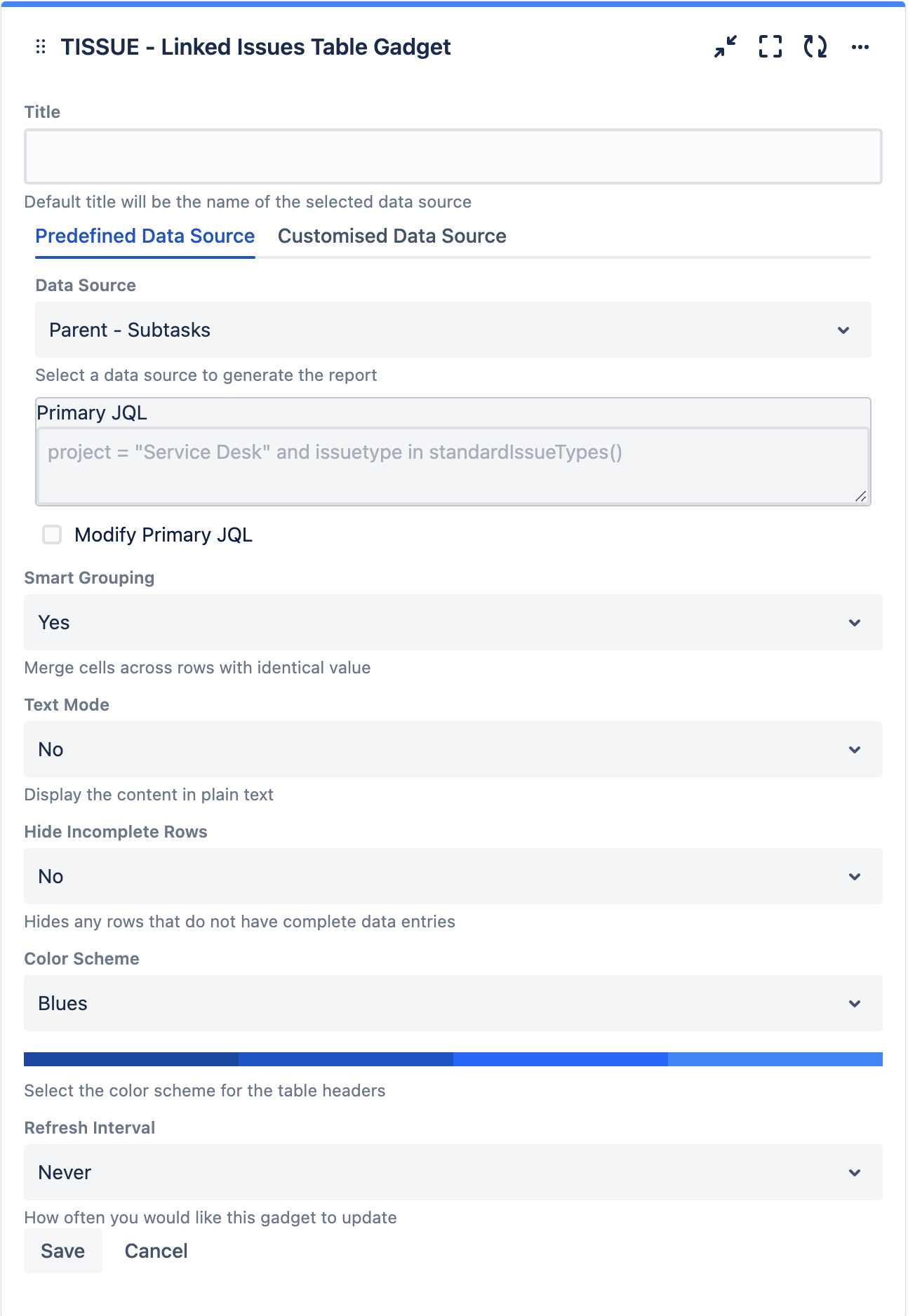
Settings | Description |
Title | The title of the gadget |
Data Source | Select a data source to generate the report |
Modify Primary JQL | Check the checkbox to modify the primary JQL of the selected data source |
Primary JQL | This will only be displayed if Modify Primary JQL is checked Limit the primary set of issues by adding more criteria to the primary JQL |
Smart Grouping | Select whether to merge cells across rows with identical values
|
Text Mode | Select whether to display the content in plain text
|
Hide Incomplete Rows | Select whether to hide the entire row if any cell is empty
To prevent confusion, Smart Grouping will be disabled when "Hide Incomplete Rows" is set to Yes. |
Color Scheme | Select the color scheme for the table headers



 Neutrals |
Refresh Interval | Select how often you would link this gadget to update
|
Linked Issues Table Gadget configuration using Customised Data Source
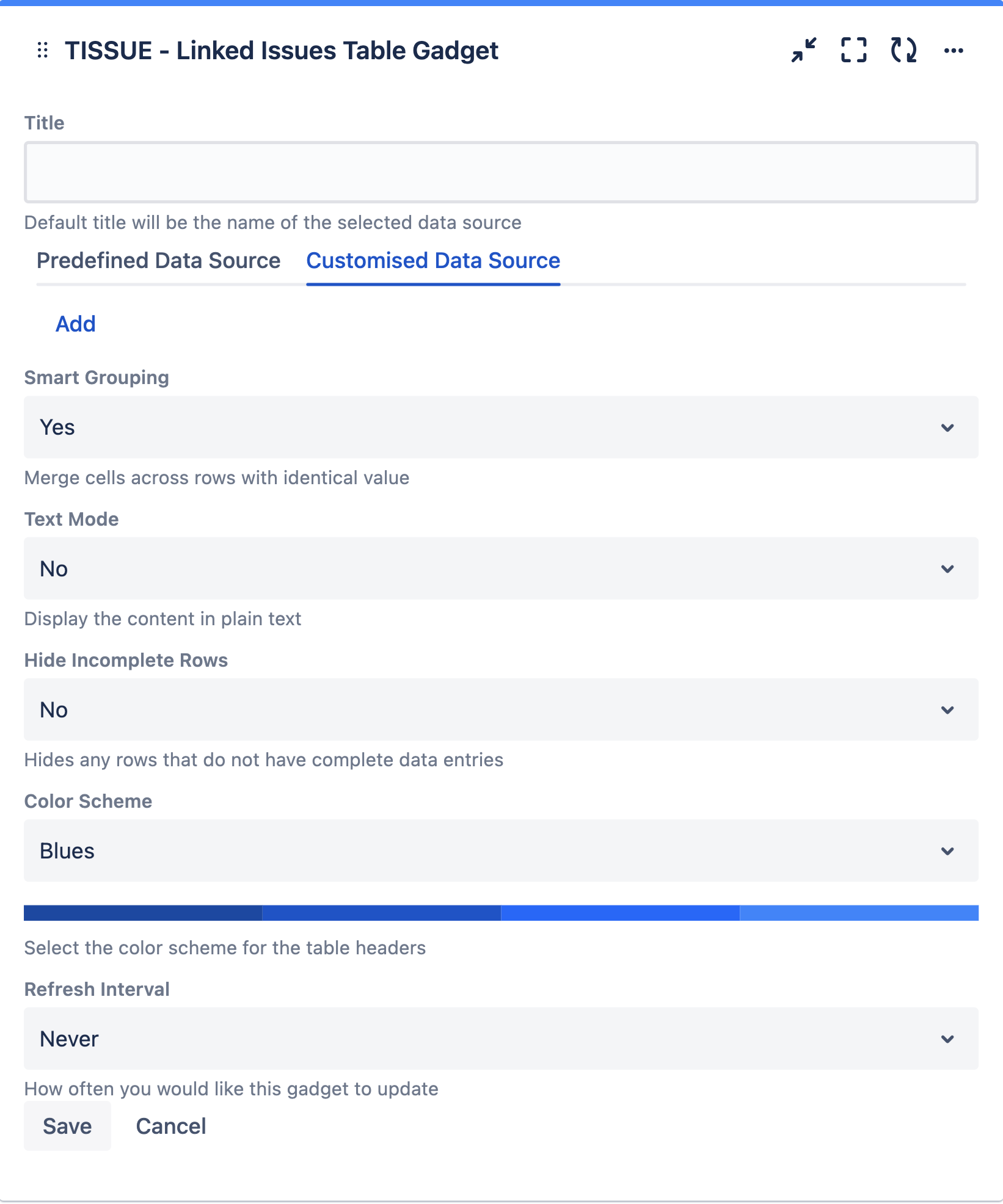
Settings | Description |
Title | The title of the gadget |
Customized Data Source | Add your own data source |
Smart Grouping | Select whether to merge cells across rows with identical values
|
Text Mode | Select whether to display the content in plain text
|
Hide Incomplete Rows | Select whether to hide the entire row if any cell is empty
To prevent confusion, Smart Grouping will be disabled when "Hide Incomplete Rows" is set to Yes. |
Color Scheme | Select the color scheme for the table headers



 Neutrals |
Refresh Interval | Select how often you would link this gadget to update
|
Fields in a data source
Up to 4 sets of issues can be retrieved, 1 primary set and 3 linked issues sets.
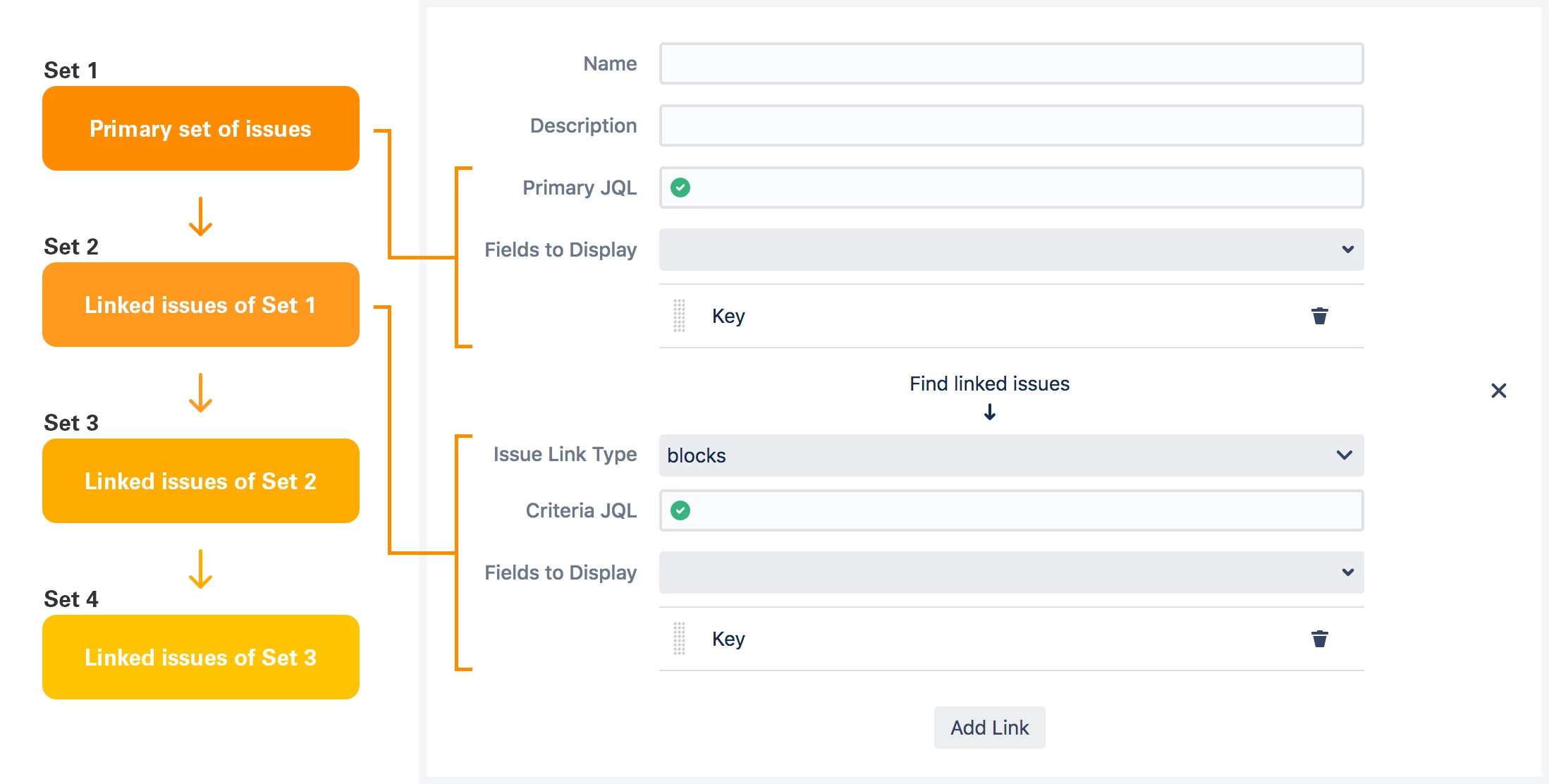
Field | Description |
|---|---|
Name | Name of the data source |
Description | Description of the data source |
Primary JQL | JQL to retrieve the primary set of issues |
Fields to Display | Fields to display for the primary set of issues |
Issue Link Type | To retrieve the linked issues set from the previous set of issues |
Criteria JQL | JQL to filter the linked issues set |
Fields to Display | Fields to display for the linked issues set |
Add data source
Click on Add to open the popup
Enter the details and click on Add.