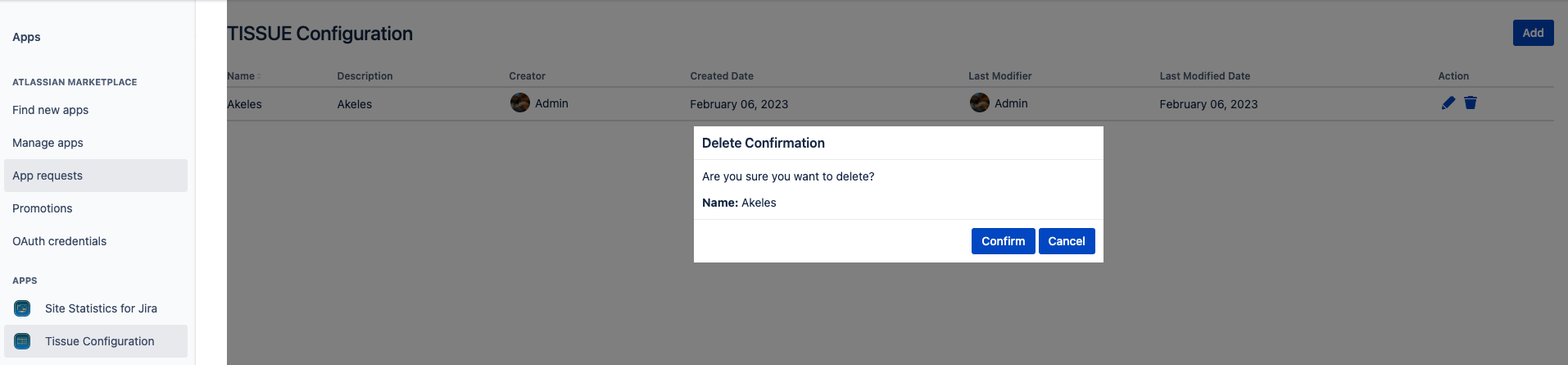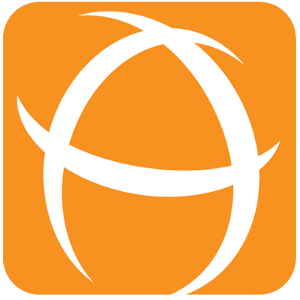Configuring data source
Accessing Tissue Configuration
Go to top navigation bar Apps > Manage your apps.
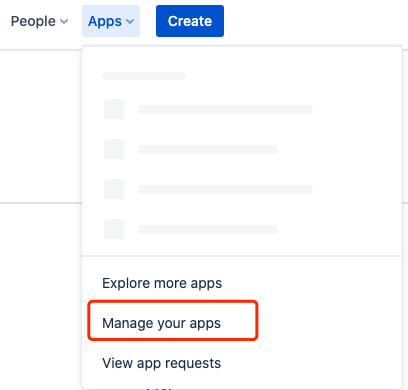
You should see the Tissue Configuration on the left panel under APPS.
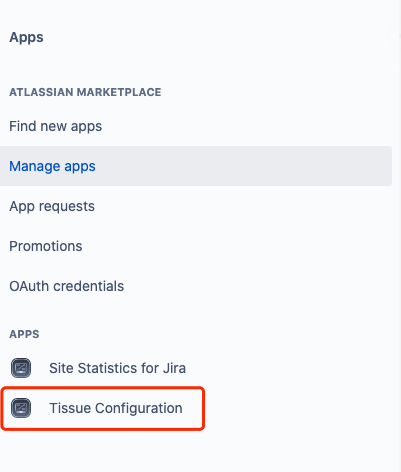
Click on the Tissue Configuration, and you should be on the configuration page

Fields in a data source
Up to 4 sets of issues can be retrieved, 1 primary set and 3 linked issues sets.
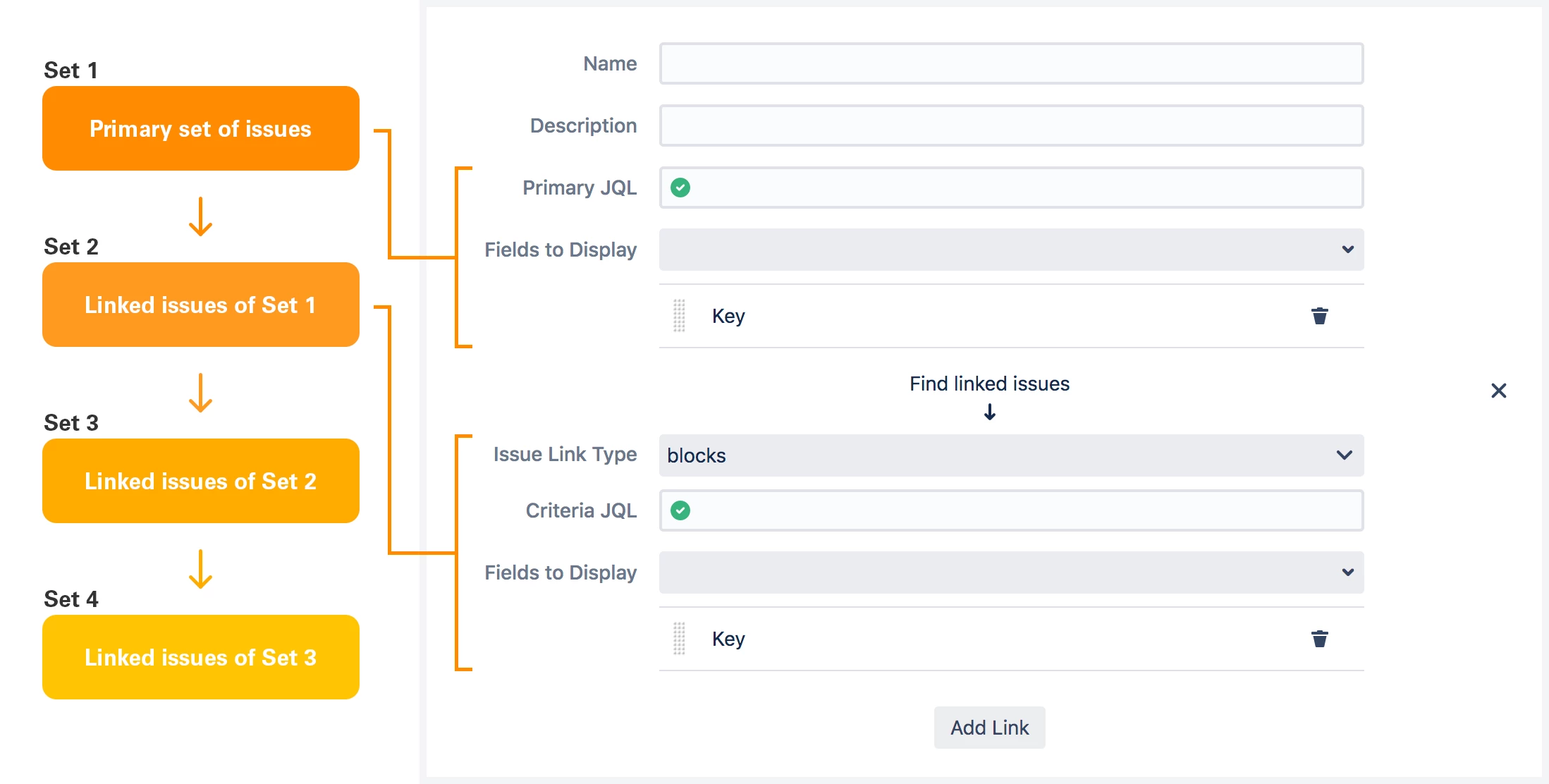
Field | Description |
|---|---|
Name | Name of the data source |
Description | Description of the data source |
Primary JQL | JQL to retrieve the primary set of issues |
Fields to Display | Fields to display for the primary set of issues |
Issue Link Type | To retrieve the linked issues set from the previous set of issues |
Criteria JQL | JQL to filter the linked issues set |
Fields to Display | Fields to display for the linked issues set |
Adding data source
On the configuration page, click on Add at the top right hand corner.
Enter the details and click on Add.
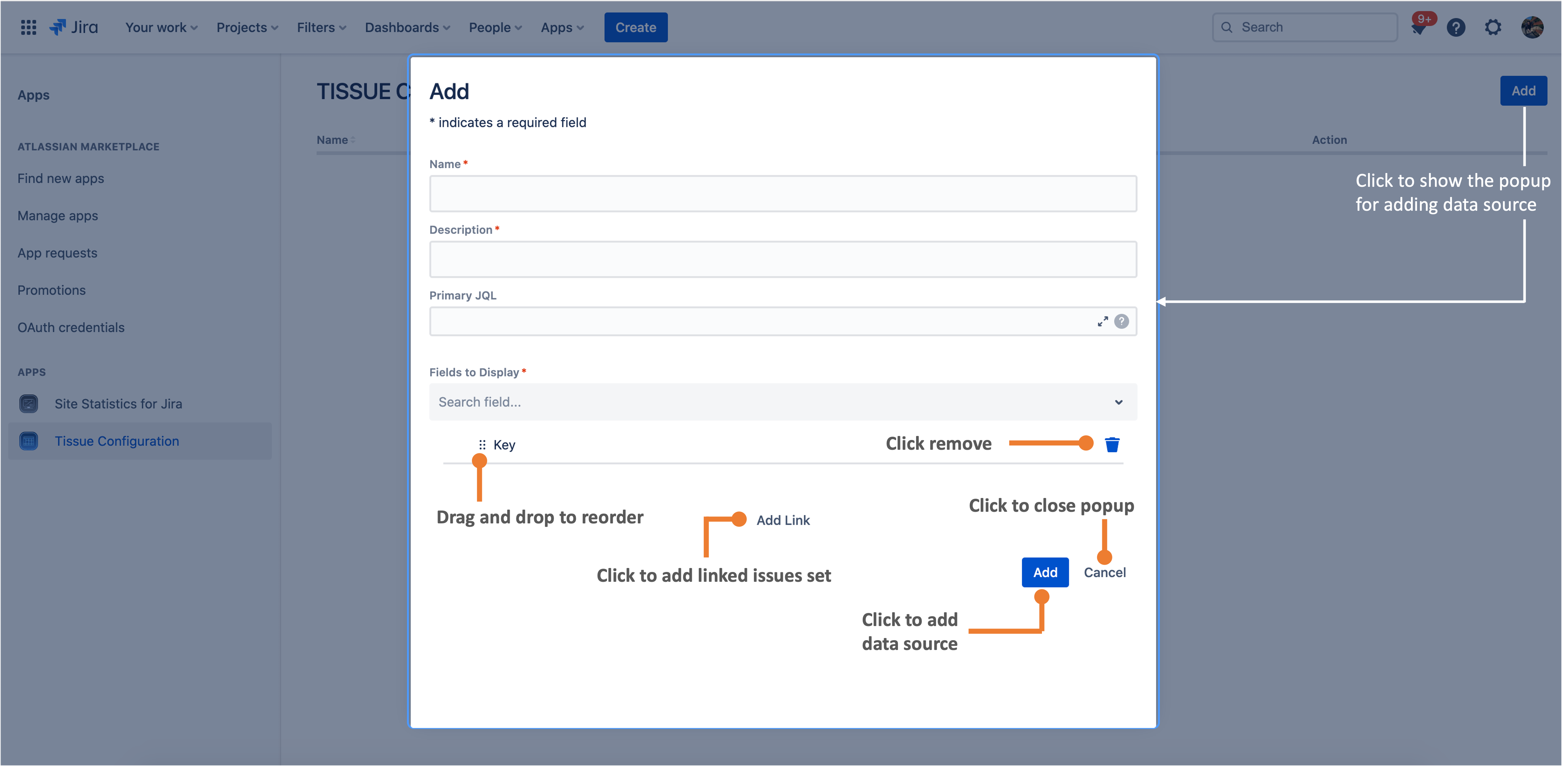
Editing data source
Click on the edit icon under Actions column.
Edit the details and click on Update.
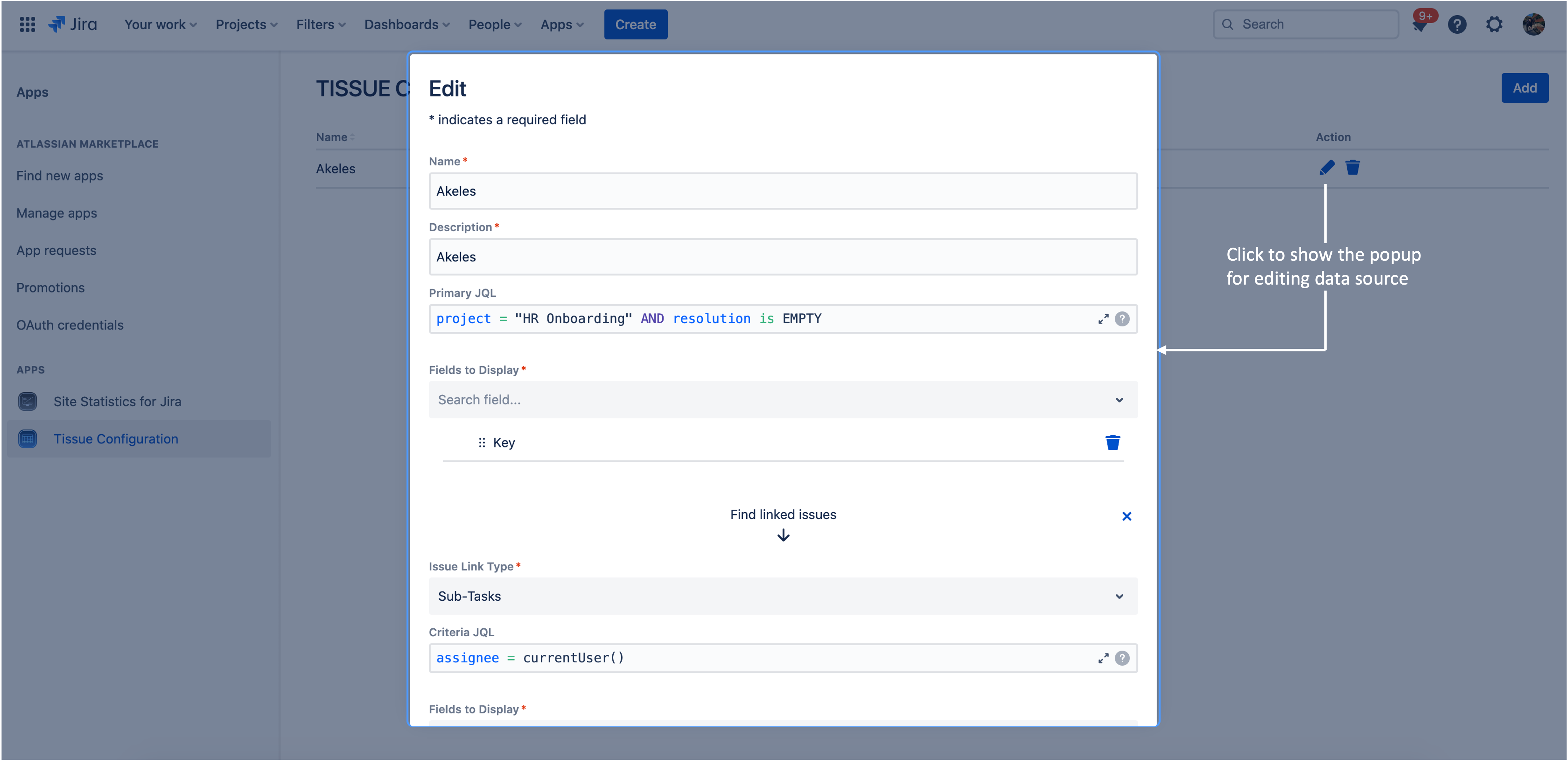
Deleting data source
Click on the delete icon under Actions column.

Click Confirm to remove the data source