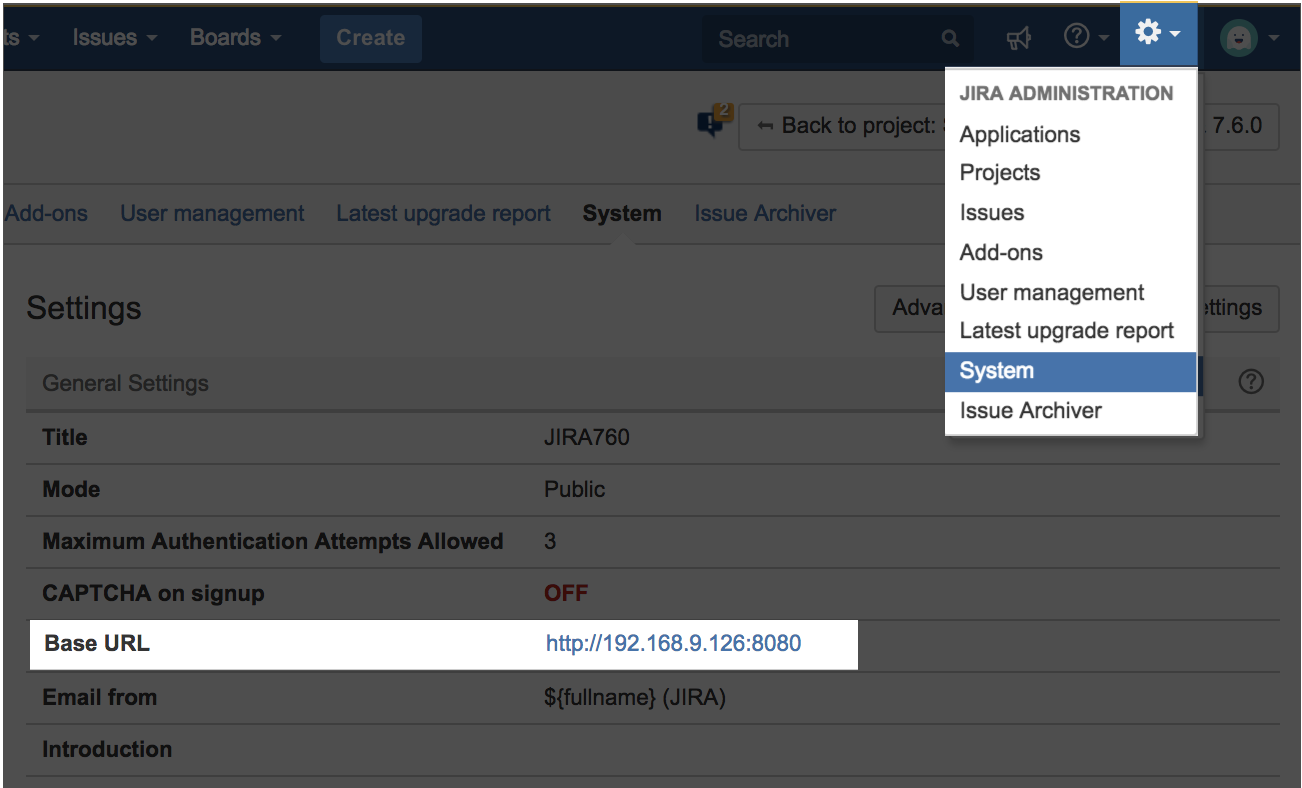Setting up an application link between Confluence and Jira
Background
The tight integration between Confluence and Jira Software means you can easily access issues from the Confluence page and see their status at a glance, and from within Jira Software you can see links to related Confluence pages. All the information you need is right there.
This allows:
- Consolidated space for your documentation
- Ease communication between development teams and non-technical stakeholders.
- Maintain traceability within Confluence
Step-by-step guide
To link applications, you must login as a Confluence Administrator
1. Navigate to Confluence Administrations located on the top right corner
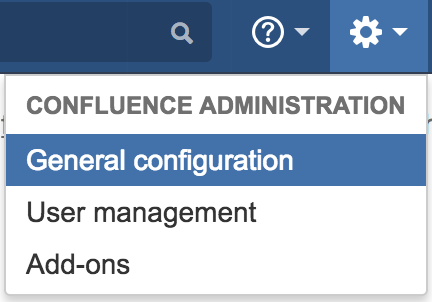
2. Under Administrations, located at the left sidebar, click on Applications Link
3. Insert the Jira URL and click on Create new link (Troubleshoot: No response was received from the URL)

4. Check the fields that are true and click on Continue
.png?inst-v=e835fa66-8428-4ddd-8065-3cafa547046c)
5. Wait, and you will be directed to the reciprocal link. You will be prompted to login if you unchecked the 1st checkbox
6. Click on Continue to create the link
.png?inst-v=e835fa66-8428-4ddd-8065-3cafa547046c)
7. Wait, and you will be directed back to Confluence and your application link would be created
.png?inst-v=e835fa66-8428-4ddd-8065-3cafa547046c)
Test it out
- Head to any confluence page
- Edit the page
- Press Keyboard Shortcut Command/Control + Shift + j
- Attempt to search for Jira Issue/Filter in the Confluence Page
a. Get any Filter from your Jira link
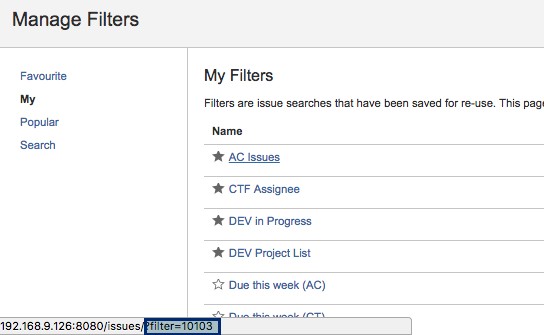
5. Check if the issues are populated successfully

Troubleshoot
Error Creating New Link in Configure Application Links
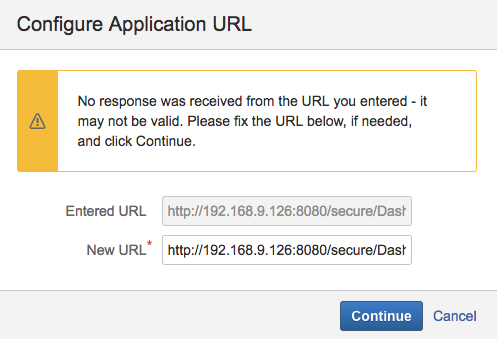
- Navigate to your Jira URL
- Login as a Jira Administrator
- Navigate to Jira Administration > System and check your base URL