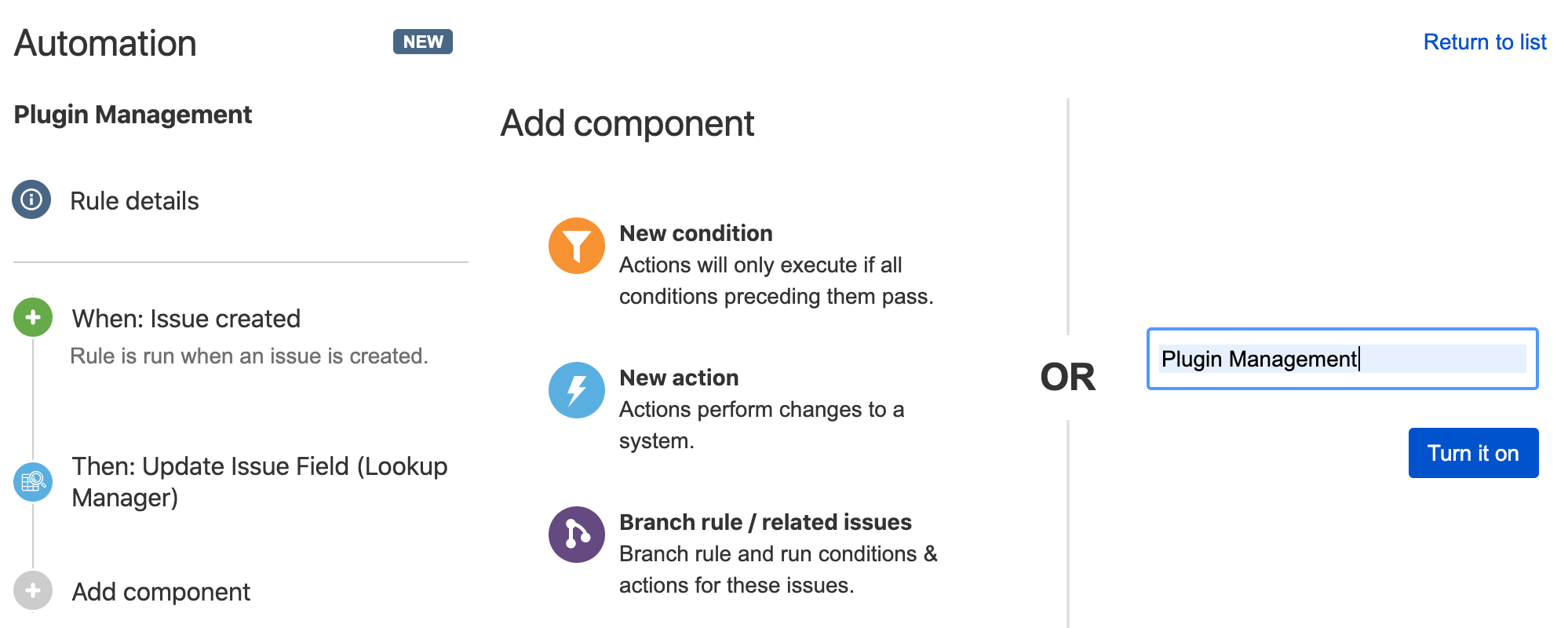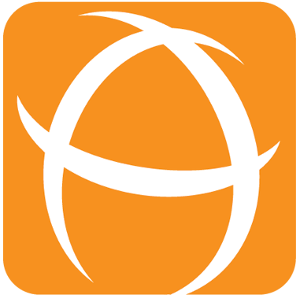Lookup multiple columns in Automation for Jira (New)
Goal
This section shows the instructions to lookup multiple columns in Automation for Jira during issue creation.
Pre-requisites
✔️ Install the Automation for Jira - Server
✔️ Create a lookup table
✔️ Jira Administrators permission to create / edit Automation Component
Demonstration
The Lookup Manager will compare the value of two issue fields with two columns from Plugin Management Table:
Issue Type field and Type column
Application Name field and Application column
If there is a matching row, get the value in the Manager column and then set it in the Assignee field.
Configuration steps
1. Go to System < Automation rules. You also can type gg then Automation rules
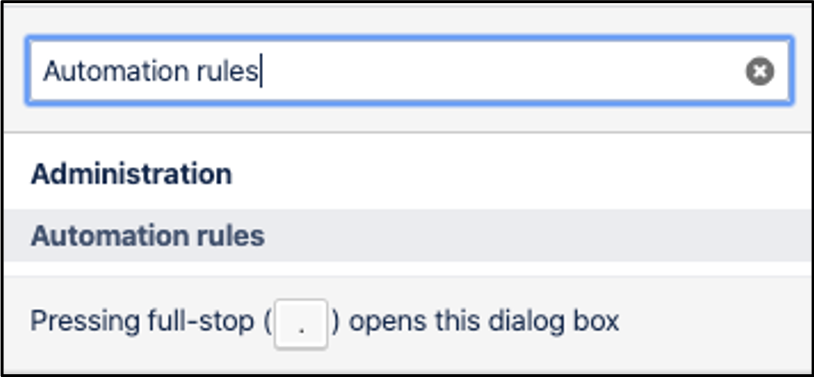
2. After created Trigger Component, select New action
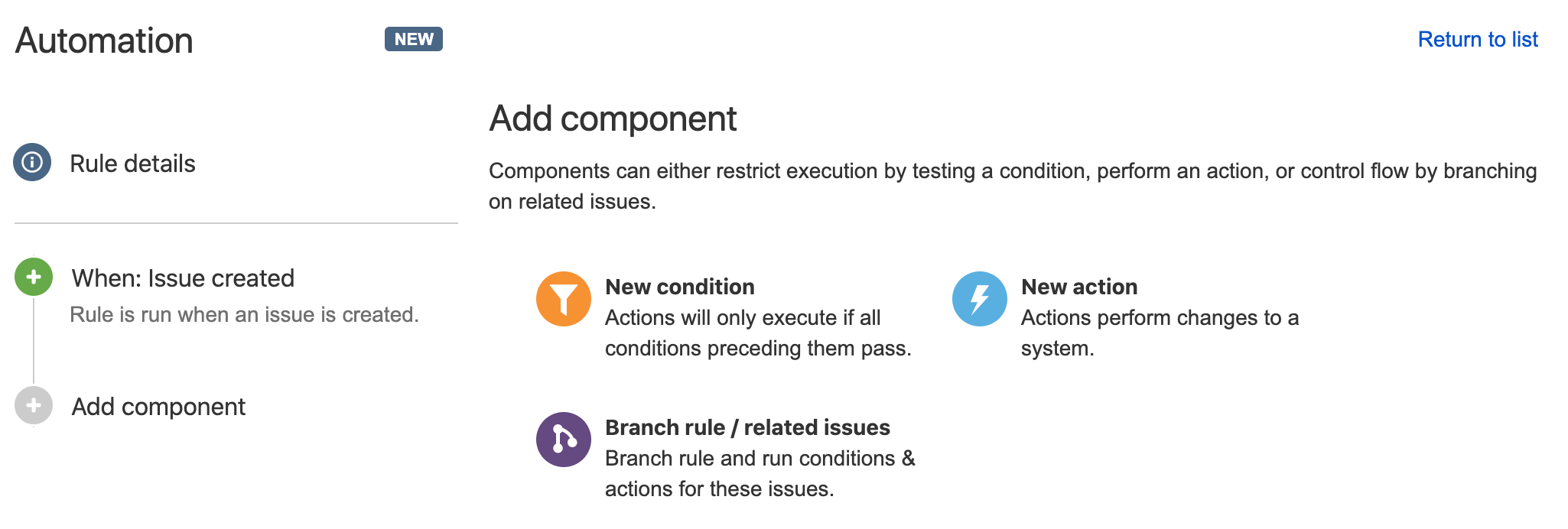
3. Search Update Issue Field (Lookup Manager) in the search field. You also can find Update Issue Field (Lookup Manager) under the Issue actions
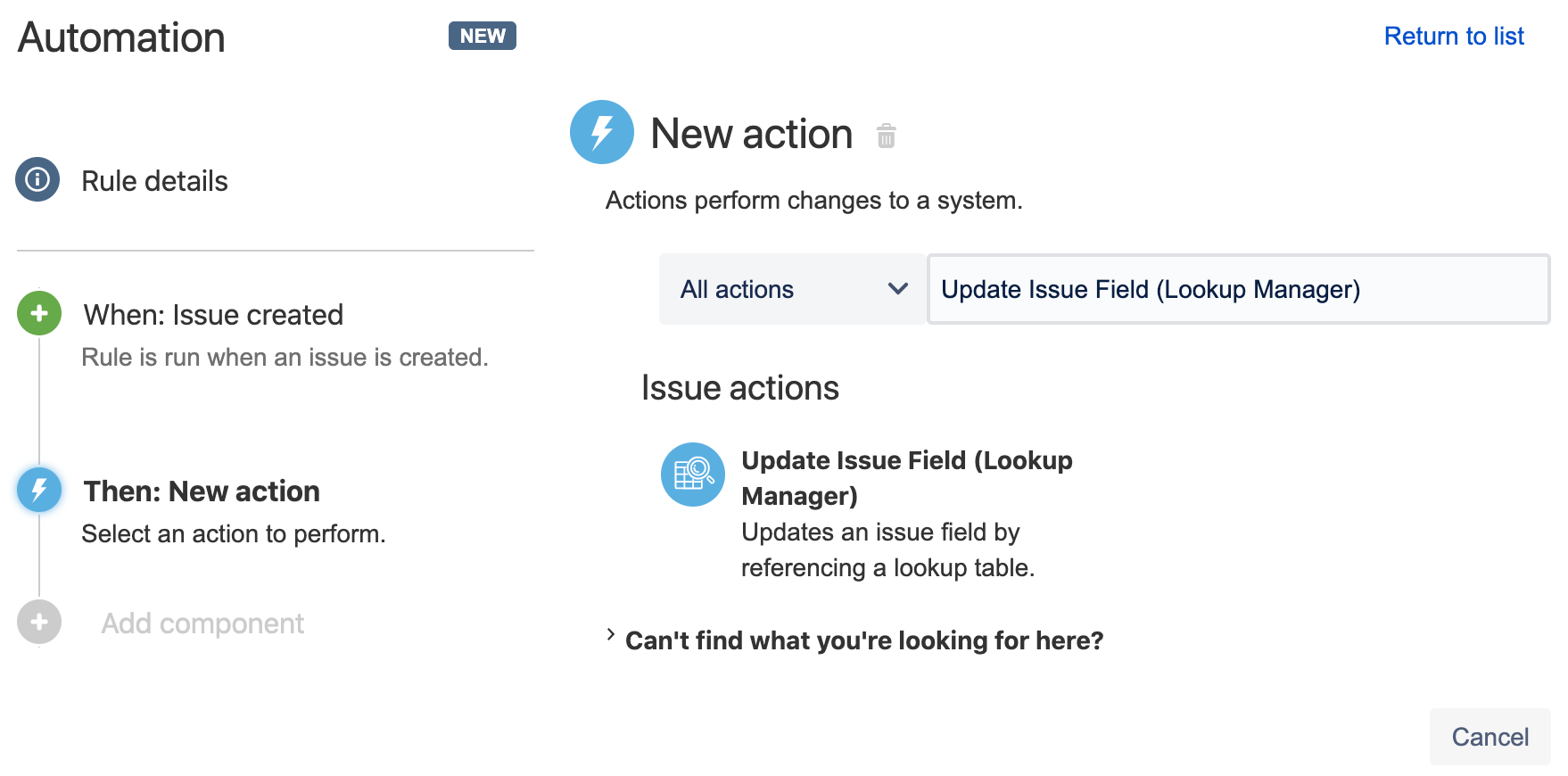
4. Click Add column to compare and update the fields
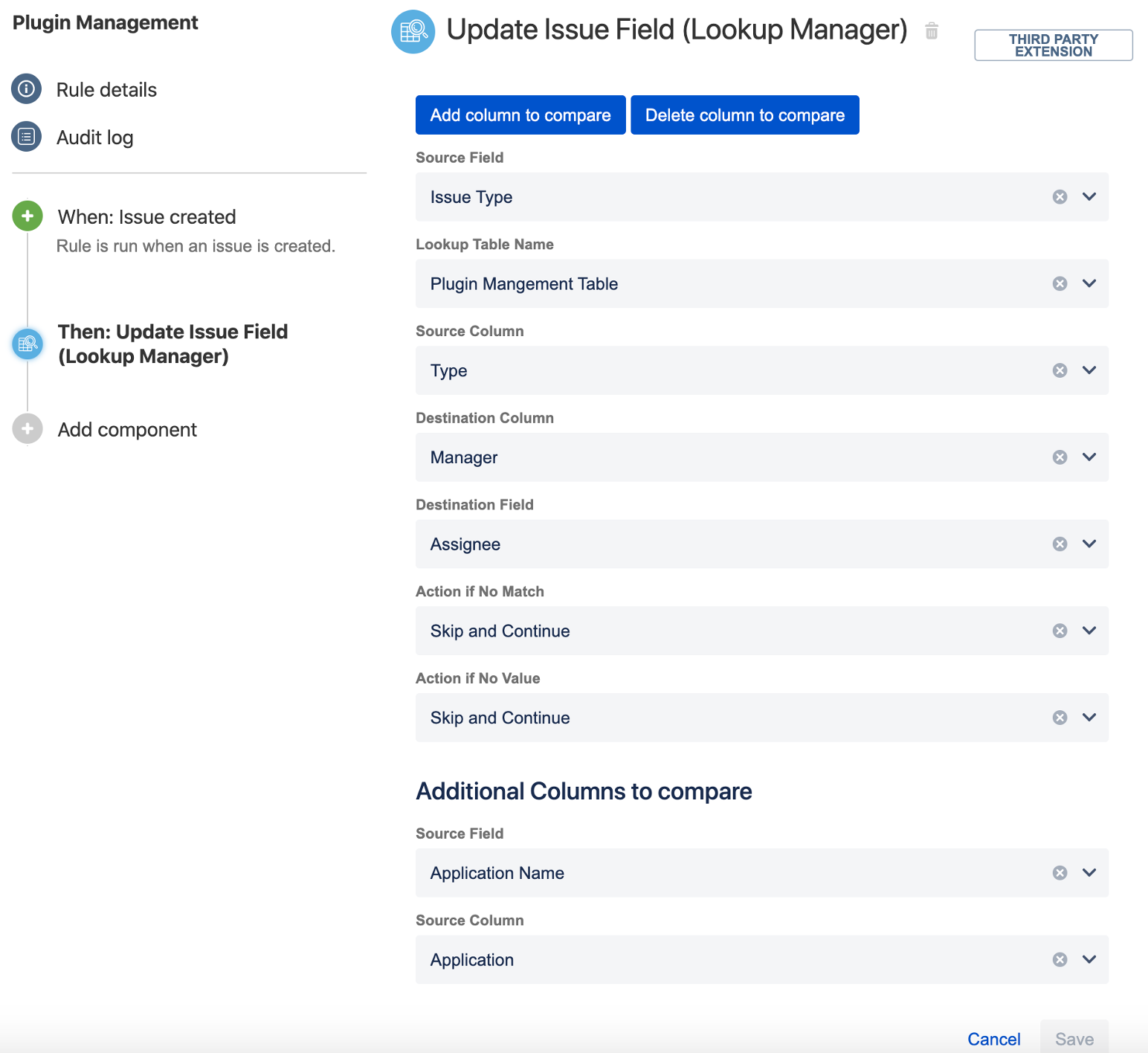
5. Provide a name for the automation and Turn it on