Config Rule in Automation for Jira (New)
Goal
This section shows the instructions to configure Automation Component to perform a lookup during issue transition.
Pre-requisites
✔️ Install the Automation for Jira - Server
✔️ Create a lookup table
✔️ Jira Administrators permission to create / edit Automation Component
Demonstration
The Lookup Manager use the value in the App field, get the App Management Table to search the App column. If there is a matching row, get the value in the Manager column and then set it in the Assignee field.
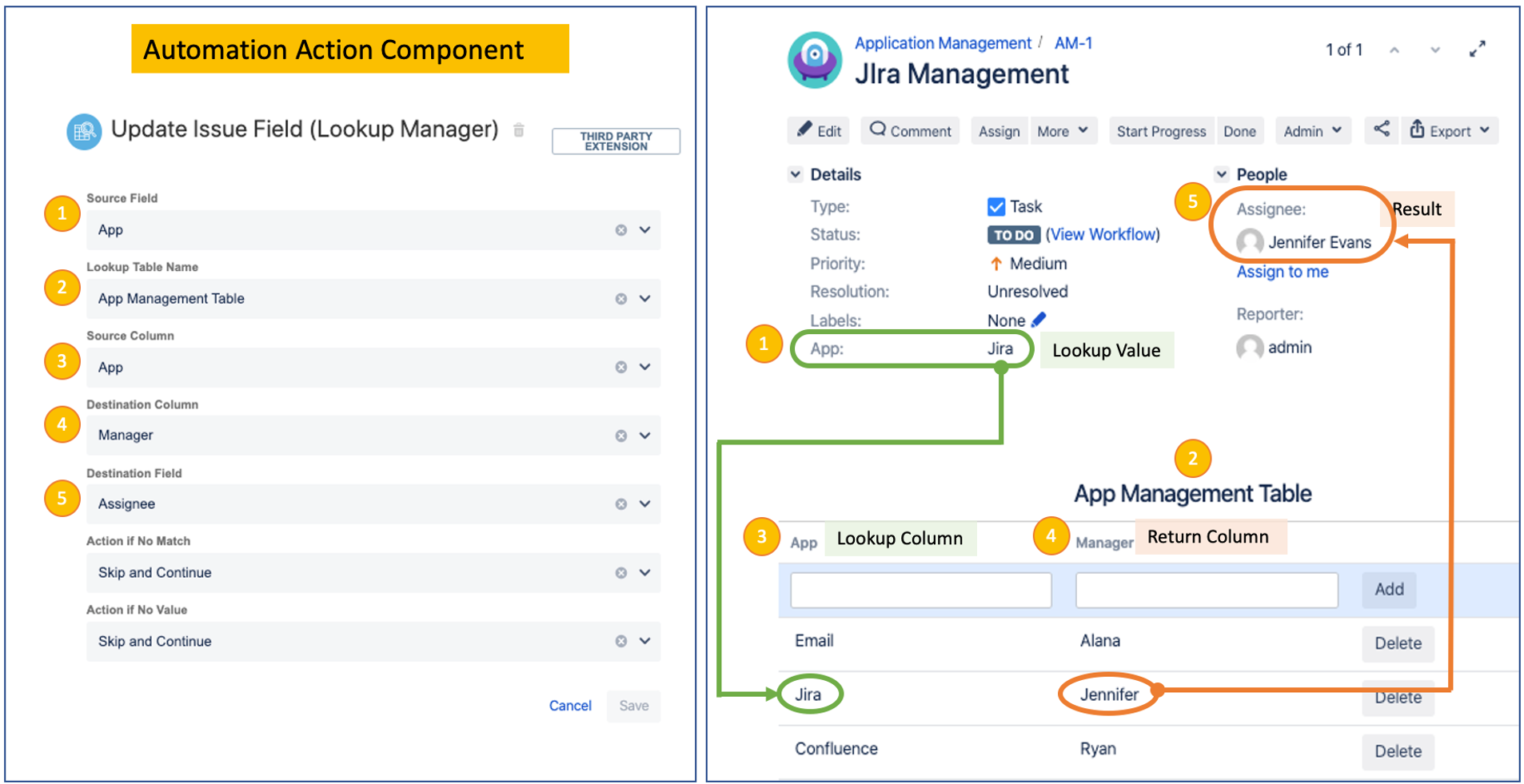
Configuration steps
1. Go to System < Automation rules. You also can type gg then Automation rules
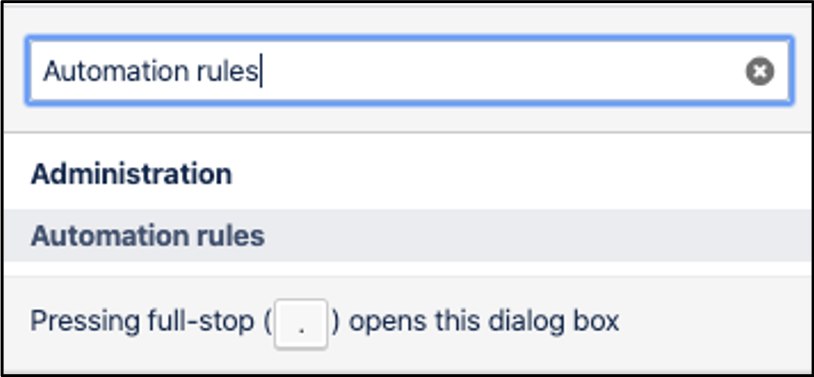
2. After created Trigger Component, select New action
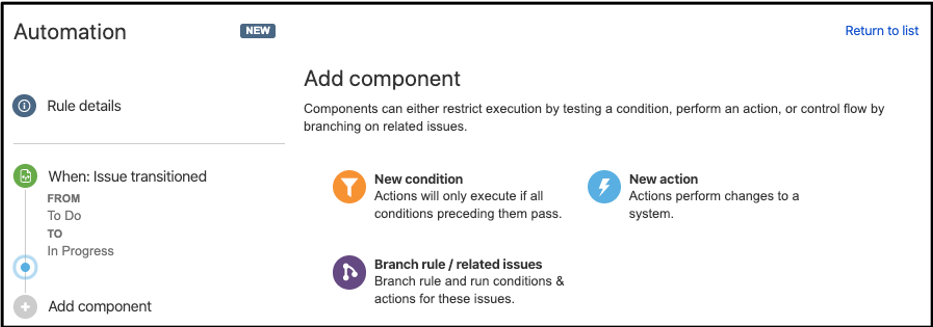
3. Search Update Issue Field(Lookup Manager) in the search field. You also can find Update Issue Field(Lookup Manager) under the Issue actions
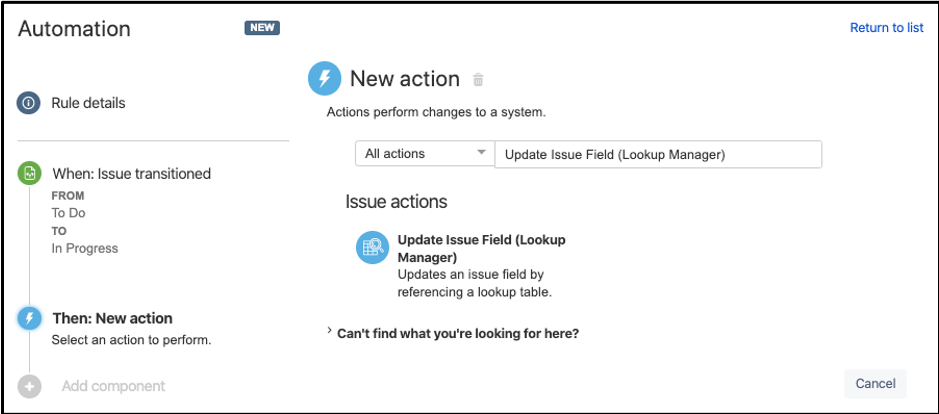
4. You should see the following fields
Source Field | The custom field which stores the lookup value to be searched in the lookup table. |
|---|---|
Lookup Table Name | Lookup table which store the data set to be searched |
Source Column | Column in which the lookup value will be searched |
Destination Column | Column in which the matching value will be returned |
Destination Field | Field in which the matching value will be populated in |
Action if No Match |
|
Action if No Value |
|
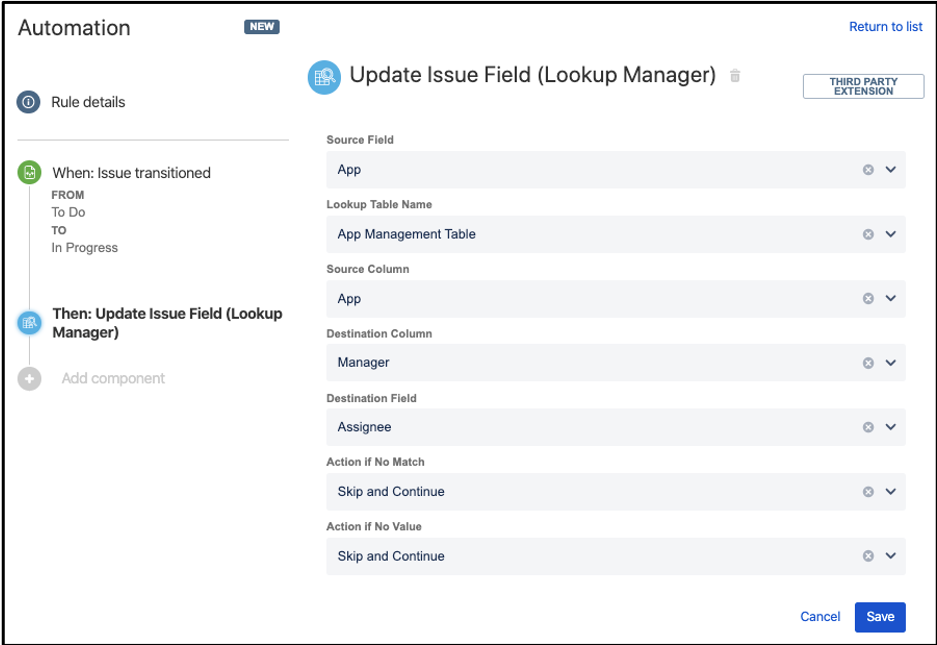
5. Provide a name for the automation and Turn it on
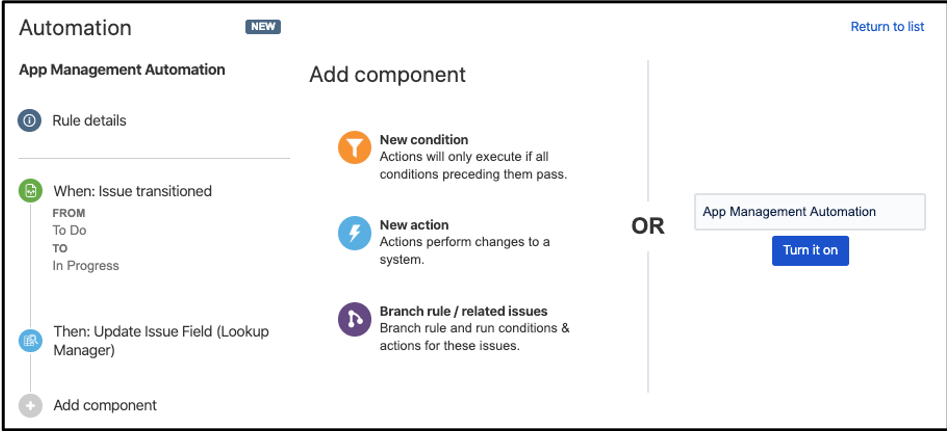
If unable to turn on, please re-install the Lookup Manager
