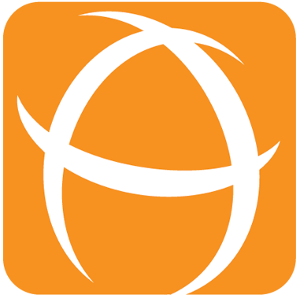Adding a Business Days Countdown Gadget
Introduction
The Business Days Countdown Gadget calculates the amount of time between two dates, taking into consideration workdays only.
Example: Countdown with working hours 9am - 6pm (Weekdays only)
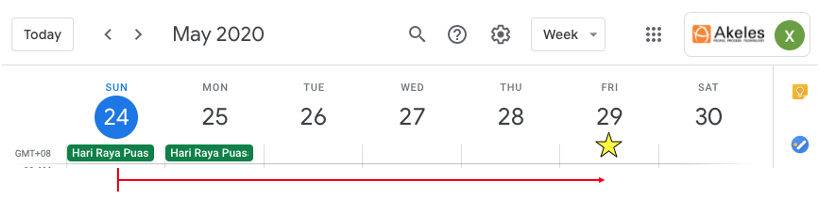
DD:HH:MM:SS | HH:MM:SS |
|---|---|
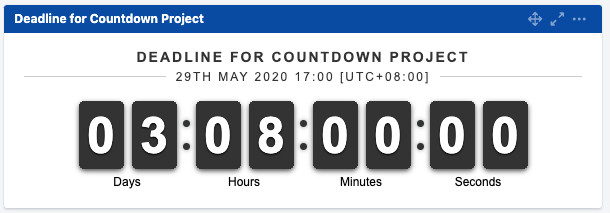 | 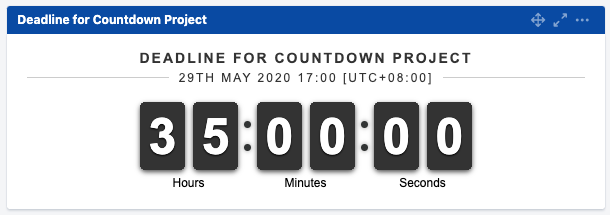 |
Sunday is a non-working day and Monday is a holiday. As such, business days left is 3 days (9 hours) + 8 hours.
Adding a new Gadget
Click on Dashboard on the top left hand corner and select the dashboard that you would like to add the gadget in.
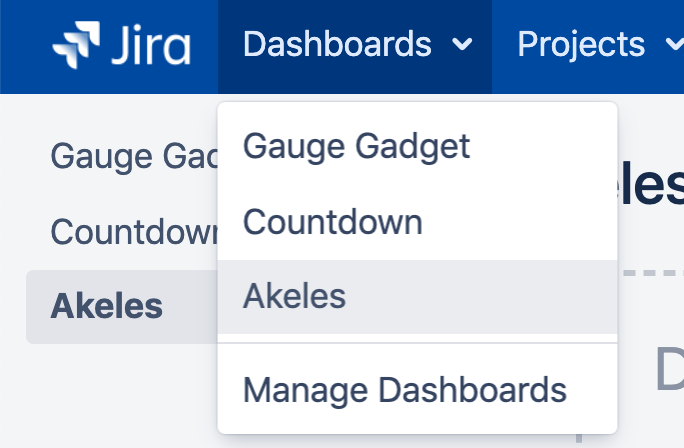
On the dashboard page, click on Add Gadget on the top right hand corner.
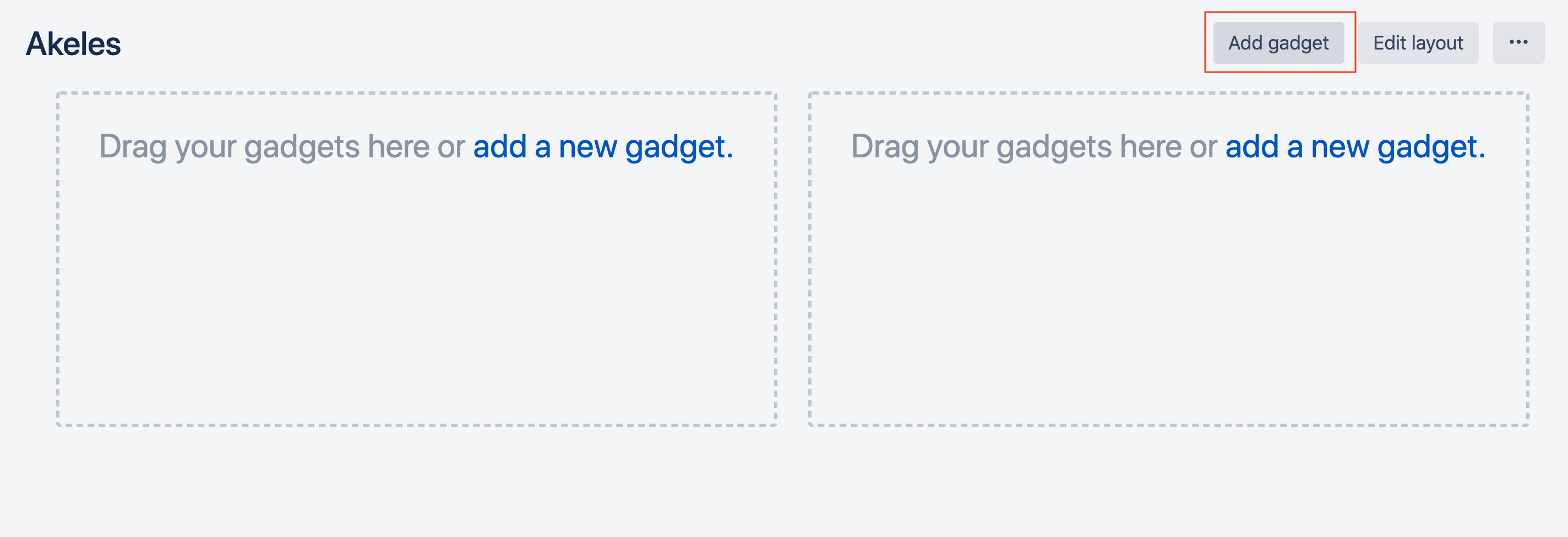
A dialog Add a gadget will appear. If there are more gadgets available, click on Load all gadgets.
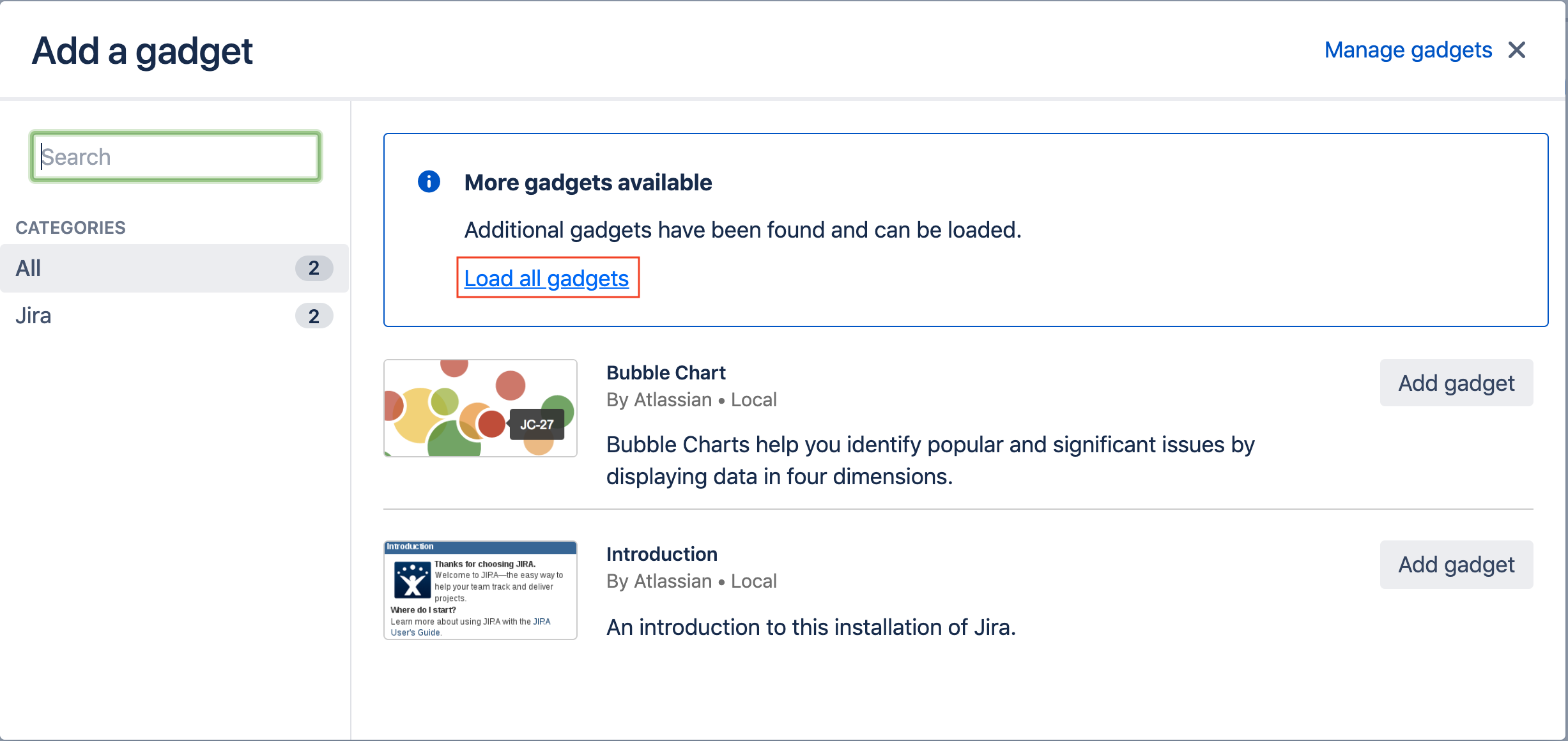
Search for Business Days Countdown Gadget in the search box or scroll through the list of gadgets.
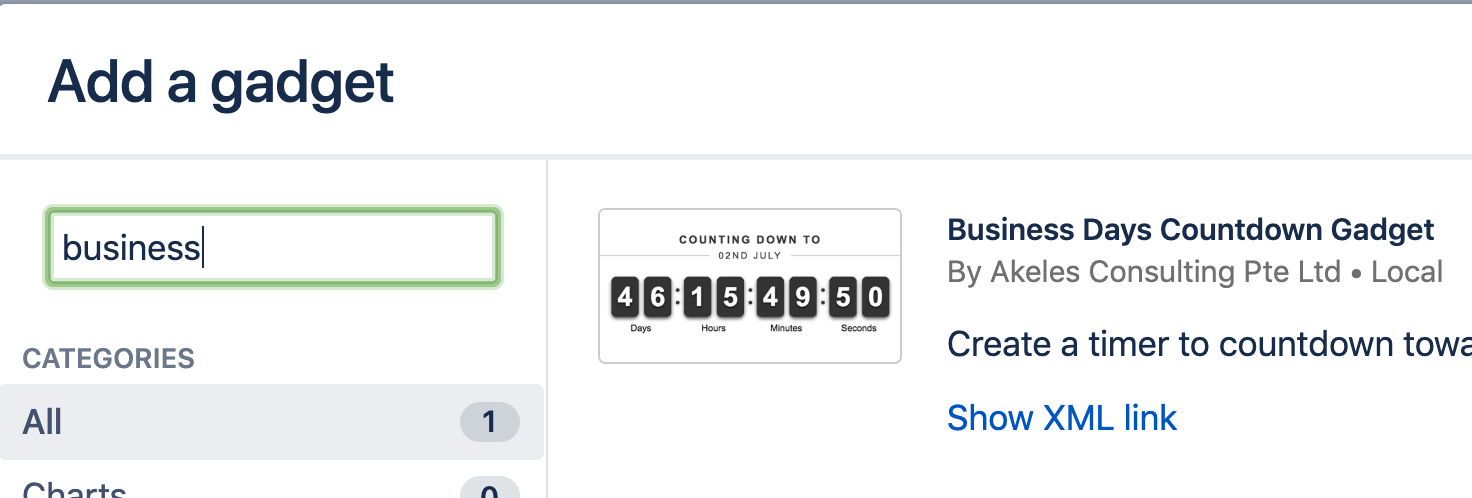
Click on Add gadget button.

Click on the ✕ to close dialog.
Configuring the Countdown Gadget
Fill in the parameters for the gadget. An explanation of the various options is provided in the table below.
Click on the Save button.
Field Name | Required | Default Value | Explanation |
|---|---|---|---|
Title | The title of the event to countdown to. | ||
Countdown Date |
| Select a date (yyyy-mm-dd hh:mm) to countdown to. | |
Timezone | Select a timezone to be applied to Countdown Date and Calendar chosen. Leave blank to use timezone based on local time. | ||
Display Format |
| DD:HH:MM:SS | Select the display format of the time till countdown date:
For formats with DD, hours for today will only show when it is currently working hours. |
Clock Type |
| Flip Clock | Select the type of clock:
|
Clock Size |
| Medium | Select the size of clock:
|
Clock Alignment |
| Center | Select the alignment of clock:
|
Calendar Type |
| 24x7 | The calendar to apply to countdown timer. See Configuring Calendars for more details on how to configure calendar for your organisation. |
Features
Countdown to any day
This gadget is useful for counting down to events, deadlines etc.
24x7 Countdown
Countdown timer will run until set timeBusiness Days Countdown
Countdown paused during holidays / weekends and non-working hours (based on calendar type selected).
Choose your preferred clock type
There are 2 types of clocks available:
Flip Clock
Text Clock
Flexible configuration
The alignment and size of the clock, and the display format of the time are all configurable. You can also specify an optional title to be displayed above the clock.
Acknowledgements
The Business Days Countdown gadget is developed based on the following JS:
Flip Clock
http://flipclockjs.com/Text Clock
http://countdownjs.org/