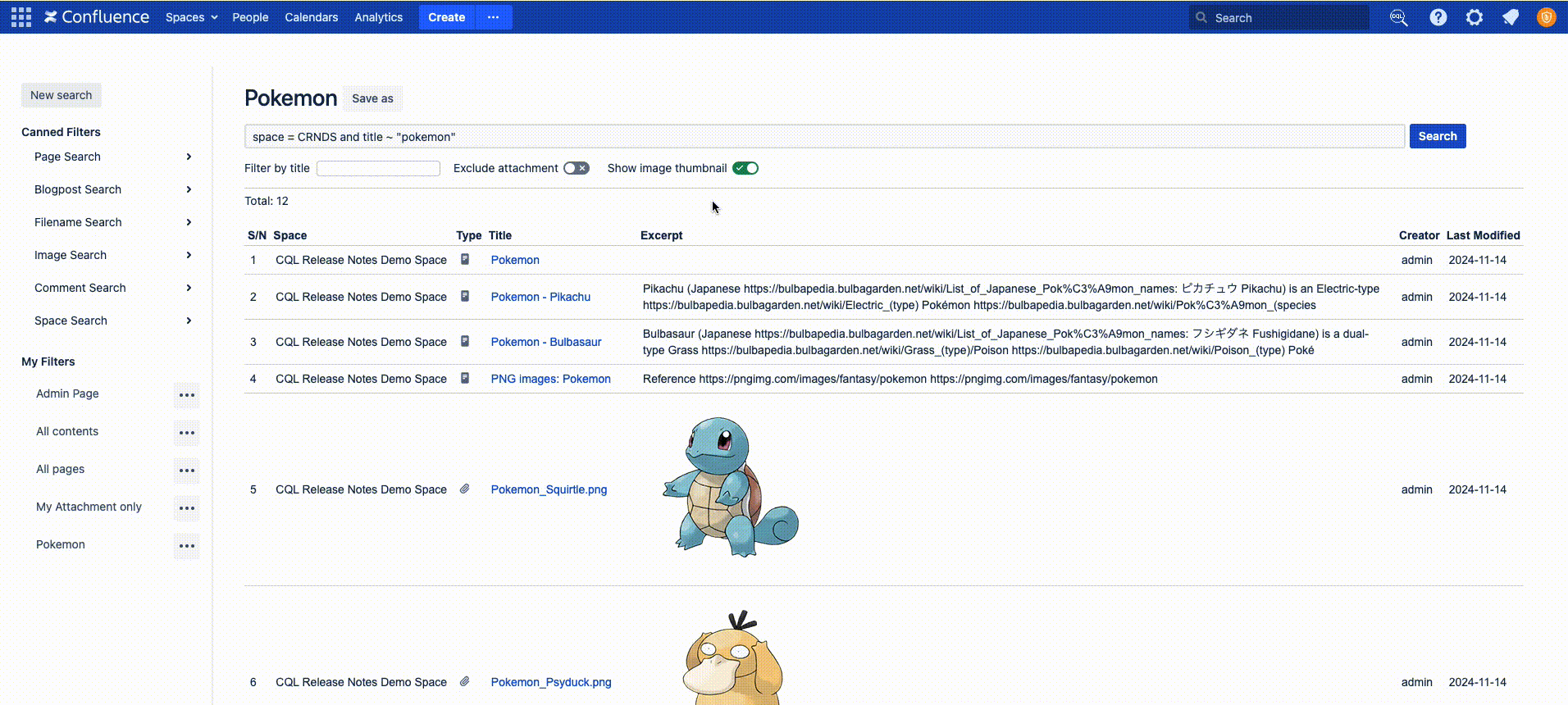Enhanced CQL Search Filter
Introduction
The Enhanced CQL Search Filter feature provides users with the ability to save search settings as a CQL (Confluence Query Language) filter for easy access. This allows users to retain specific search configurations, such as space and type filters, and access them with a simple click.
Accessing the Feature
To access the Enhanced CQL Search Filter feature, follow these steps:
Access your Confluence Site
Click on the
 icon located next to the search bar.
icon located next to the search bar.
You will be redirected to the Enhanced CQL Search Filter page
The Canned Filters are pre-defined CQL query that help you to quickly find the content. You can modify the query before initiating the search.
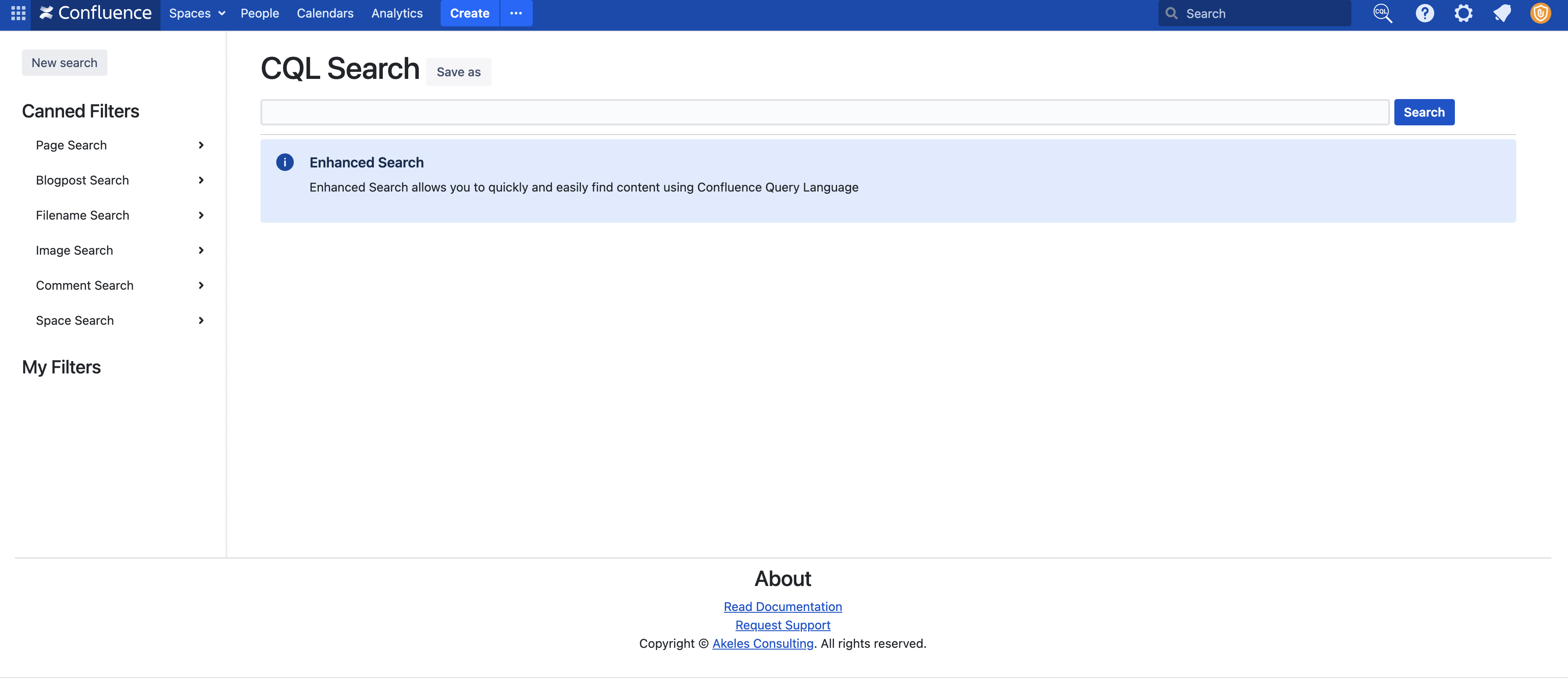
Demo
Use Case - Search for Images
Click Image Search → Search for Images to show all the images in your Confluence
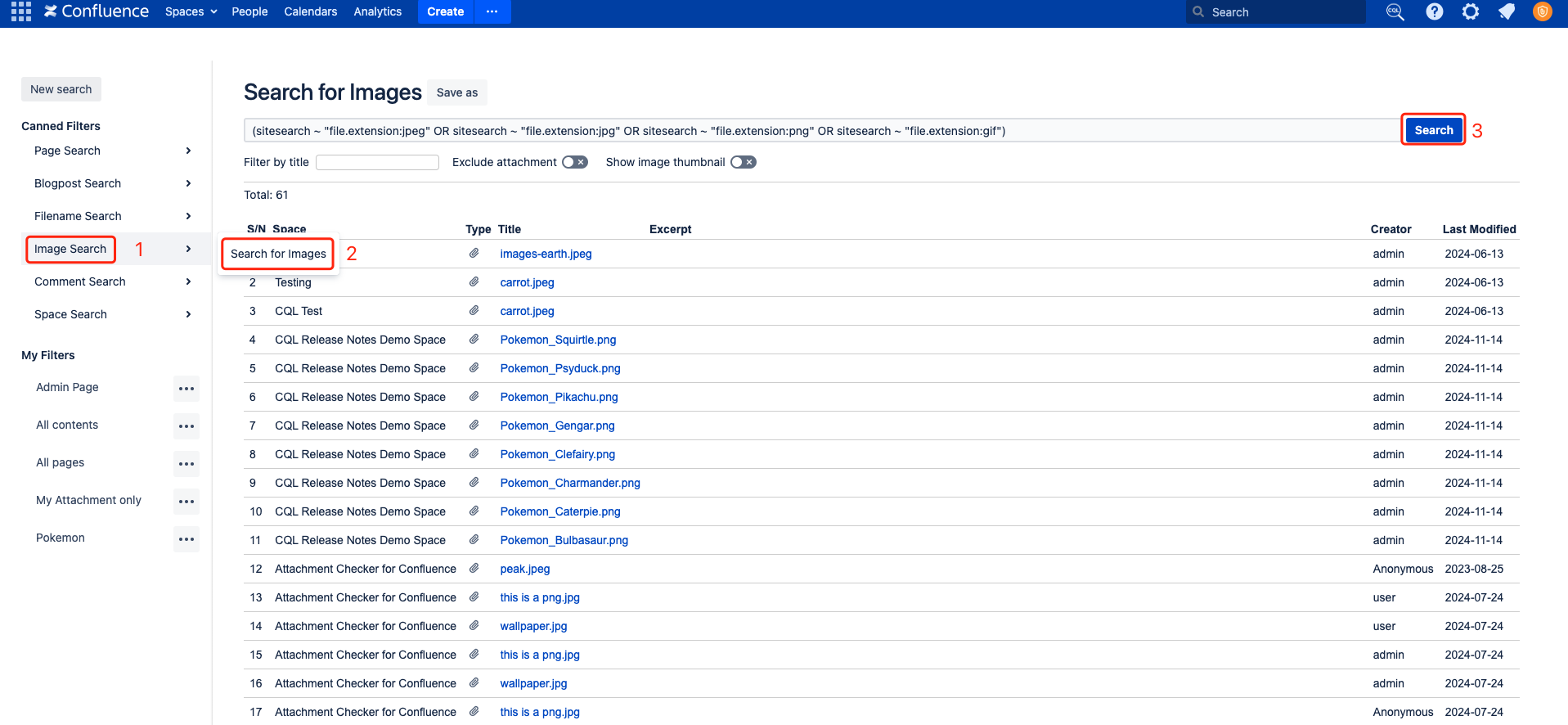
You can also use the show image thumbnail to do a visual search
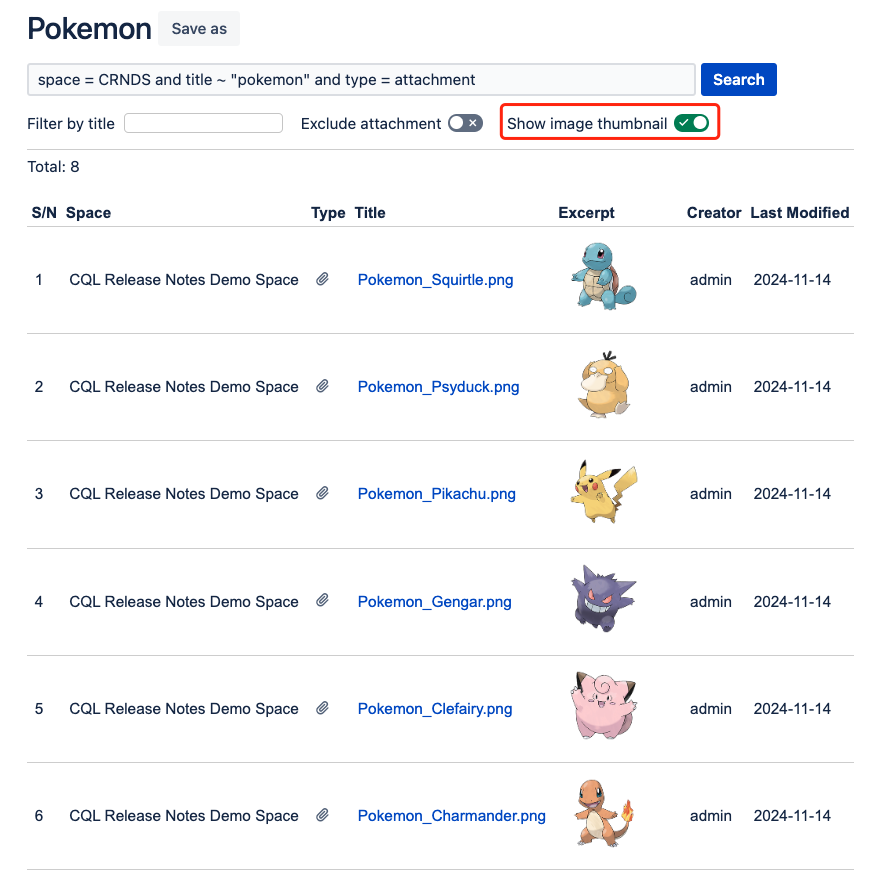
Use Case - Saving Search Settings
Follow these steps to save your search settings as a CQL filter:
Adjust your search settings according to your preferences, such as space and type filters.
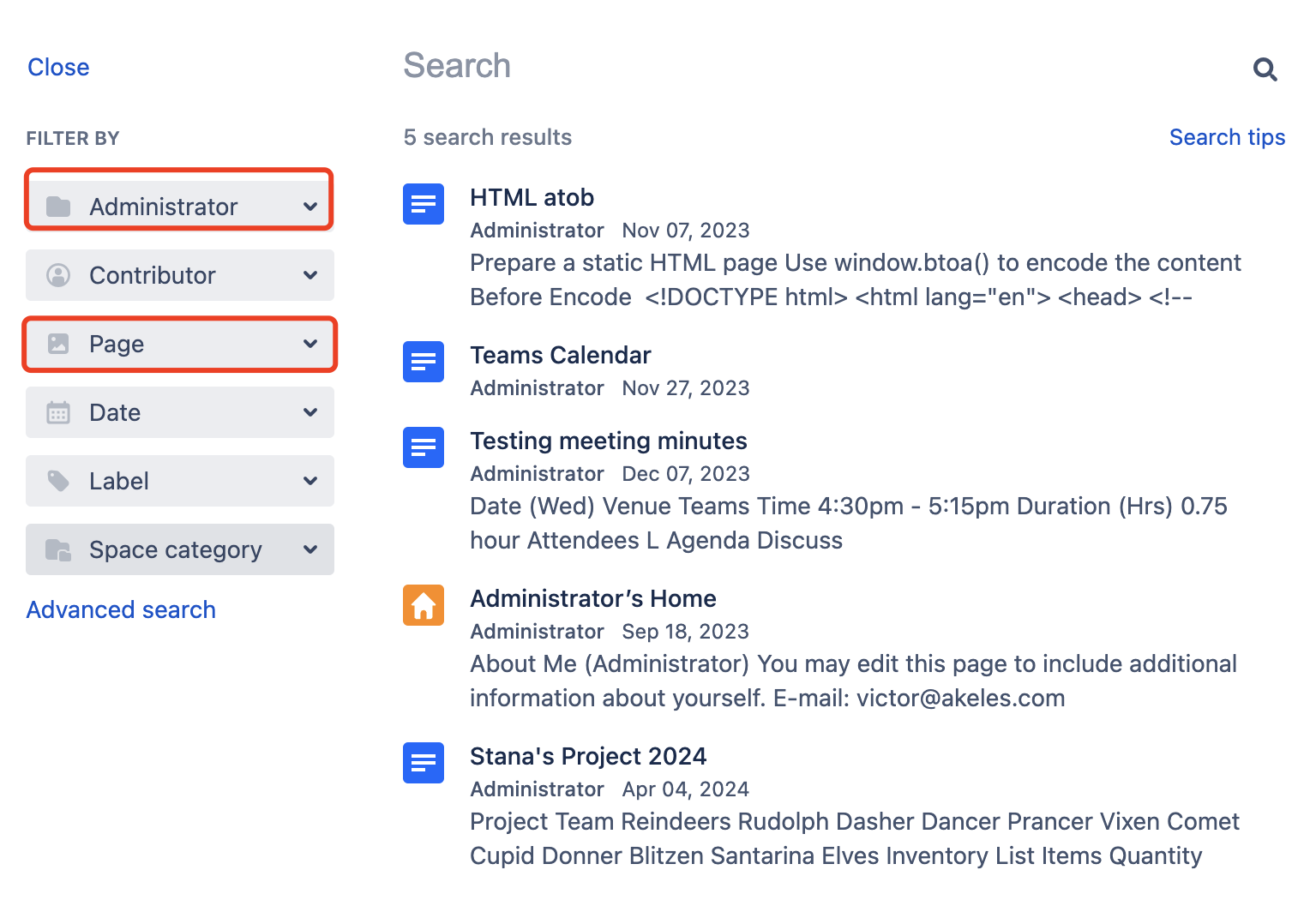
Click on the Advanced Search button
Scroll to the bottom and click “Take me there”
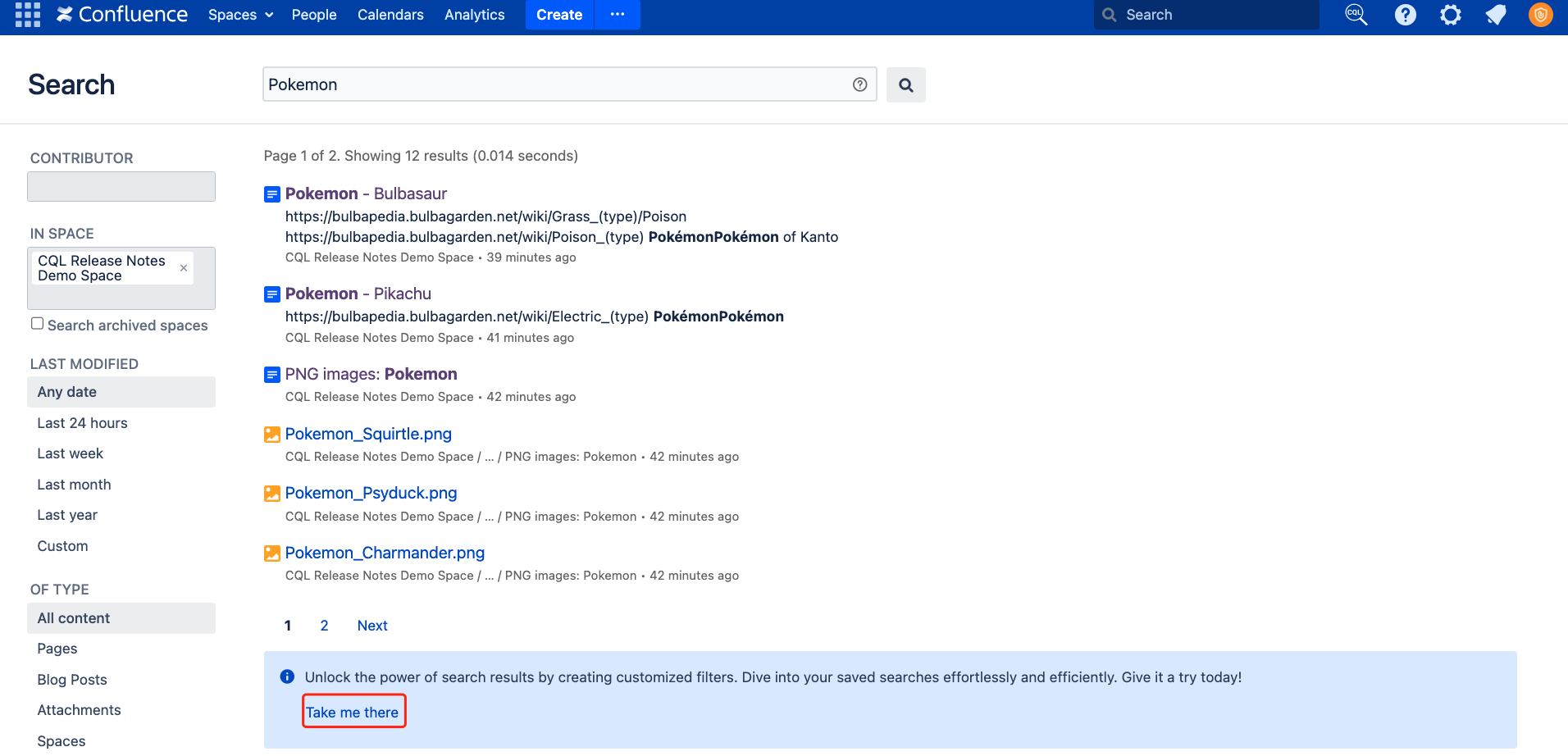
You will be redirected to a new page
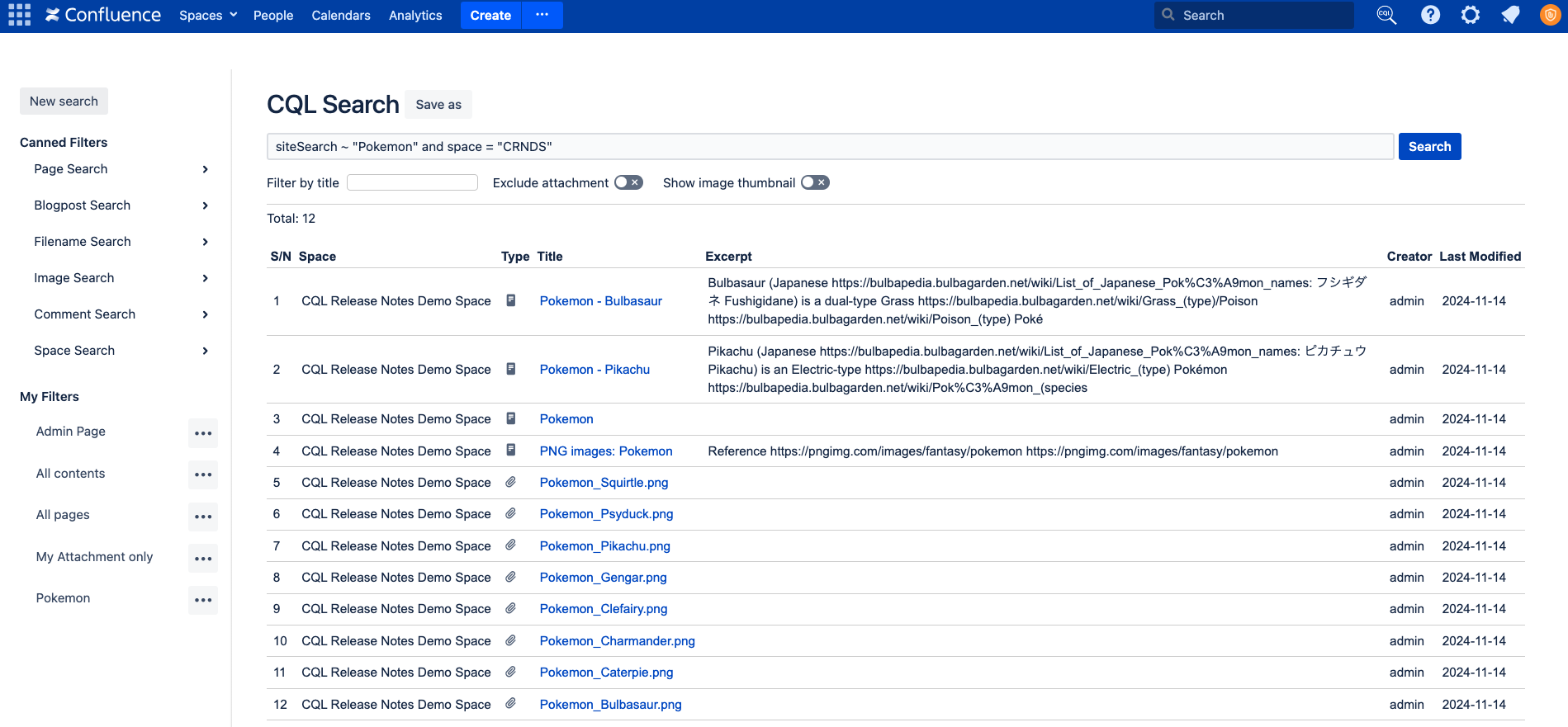
Click Save as and provide a name for your saved filter to easily identify it later.
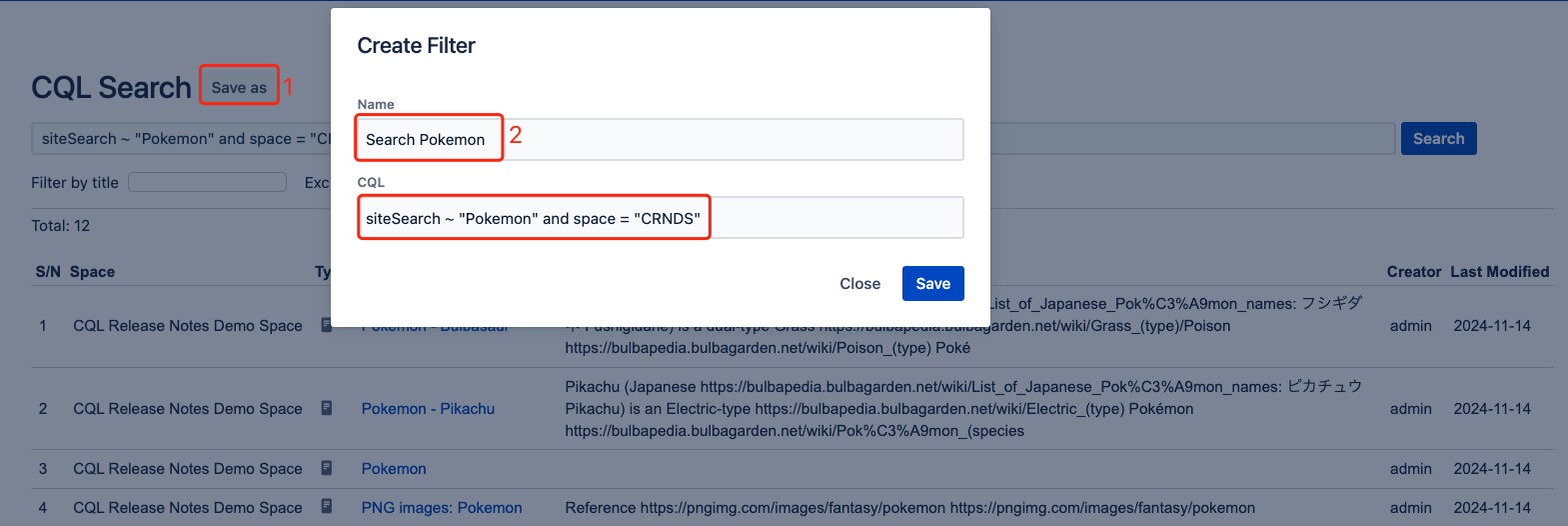
You can access this page again by clicking on the name of this filter
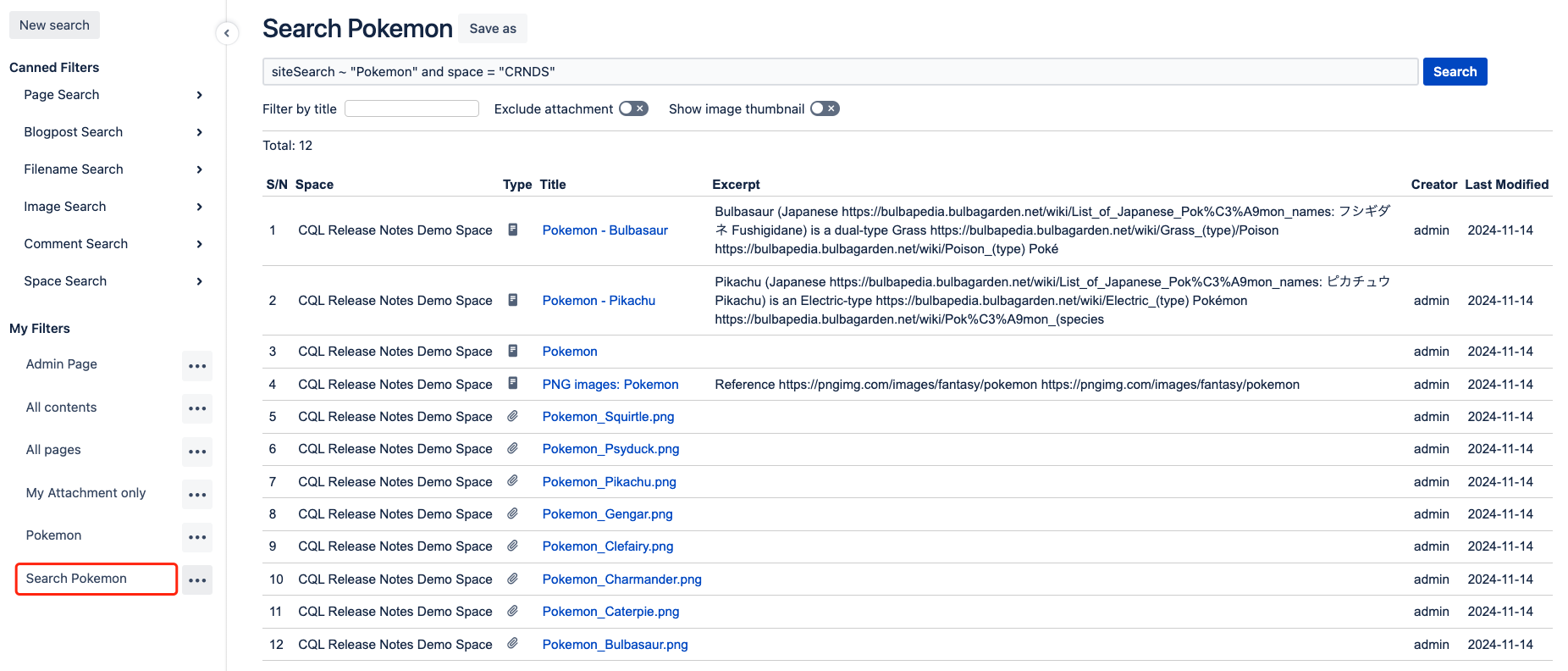
Use Case - Filter by title
Example: You can find “Pikachu” quickly from the list of Pokemon
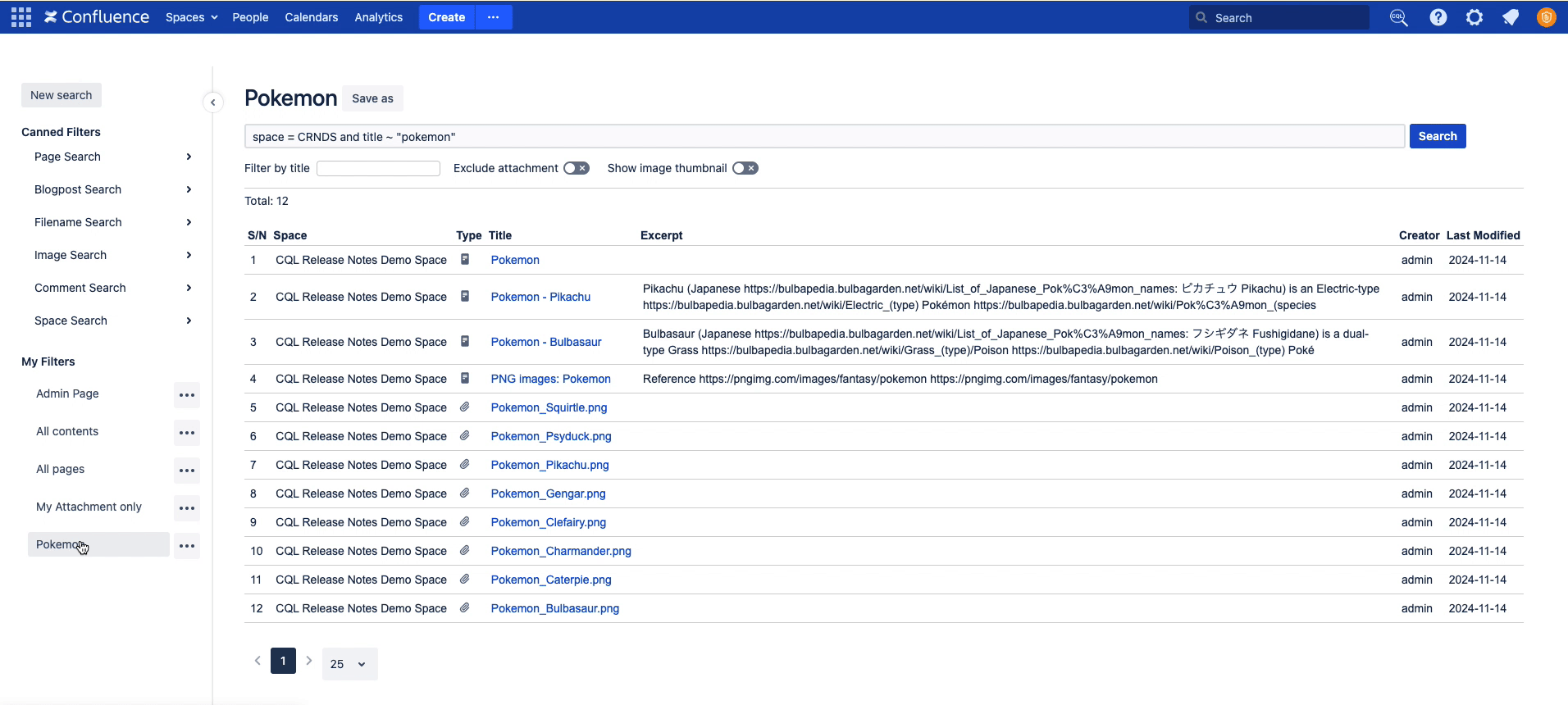
Use Case - Show/Hide Attachment
Use the “Exclude attachment”to help users refine their search results by excluding attachments from the search.