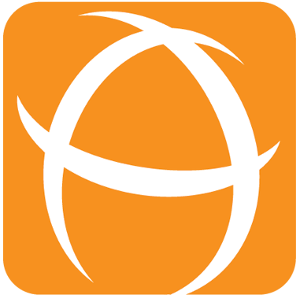Bulk Move Pages
Introduction
This feature allows users to move multiple child pages at once by applying CQL filters to select the pages they want to move.
To access this feature, simply go to the Page Menu and click on the Bulk Move Pages option. You can then use CQL filters to select the pages you want to move based on specific criteria such as modified date, labels, text contains, etc.
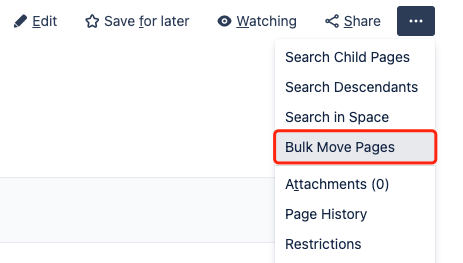
Configuration
Here's a breakdown of the different options available for the Bulk Move Pages feature.
Settings | Description |
|---|---|
Canned CQL | This option provides a list of predefined CQL filters that you can use to select the pages you want to move. The available filters are:
|
CQL | This option allows you to enter your own custom CQL filter to select the pages you want to move. You can enter any valid CQL query. Click the Preview button to view the results. |
New Space | This option allows you to specify the space you want to move the selected pages to. |
New Parent Page | This option allows you to specify the parent page you want to move the selected pages under. |
Demo
Use Case - Moving Meeting Minutes Pages to a New Parent Page
Suppose you have a parent page dedicated to keeping track of meeting minutes for your organization. You have many pages with different titles, but you want to move only the pages with titles containing "2023" to a new parent page named "Meeting in 2023."
Here's how you can use the Bulk Move Pages feature to accomplish this:
Open the Bulk Move Pages dialog and select "Title contains" from the Canned CQL list.
In the CQL field, change the query to
(title ~ "2023" or title ~ "2023*")This is to specify that you want to move only pages whose title contains that phrase.Click "Preview" to review the pages that will be moved based on your filter.
Select the space you want to move the pages to under "New Space".
Select the “Meeting in 2023” page under the "New Parent Page".
Once you have reviewed the list of pages to be moved, click "Move" to move the selected pages to the new parent page.