Attachment Housekeeper for Project Admins
As a project admin, you will only be able to use the Attachment Housekeeper on the projects you are an admin of.
Accessing the Attachment Housekeeper
Navigate to the project settings of the project which you are an admin of.
You will see the menu on the left sidebar

Page | Features |
|---|---|
Housekeeping Policy | Manage the housekeeping policy linked to your project. You can exclude your prroject from attachment housekeeping or create a customised policy exclusively for the project |
Housekeeping Report | View which policies have been run on your project and their results. |
Restore Attachments | Restore any attachments which you believe have been mistakenly marked for deletion. |
Using the Attachment Housekeeper
As a project admin, the Jira admin will have created global policies that can be used by any project, and may have already assigned a policy to be used by your project.
If you believe that the policy does not suit the requirements of your project’s data management policy, you can change the policy that your project is using.
You can also use this to override the policy assigned by the Jira admin. For example, you may want to exclude your project from the housekeeping process.
Selecting a New Policy
Go to Housekeeping Policy
In this page, you can view the currently linked policy and its rules. Here you can decide if the policy suits your project’s data management requirements. To select a new policy, go to ⚙️ Actions > Change Linked Policy
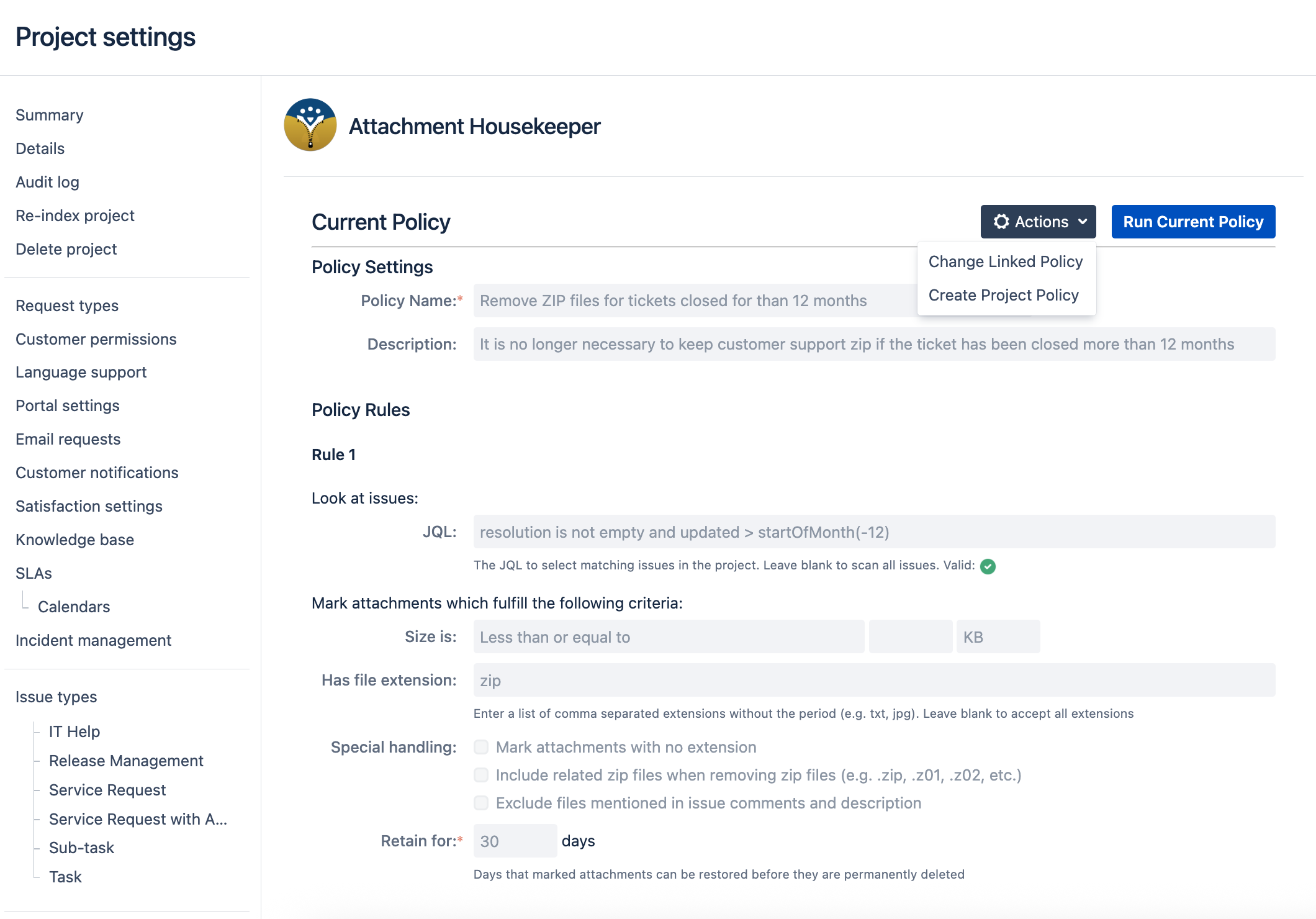
If there is no policy linked to your project yet, you will see a note that your project is not linked to a policy yet. If so, click on the Link a Policy button to link a policy to your project
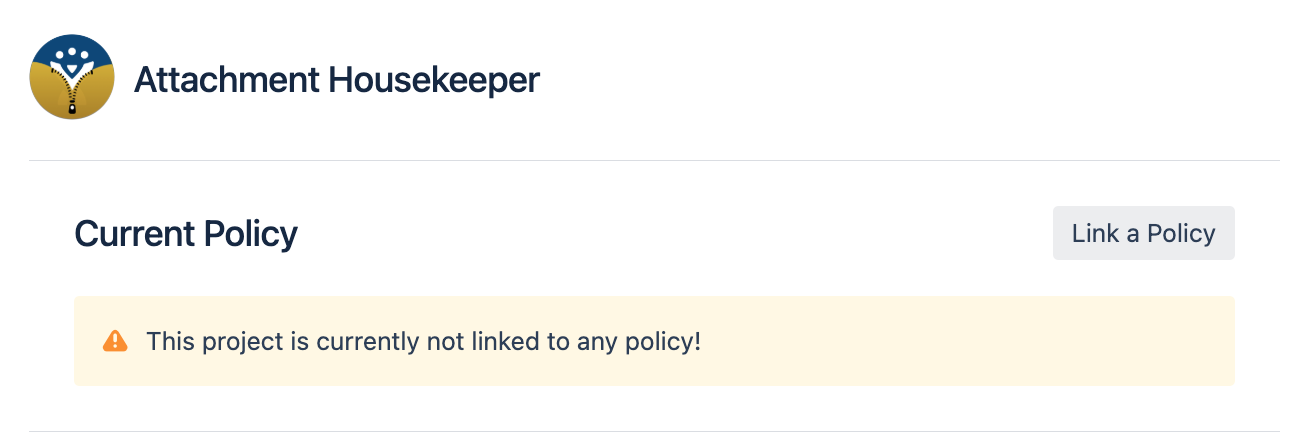
Select a policy from the dropdown menu. When selecting a policy, you will see its name, description and rules. You can check if the currently selected rules suit your requirements
If you already have a project policy for this project, you will see it labelled with [PROJ].
Click on Use this Policy to use the selected policy.
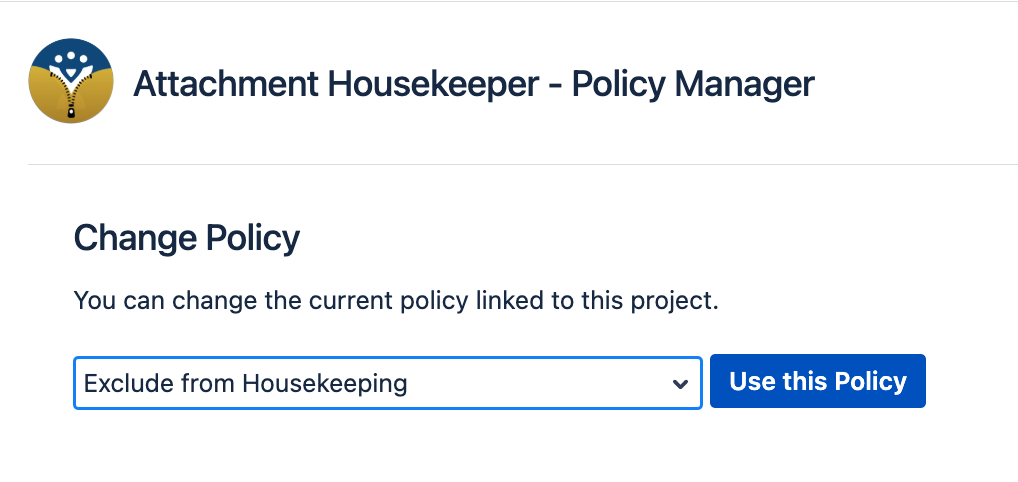
If none of the available policies work, choose the option Use Project Policy and then click Create Project Policy to create a new policy for your project.
Creating a Project Policy
In general, it is recommended that you use global policies as much as possible as they can be shared between projects.
However, if none of the available policies work, then you may have to create your own project policy.
Refer to Managing Attachment Housekeeper Policies on how to create a policy as well as for explanations of the different policy rule criteria.
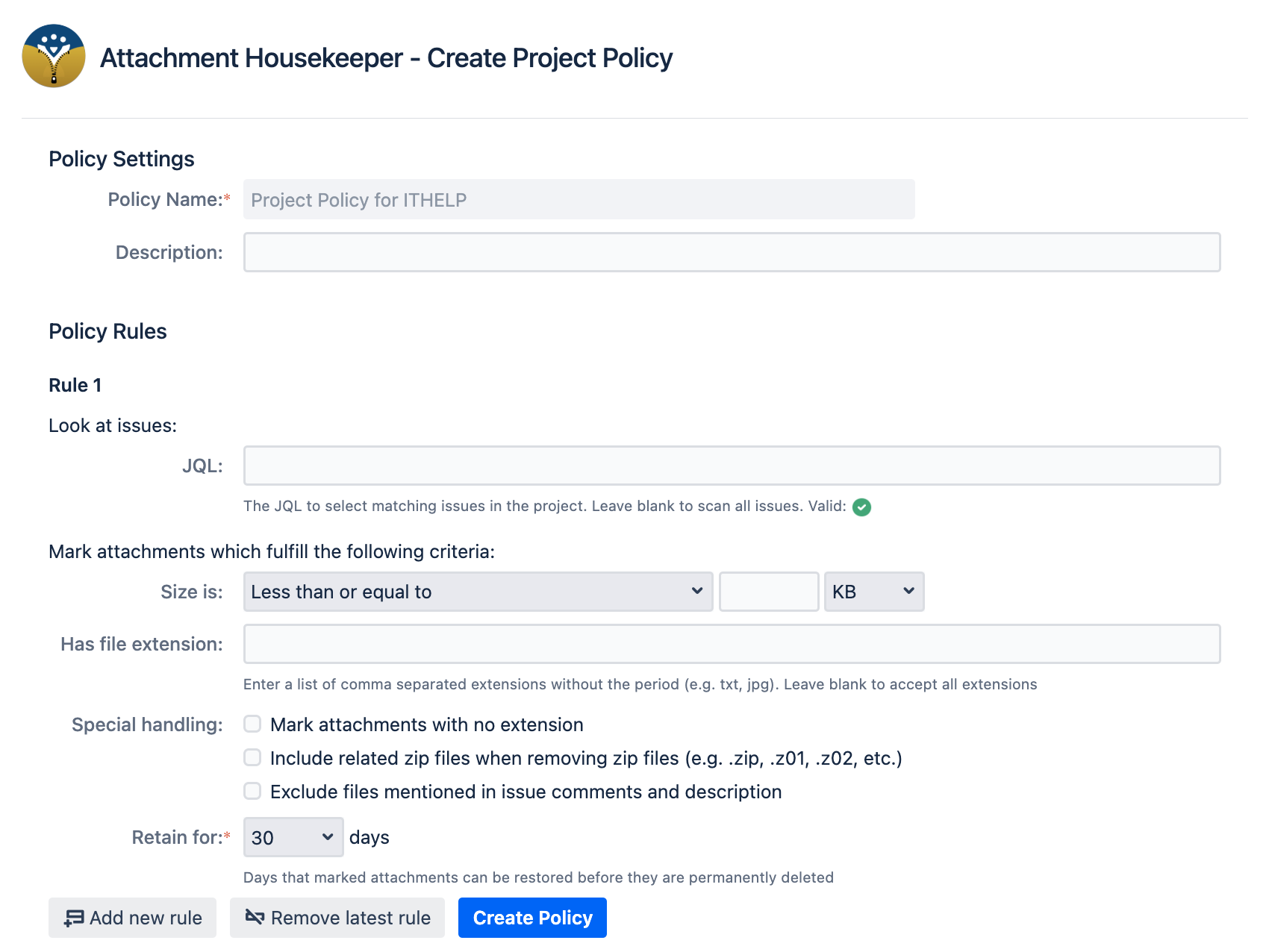
When creating a project policy, it will automatically be linked to your project, so you can use it immediately.
Project Policy Notes
When you are using a project policy, you can add a note to justify for deviating from the global housekeeping policies.
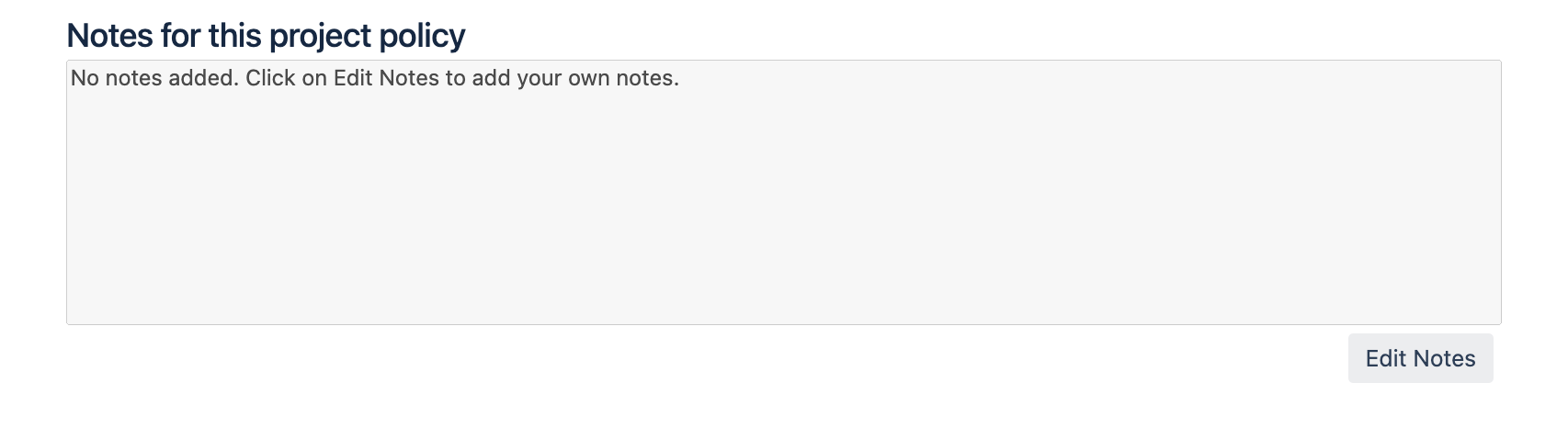
This can help with coordination between you and the Jira admin, and can be useful for noting down how your project may have different requirements.
