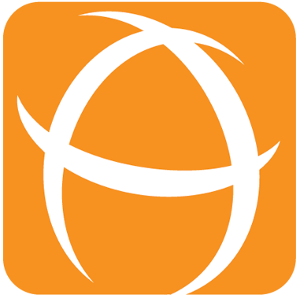Troubleshooting on Virus Scanners
Introduction
There are a number of issues that our users have encountered while setting up virus scanning feature with Attachment Checker.
This will be useful when you are configuring the additional steps for anti-virus scanning.
Common Issues
The command line virus scanner is not compatible with Attachment Checker
| Symptoms | An infected attachment uploaded but not detected by the Attachment Checker |
|---|---|
| Root cause | Attachment Checker have following requirements on 3rd party command line virus scanners
|
| Solution | You can verify that the virus scanner is compatible by trying to scan eicar.txt The EICAR test file is a computer file used to test the response of computer antivirus (AV) programs. For a normal file
CODE
The following example using Clamscan illustrate the different behaviour Please update the codes and clean up this page For an infected file
CODE
We do maintain a list of Compatible Antivirus Command Line Scanners. If you have any virus scanners that is not in the list, we will be glad to provide assistance |
The user account running Jira/Confluence does not have permission to execute the scan
| Symptoms | Got the error message
CODE
|
|---|---|
| Root Cause | This is because jirauser does not have permission to execute clamscan. |
| Solution | To grant permission to jirauser
CODE
|
The user account running Jira/Confluence does not have permission to read/write to
| Symptoms |
|
|---|---|
| Root cause |
|
| Solution |
|
Other Useful Tips
Try to enable debug mode with the following package before uploading an attachment. Then you can check if there is any error in the atlassian-jira.log
CODEcom.akelesconsulting.jira.pluginsTry to switch to the same user running the Jira server and then execute the same command to see if there is any errors
CODEsu - jirauser ## example to scan /opt/jira-home/data/attachments/PROJECT/10000 using clamscan clamscan /opt/jira-home/data/attachments/PROJECT/10000