How to turn on debug logging mode
It is possible to get more information by turning on the debug logging mode.
Turning on debug mode
Go to Settings > System > Logging and profiling
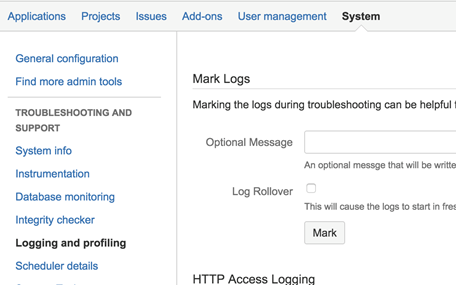
Scroll down to the Default Loggers section and click on Configure
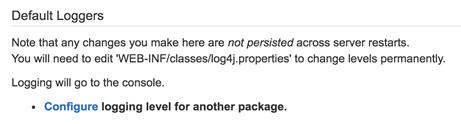
Add the Package name of the plugin (as advised by our support team) and set the Logging Level to DEBUG
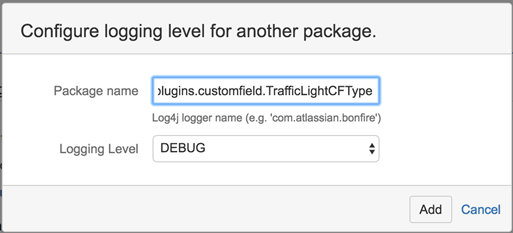
Turning off debug mode
You may turn off the debug logging after you replicated the steps by
- Go back to Logging and profiling and look for the package name in the list
- Click on the OFF in the Set Logging Level to disable the logging

Getting the log files
The logs are written to a file called atlassian-jira.log which in located in the Jira Home directory.
If you are unsure of the location, you can find it from the System Info page
- Go to Settings > System > System Info, under File Paths section, check out
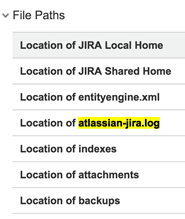
Annotating the logs
While replicating the issue, you can also mark the logs
Go to Settings > System > Logging and profiling > Mark Logs(<baseURL>/secure/admin/ViewLogging.jspa)- Fill in "replication starts here" to Optional Message and then click on the Mark button
- Replicate the problem
- Fill in "replication ends here" to Optional Message and then click on the Mark button again
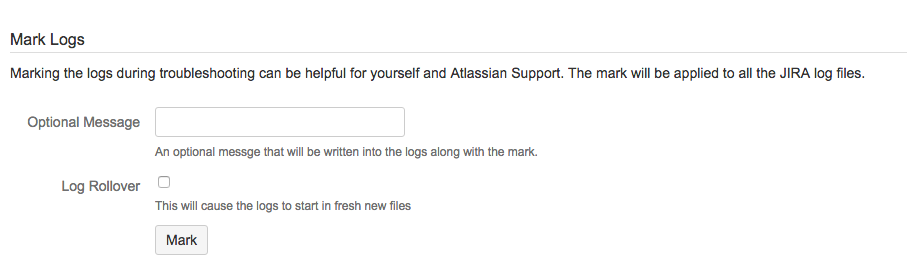
References
- https://confluence.atlassian.com/adminjiraserver073/logging-and-profiling-861253813.html
- https://confluence.atlassian.com/jirakb/mark-logs-for-easier-troubleshooting-in-jira-server-827334452.html
