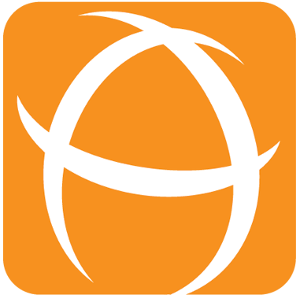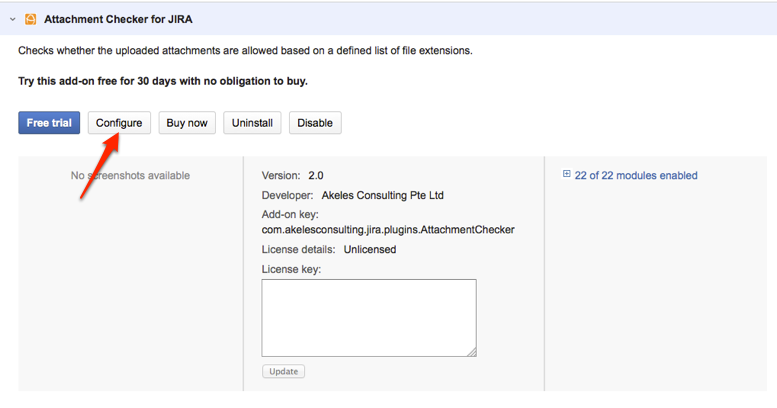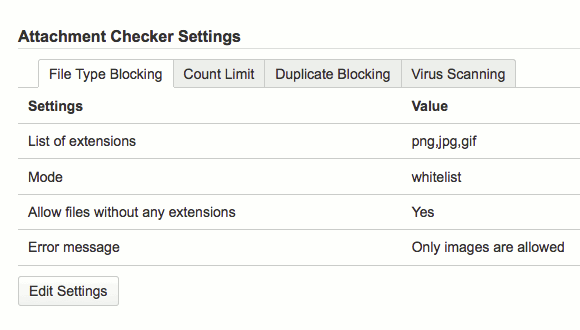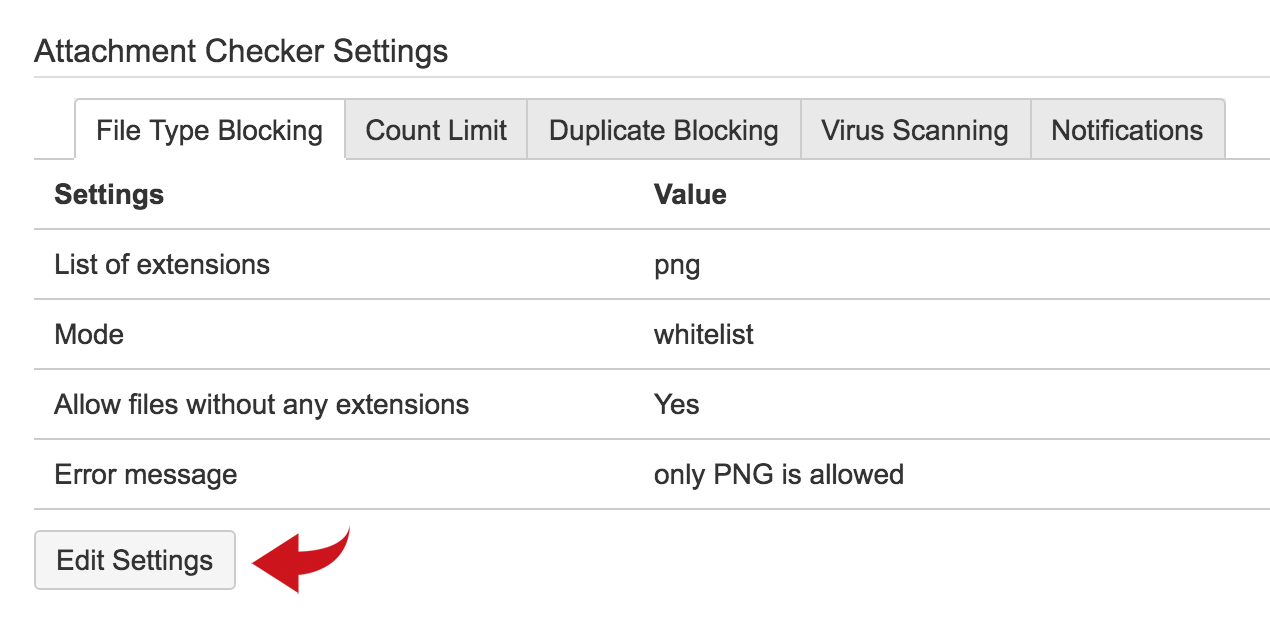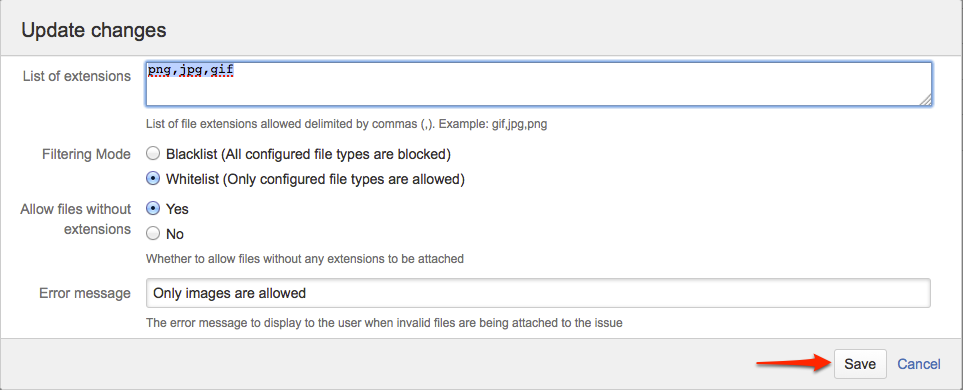Configuration for versions before 2.4.1
Configuration Settings
The settings are organised into the following tabs
- File Type Blocking - to block file types based on blacklisting/whitelisting rules
- Count Limit - to enforce maximum number of attachments possible for each issue
- Duplicate Blocking - to block users from uploading attachments with the same filename
- Virus Scanning - to scan all uploaded attachments for virus threats
- Notifications - to send an event notification to users
File Type Blocking
Settings | Description | Default | Example |
|---|---|---|---|
| List of extensions | The list of comma delimited file extensions to used for filtering. | jpg,png,gif | |
| Filtering Mode | The mode of filtering
| Whitelist | Blacklist Whitelist |
| Allow files without any extensions | Whether to allow files without any extensions to be attached | Yes | Yes No |
| Error message | The error message to display to the user when invalid files are being attached to the issue | Please update the error message in the Attachment Checker configuration |
Count Limit
Settings | Description | Default | Example |
|---|---|---|---|
| Max Attachment Limit | The maximum number of attachments allowed for each issue. If no attachment are allowed, can revoke the Create Attachments | 0 | 0 5 100 |
| Max Attachment Message | The error message to display to the user when maximum number of attachments has exceeded. | The number of attachments for this issue has exceeded |
Count limit mode is disabled when user creates ticket from Jira Service Desk Customer Portal. Customer portal user can only upload attachment after a ticket is being created
Duplicate Blocking
Settings | Description | Default | Example |
|---|---|---|---|
| Check duplicate files | Whether to block uploads if filename is same as existing attachments for the issue. Select Yes to turn on this feature. No otherwise. | Yes | |
| Error Message | The error message to display when there are existing attachment with the same filename | There is another file with the same name. Please check and rename your file |
Duplicate Blocking mode is disabled when user creates ticket from Jira Service Desk Customer Portal. Customer portal user can only upload attachment after a ticket is being created
Virus Scanning
Settings | Description | Default | Example |
|---|---|---|---|
| Virus Scanning Enabled | The list of comma delimited file extensions to used for filtering. | No | Yes No |
| Full path to the scanner | The full path to the command line scanner | /usr/bin/sweep | |
| Alert Message | The error message to be added as comment when an infected file is detected. virusfile.exe - Please delete the file and upload the disinfected one | Please delete the file and upload the disinfected one | |
| Delete Virus Files | Whether to delete the infected attachment automatically | No | Yes |
Please refer to Additional steps for anti-virus scanning for instructions to set up the virus scanning.
Event Notification
Settings | Description | Default | Example |
|---|---|---|---|
| Event to fire | The notification event to fired when there is any modification made to attacments | None | Issue Updated |
Accessing Configuration Panel
To access the configuration panel:
- Go to the Jira Administration -> Add-ons
- Click on Manage add-ons
- Click on the Attachment Checker for Jira to expand the panel
- Click on the Configure button
- The Attachment Checker Settings page will be loaded
Updating Configuration Settings
To update the configuration settings for various settings
- Click on the tab for each group
- Click on the Edit Settings button
- Make the changes accordingly
- Click on the Save button