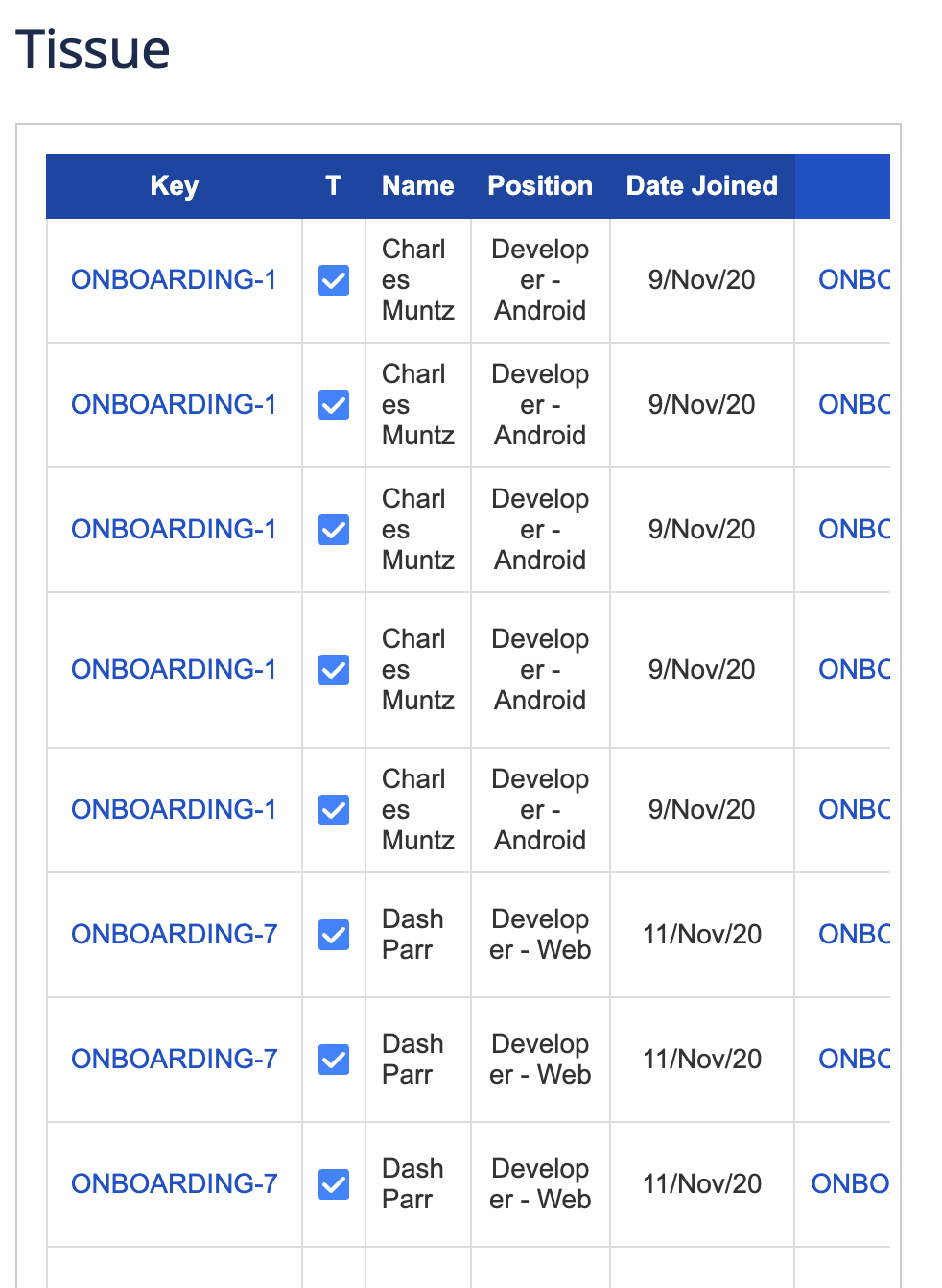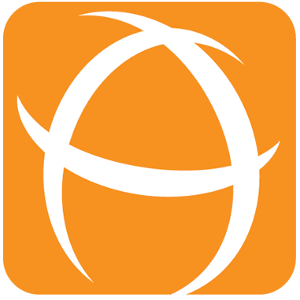How to Embed Tissue Gadget into a Confluence Page
Introduction
It is possible to include Tissue - Linked Issues Gadgets into the Confluence page.
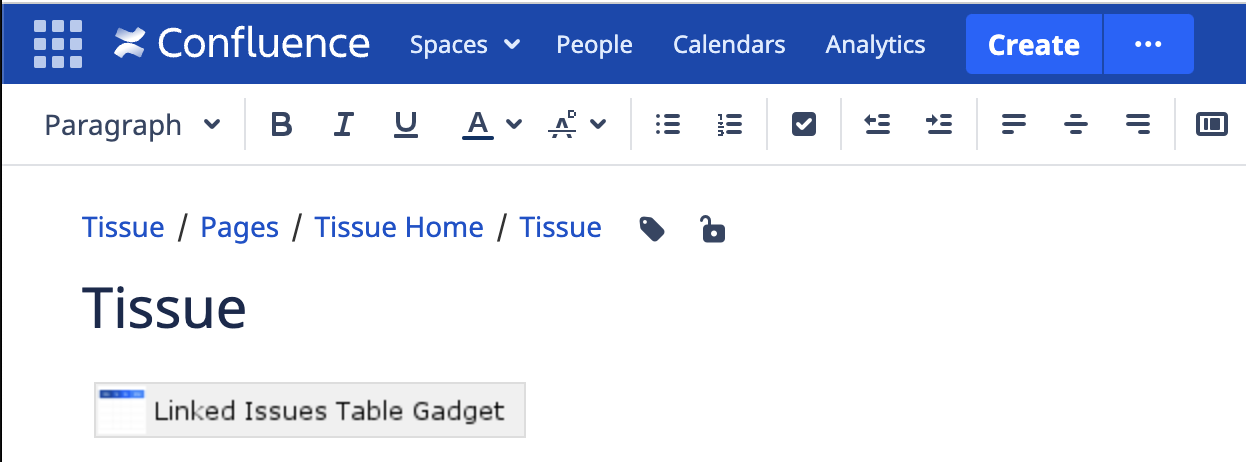
Pre-requisite: Set up Application Link to your Confluence
Head to https://<baseurl>/plugins/servlet/applinks/listApplicationLinks
Click on create link and enter your Jira URL
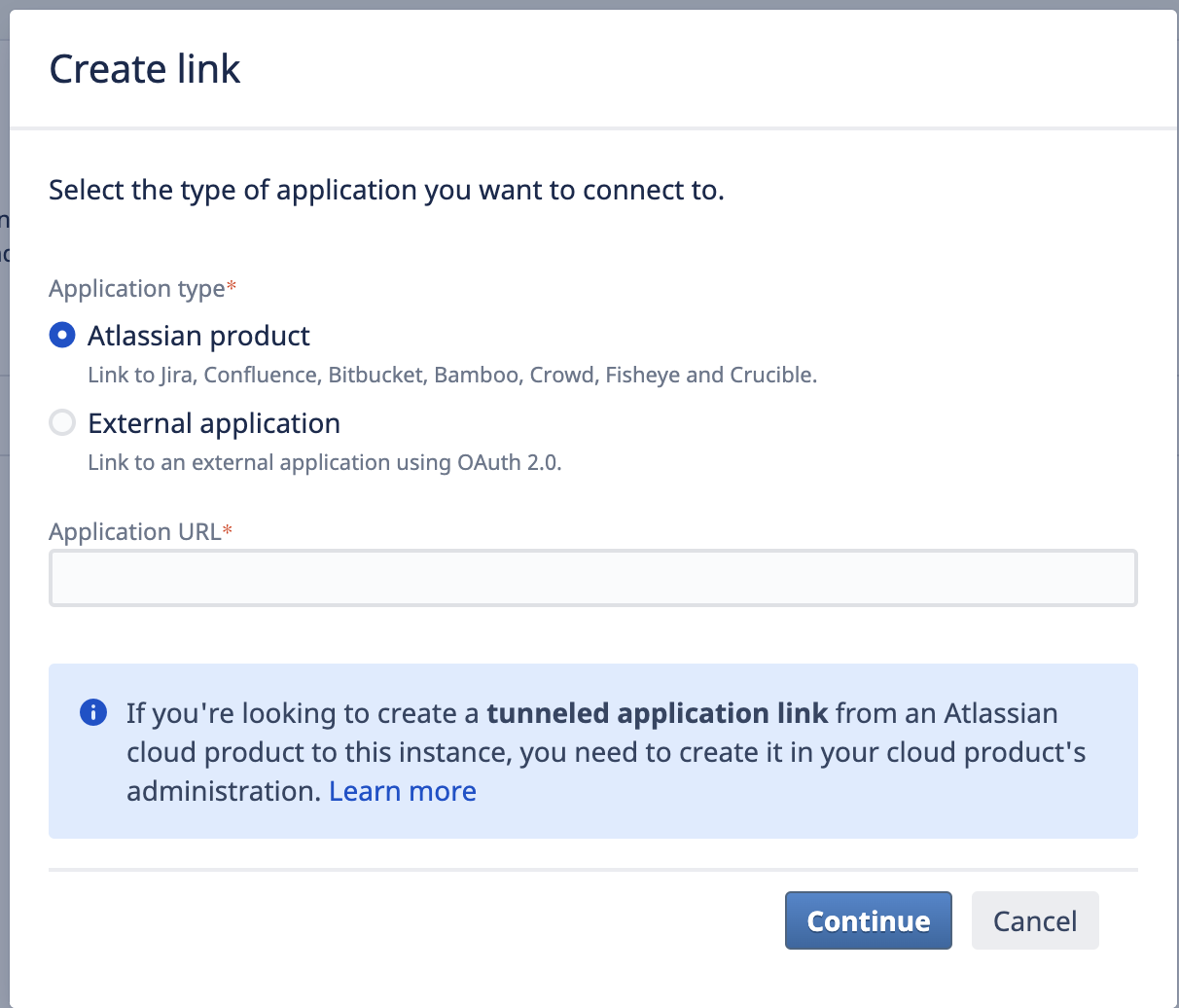
Once the set up has been completed, you can see that you are connected to your Jira Application
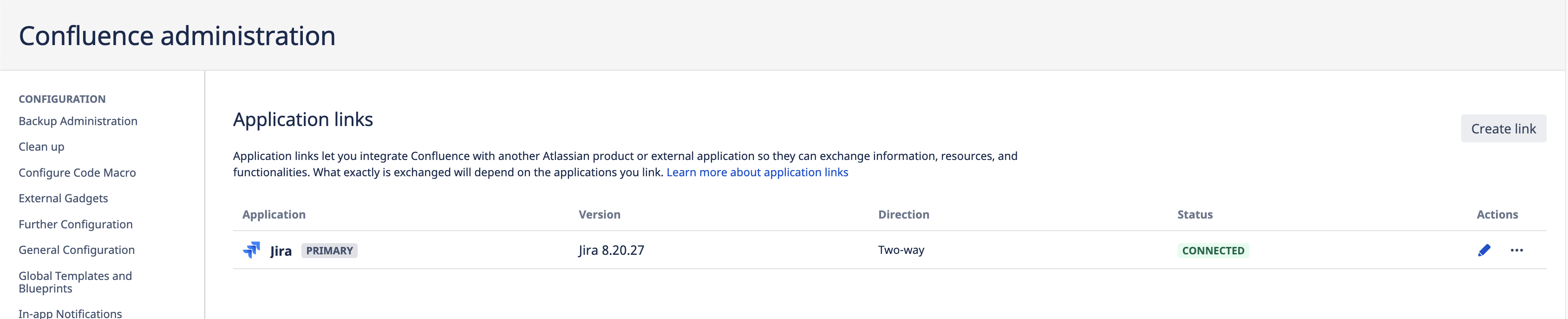
Getting the Gadget Specification URL from Jira
Go to any Jira instance Dashboard
Click on Add gadget button
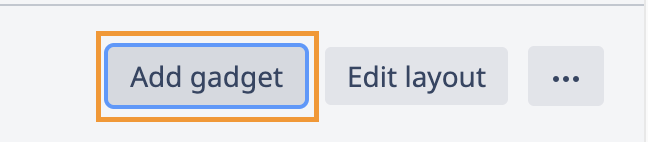
Click on Load all gadgets
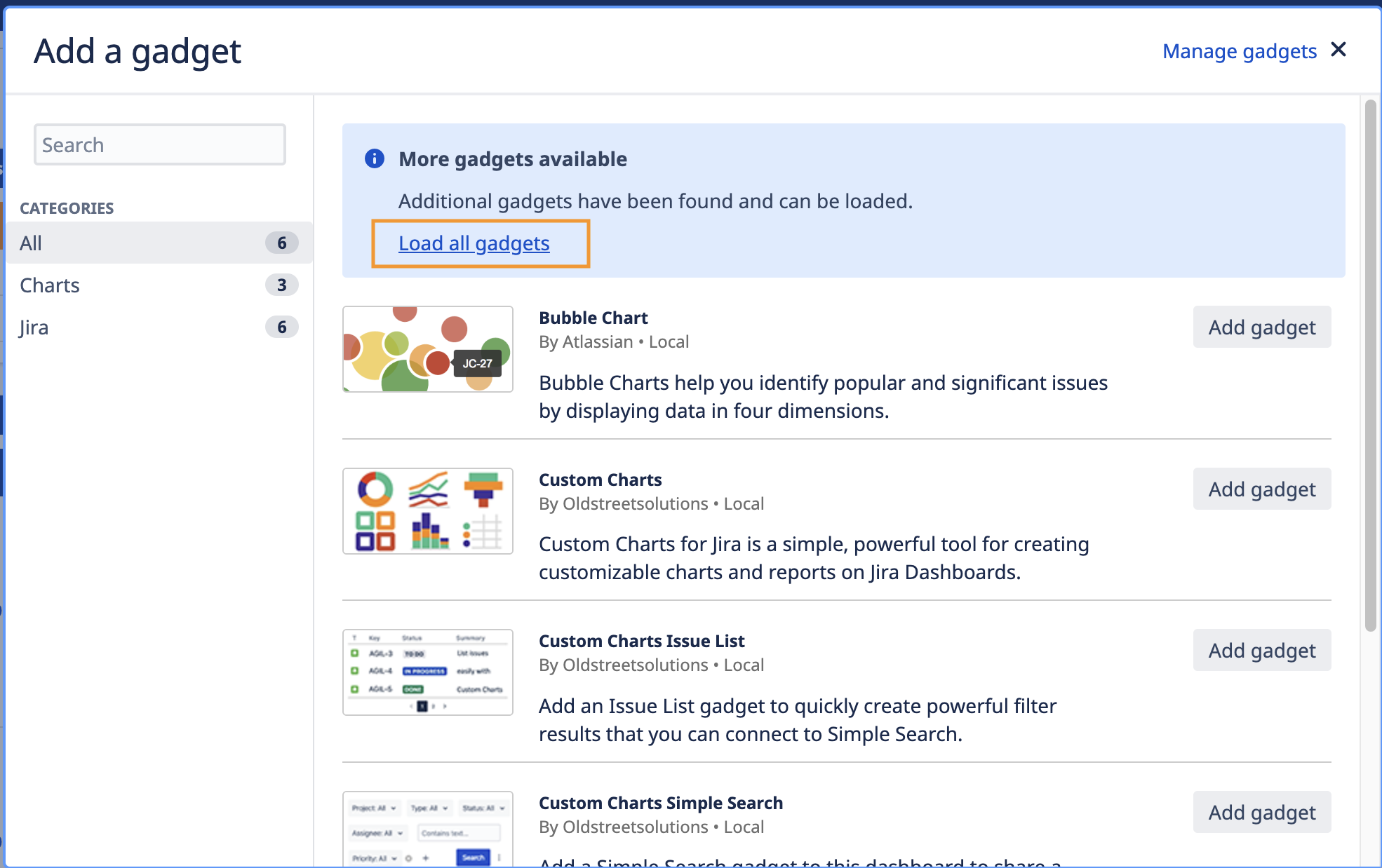
Search for “Linked Issues” Table Gadget
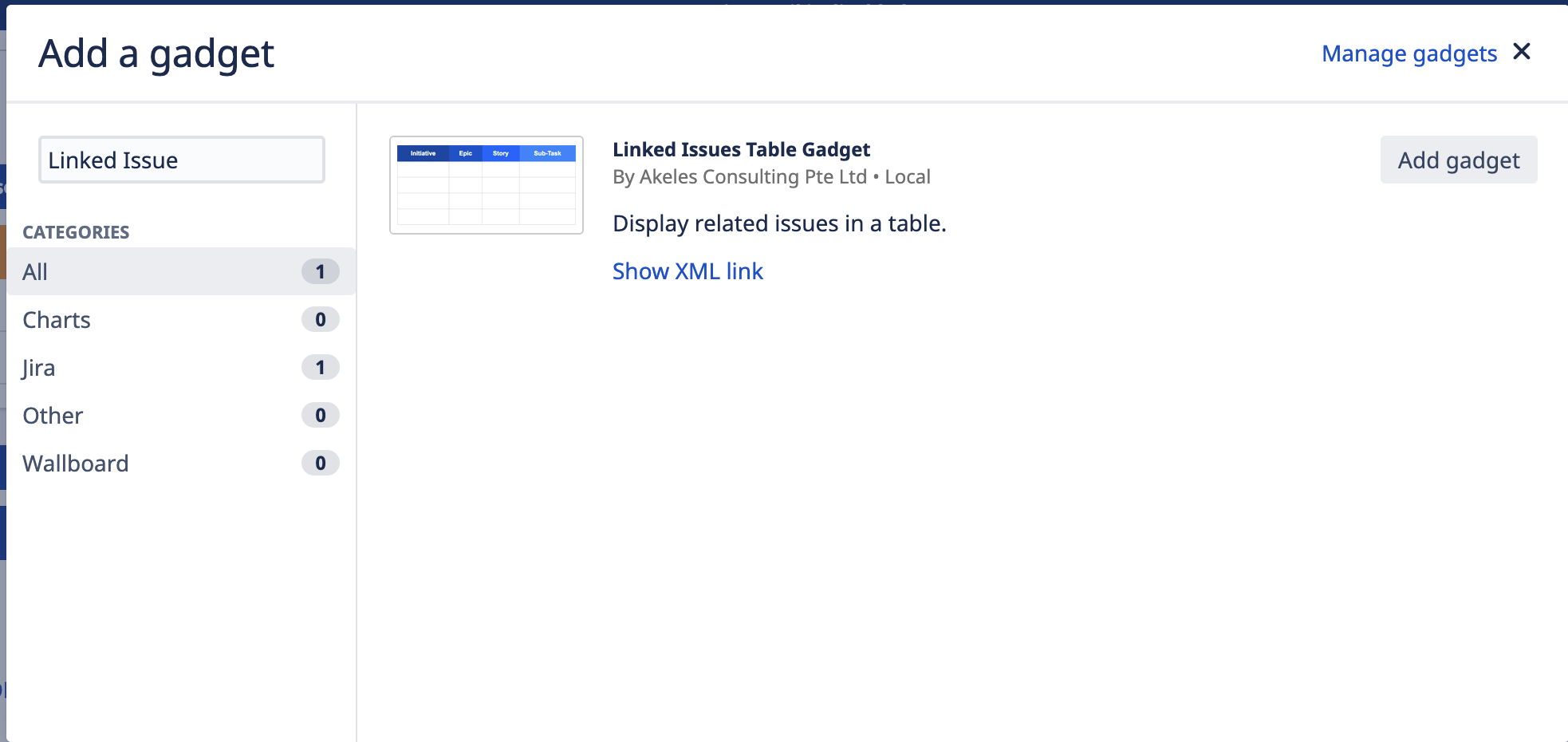
Click on Show XML Link

Copy the XML link
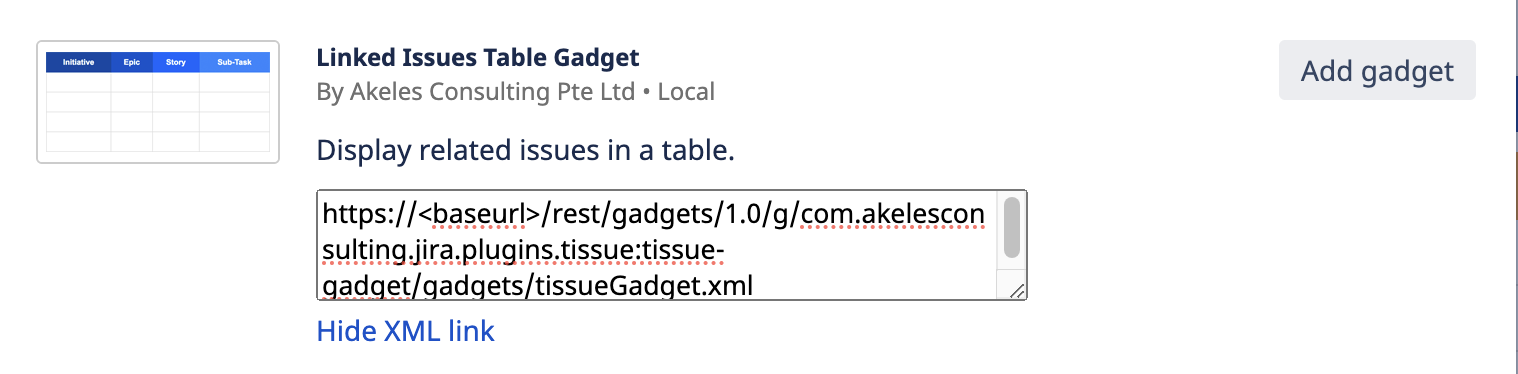
Adding External Gadgets into Confluence
Log in as a Confluence administrator
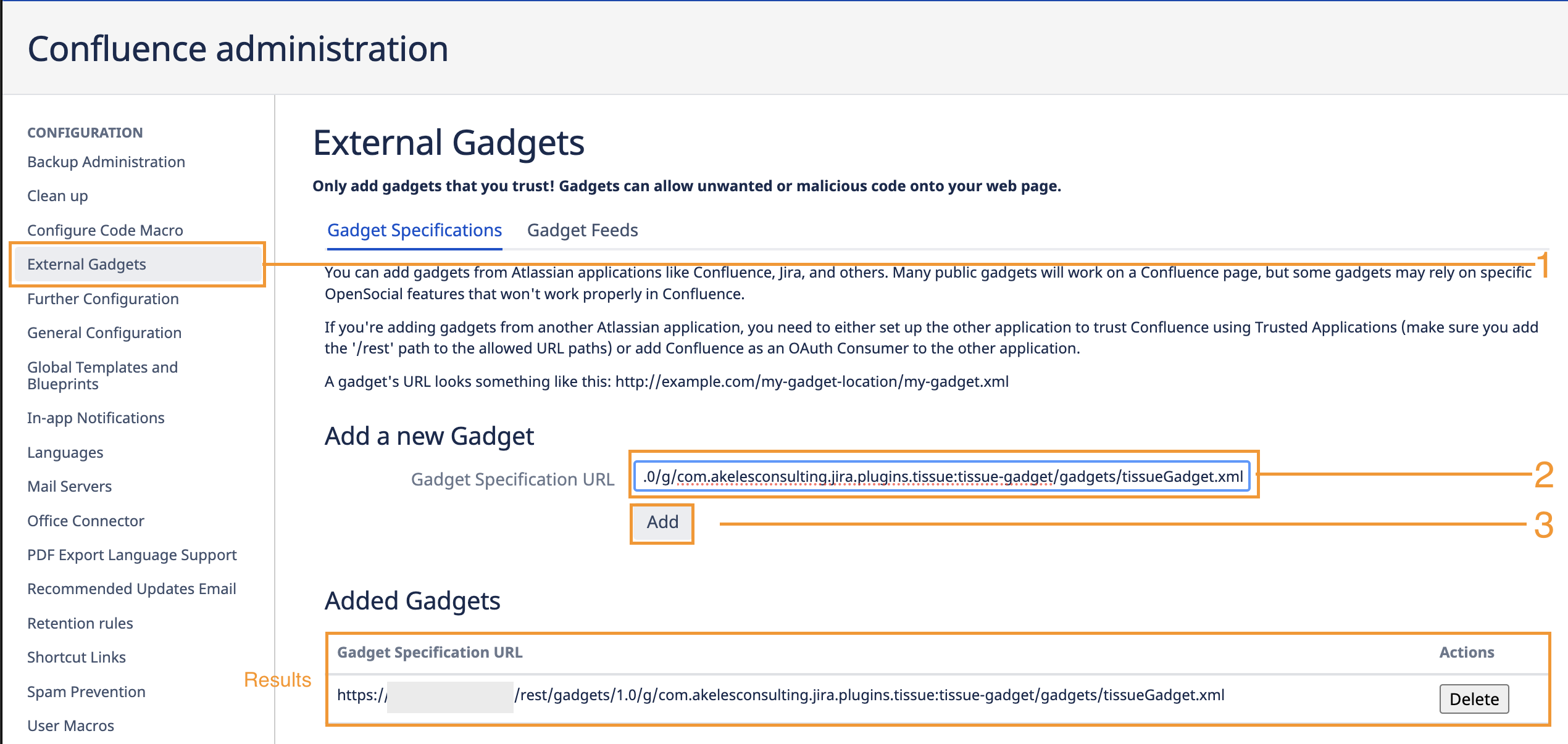
Go to Configuration > External Gadgets (<BaseURL>/admin/viewgadgetdirectory.action)
Paste the copied URL into the Gadget Specification URL field
Click on the Add button to save
A gadget specific URL is added
Adding the Gadget to the page
Find the Gadget from the macro browser or using the macro autocomplete with '{'
Macro Browser | Autocomplete |
|---|---|
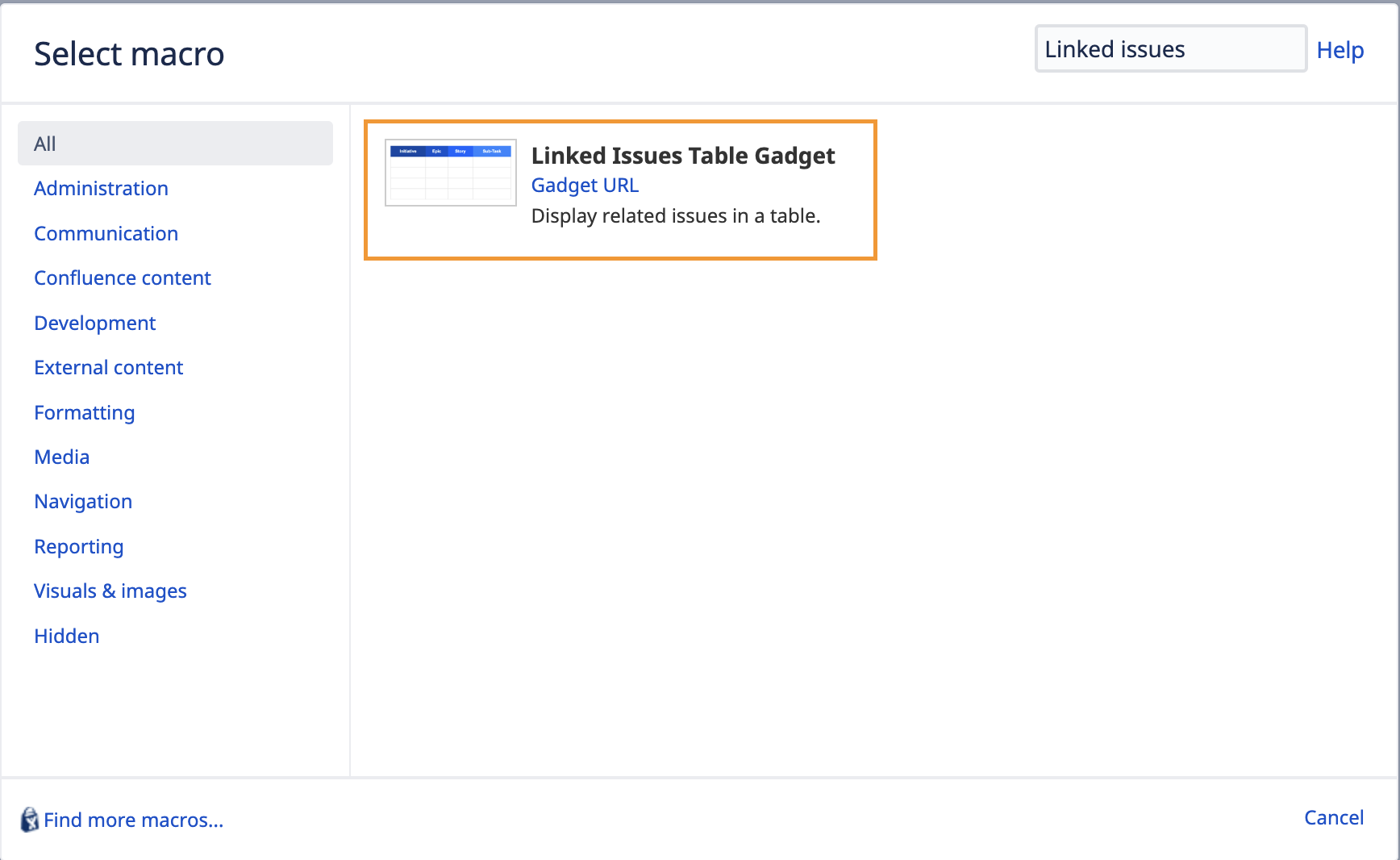 | 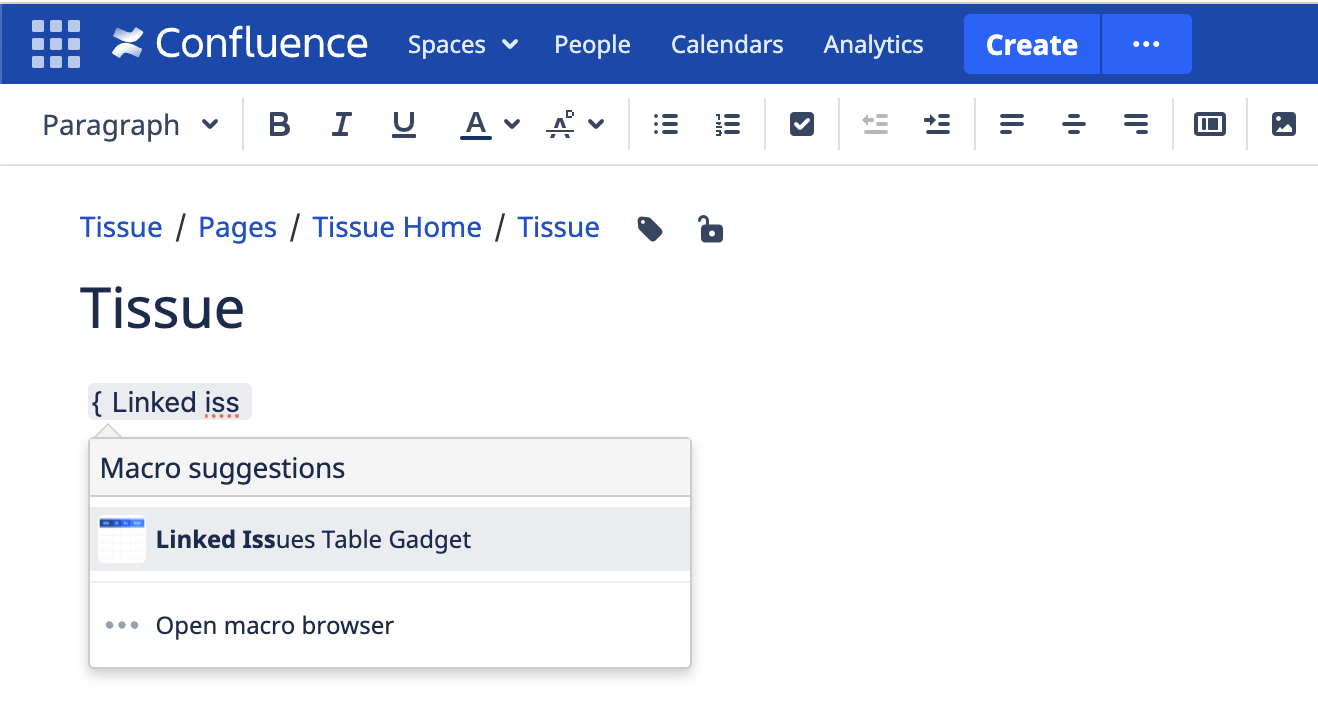 |
Fill in the gadget settings in the Preview section
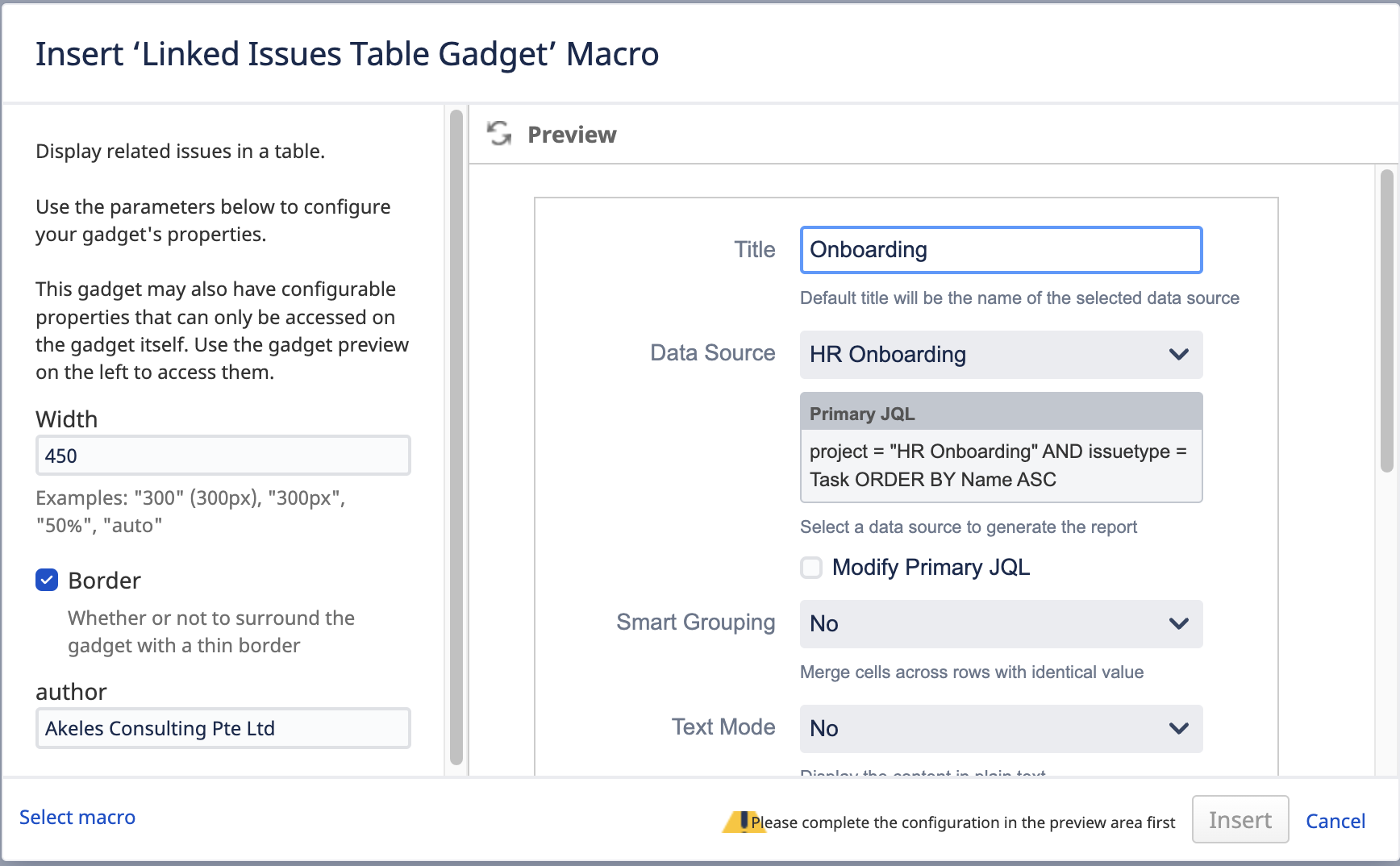
Click on the Save button to save the gadget settings
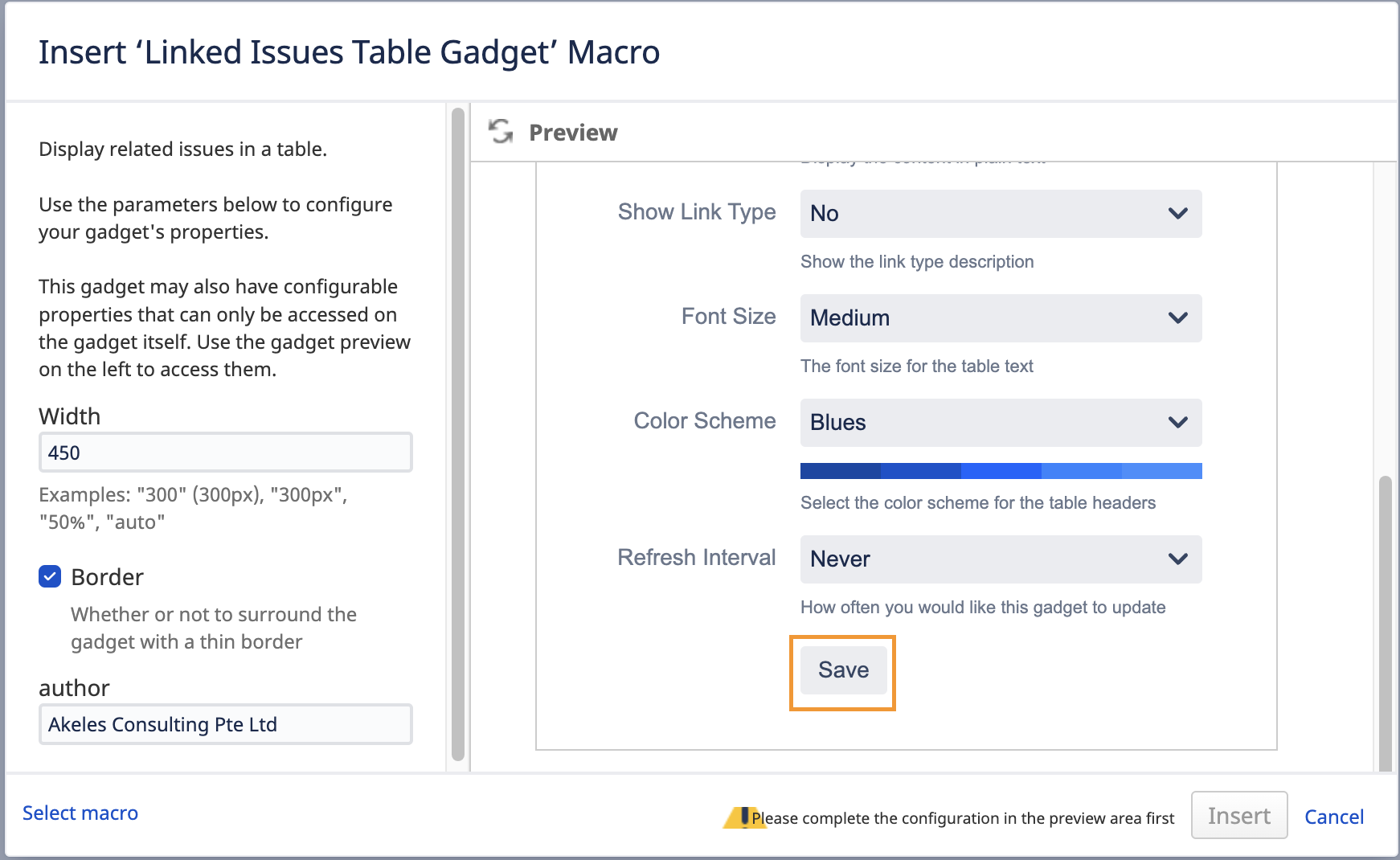
Click on the Insert button to add the macro to page
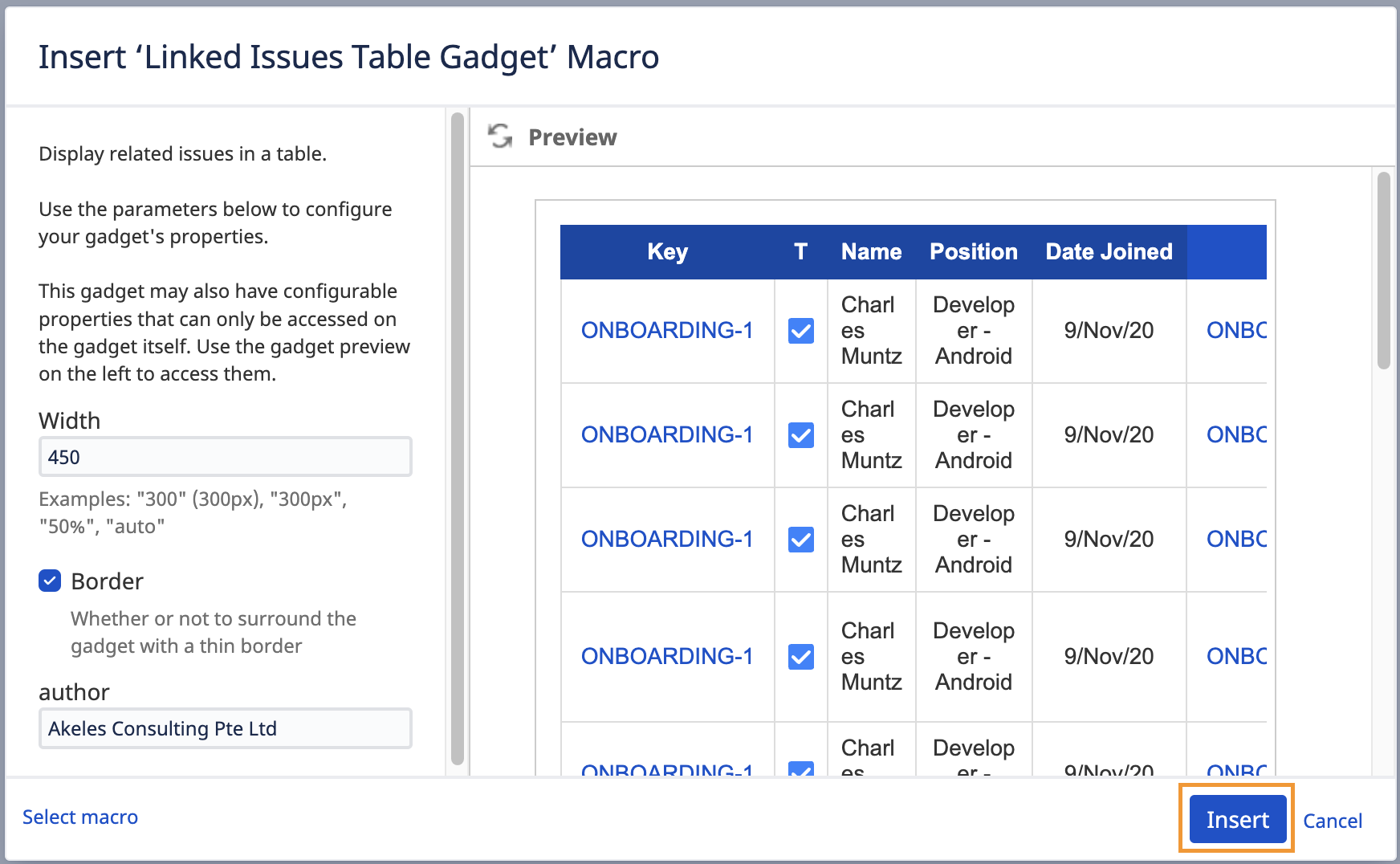
Result