Usage Guide for Rolling Window Weekly Gadget
Introduction
The Rolling Window Weekly Gadget allows you to see the number of matching issues for the last / next X weeks depending on the period type selected.
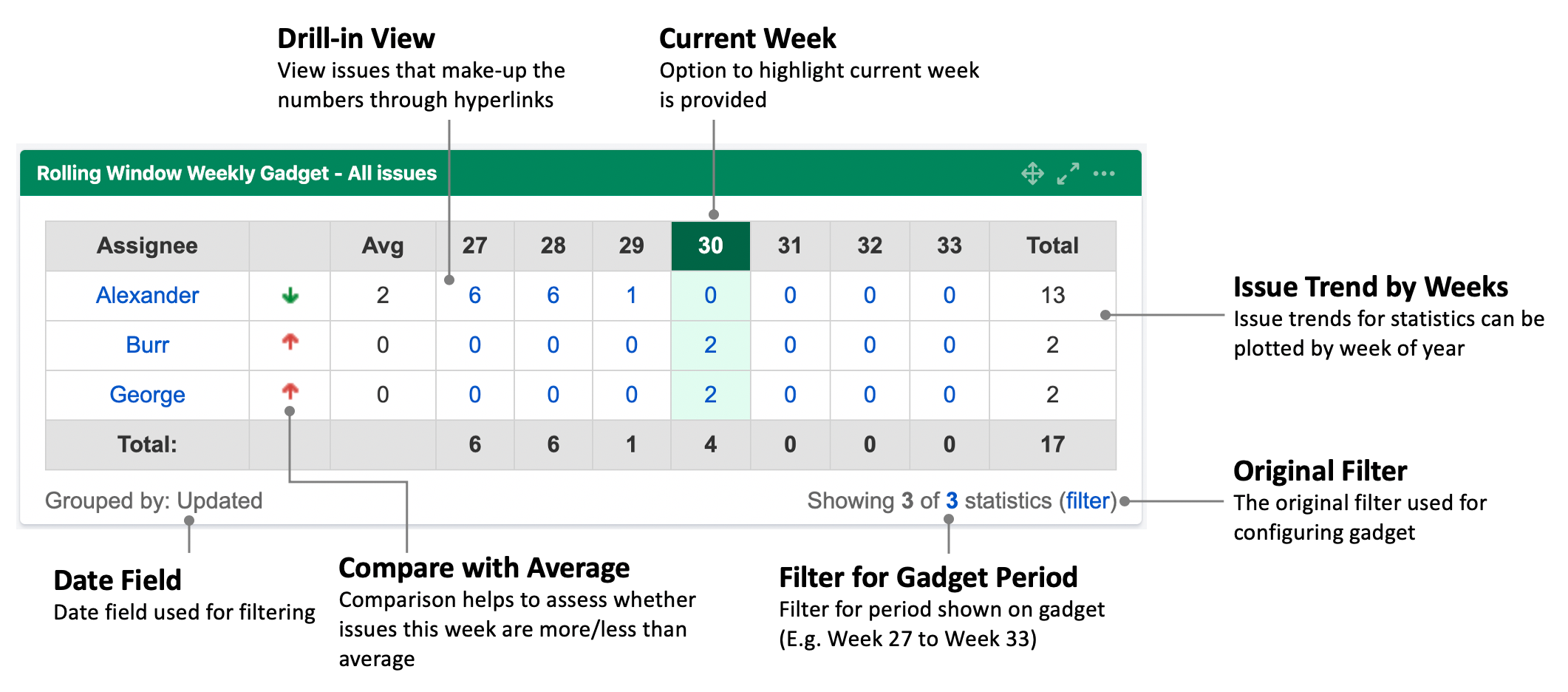
For example, if the current week is 25, and an 8 weeks before and after period type was selected, it will display the trend of issues from weeks 17 to 33.
.png?inst-v=e835fa66-8428-4ddd-8065-3cafa547046c)
In addition, there is an option to calculate the average and to compare it with the value this week. If the trend is increasing, it will display a red up arrow. If the trend is decreasing, it will display a green down arrow.
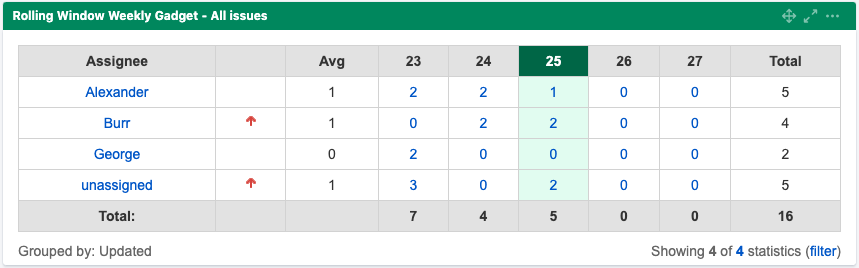
Usage
To present the information using Rolling Window Weekly Gadget,
Define and save the Jira filters
Insert the Rolling Window Weekly Gadget on the dashboard
Configure the user preferences for the gadget
1. Define and save the Jira filters
Please refer to Jira Documentation (Using filters) on how to create a filter
2. Insert the Rolling Window Weekly Gadget on the dashboard
To add a Rolling Window Weekly Gadget on the dashboard,
Click on Add Gadget button on the Dashboard view to add a new gadget
The Add a Gadget dialog will pop up
Enter "Rolling Window Weekly Gadget" in the search box to find the gadget
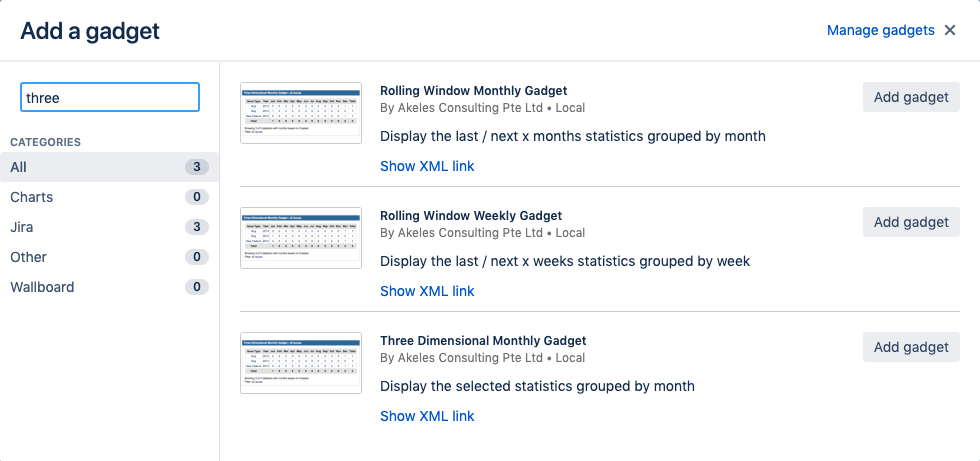
Click on the Add gadget button to add the gadget
Click on the X button to close dialog and return back to the Dashboard
3. Configure the user preferences for the gadget
Fill in the preferences. An explanation of the various fields is provided in the table below.
Click on the Save button.
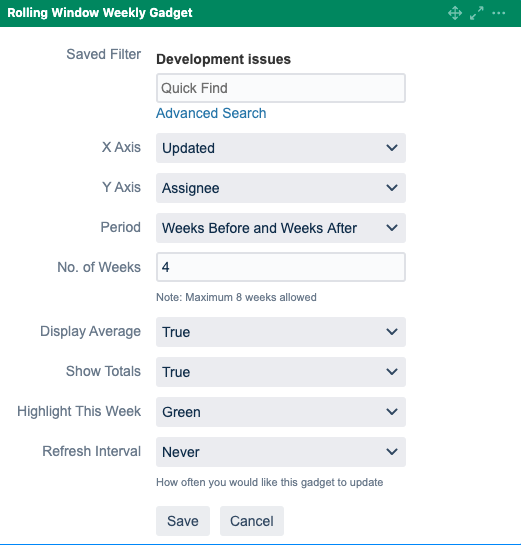
Field Name | Default Value | Description |
|---|---|---|
Saved Filter | The filter for searching the issue | |
X Axis | created | The date field to be used for segmenting the issues across the weeks in the year |
Y Axis | assignee | The issue field to be used for dividing the issues into different category rows |
Period | Past Month | The period field provides options on different week combinations available |
No. of Weeks | 0 | The number of weeks to use if Period field has weeks selected |
Display Average | true | Whether to calculate the average and display the trend indicator |
Show Totals | false | Whether to sum the totals |
Highlight This Week | None | This field is used for selecting the colour to highlight current week in for ease of identifying. |
Refresh Interval | Never | How often you want the gadget to update itself |
Highlight This Week Colour Scheme
You can choose among 7 vibrant colours.
You can change the colour of the gadget to group related gadgets visually.
Red | .png?inst-v=e835fa66-8428-4ddd-8065-3cafa547046c) |
|---|---|
Orange | .png?inst-v=e835fa66-8428-4ddd-8065-3cafa547046c) |
Green | .png?inst-v=e835fa66-8428-4ddd-8065-3cafa547046c) |
Teal | .png?inst-v=e835fa66-8428-4ddd-8065-3cafa547046c) |
Blue | .png?inst-v=e835fa66-8428-4ddd-8065-3cafa547046c) |
Purple | .png?inst-v=e835fa66-8428-4ddd-8065-3cafa547046c) |
Gray | .png?inst-v=e835fa66-8428-4ddd-8065-3cafa547046c) |
