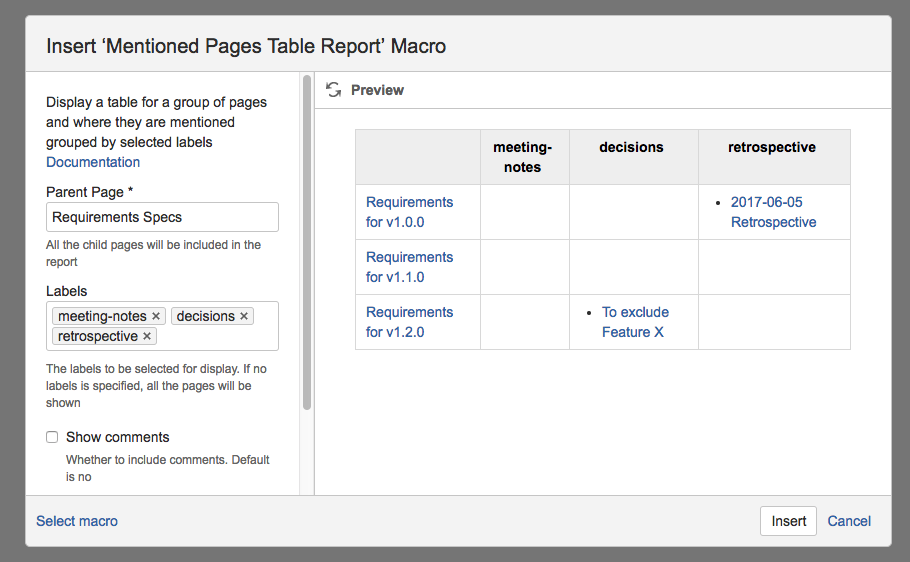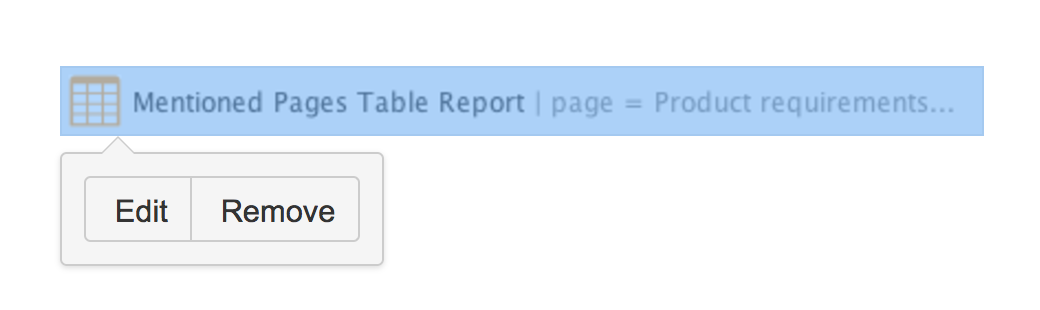How to use Mentioned Pages Table Report Macro
The macro display all the pages that has "mentioned" (included a link) the page on the first column. This is useful for people who want to identify the labeled pages to migrate to the Page Linker's page links.
In the above example screenshot, there are 3 children pages created under the Requirements Specs page
- Requirements for v1.0.0
- Requirements for v1.1.0
- Requirements for v1.2.0
The 2017-06-05 Retrospective page contains a link to Requirements for v1.0.0 page and has a label retrospective added
Usage
The macro can be added in 2 ways
- By typing out the macro
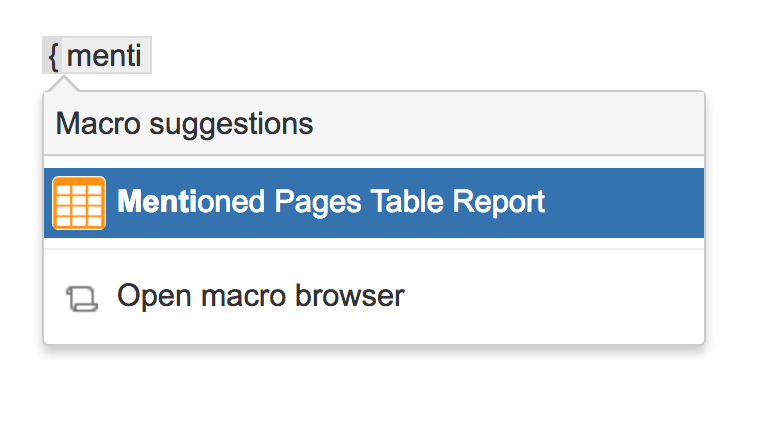
- By selecting from the Macro Browser
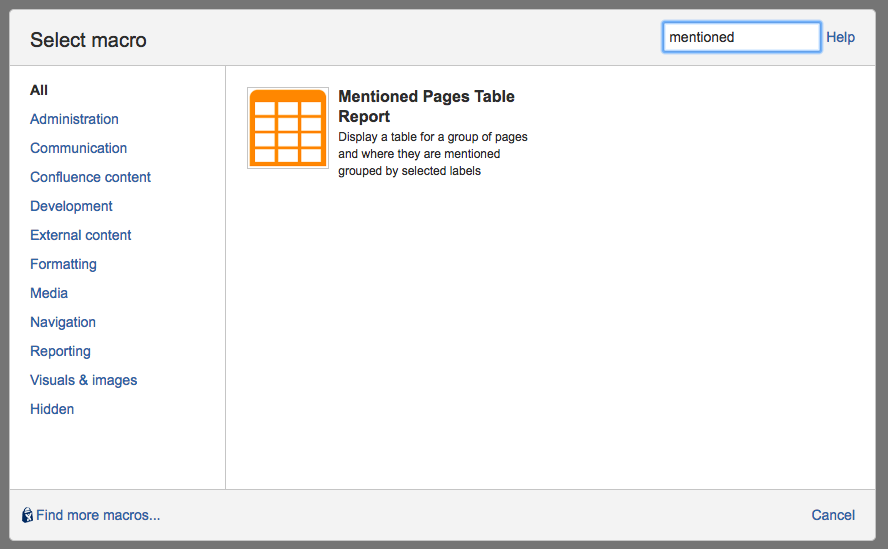
Editing the parameters
To modify the parameters,
- Click on the macro placeholder to bring up the Edit option
- Change the parameters accordingly (Refer to the explanation of the parameters in the section below)
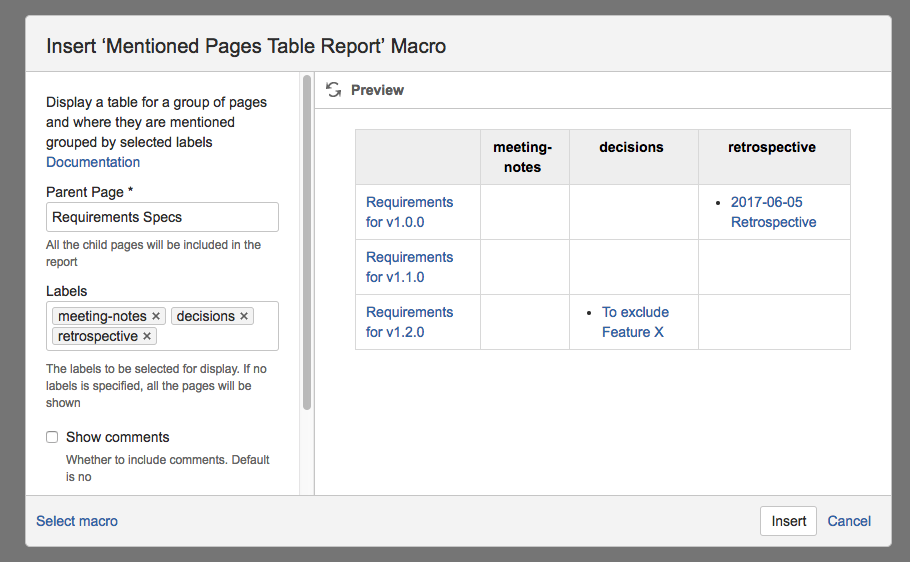
- Click on Save button to update the changes
Parameters
Parameter Name | Description | Default Value |
|---|---|---|
| Parent Page | All the child pages will be included in the report | |
| Labels | The labels to be selected for display. If no labels is specified, all the pages will be shown | |
| Show comments | Whether to include comments. i.e. To show Page X if there is a comment in Page X with a link to a child page of Parent Page | No |
| Show "Others labels" | Whether to include additional "Others" column for content that does not match any of the given labels | No |