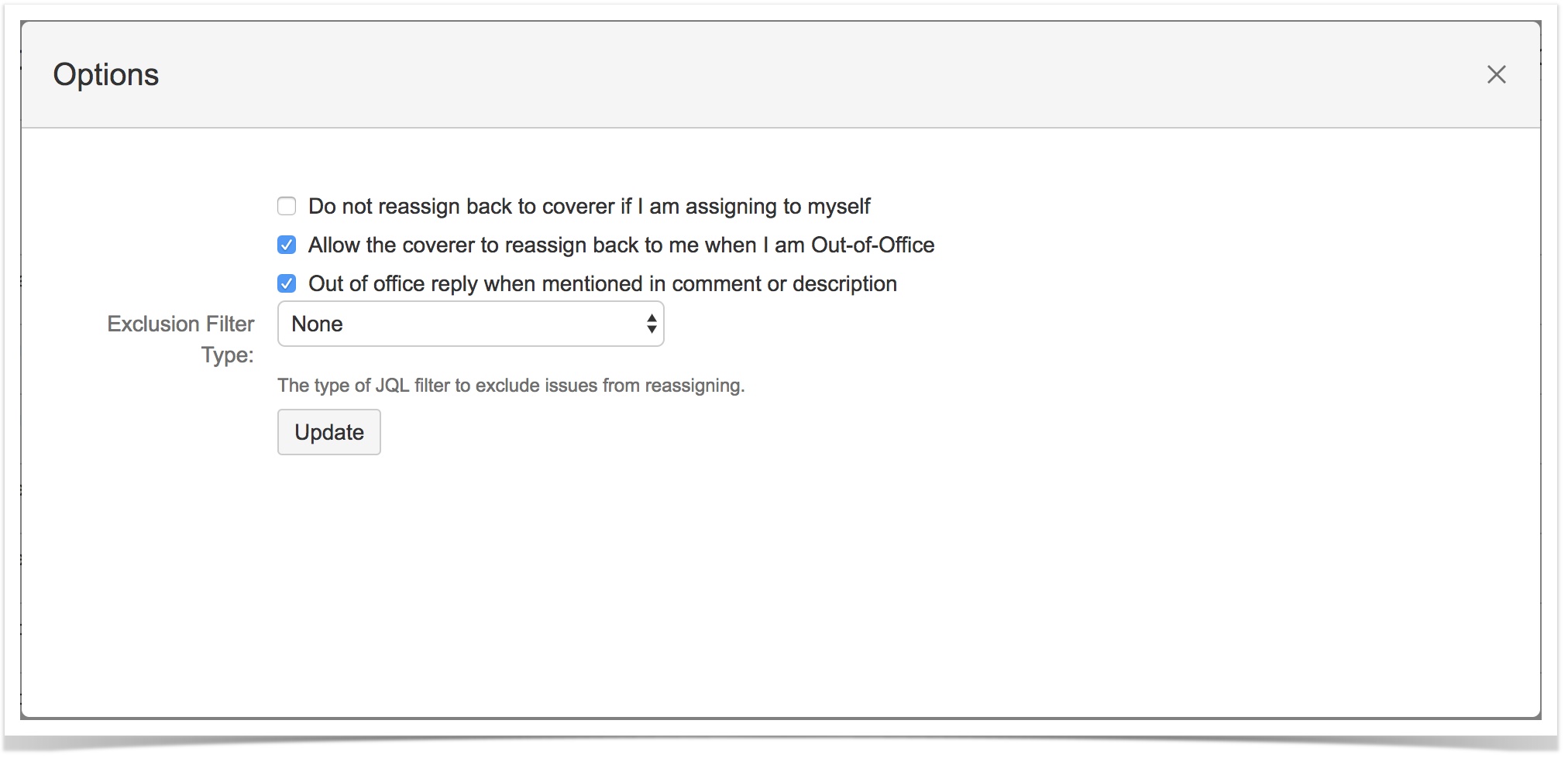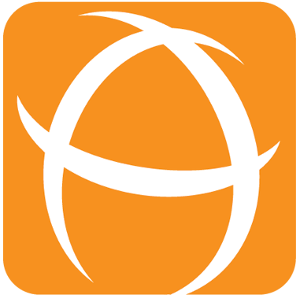How to update Out Of Office user options
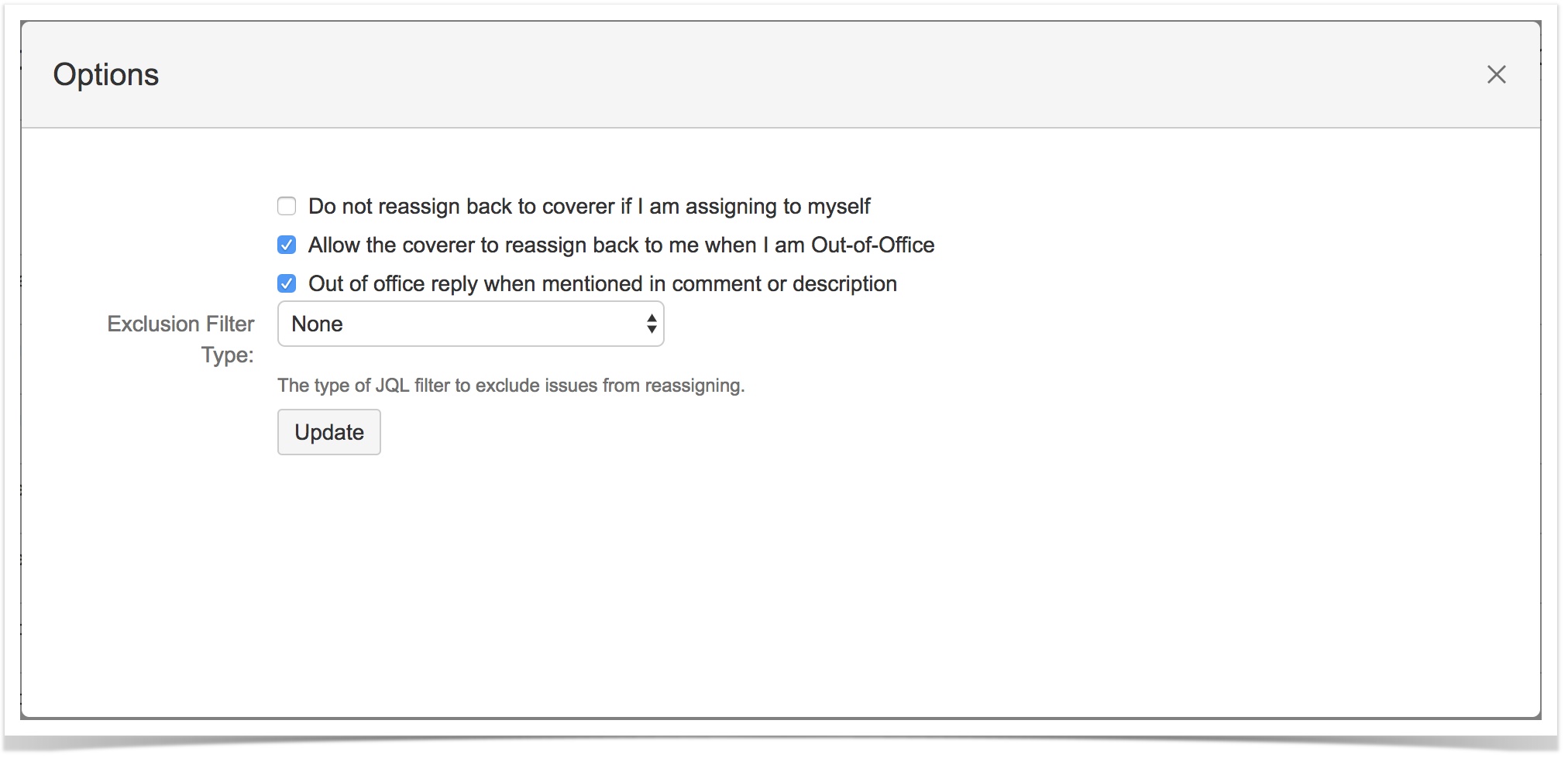
From v1.6.0, we have collapsed the out of office options into a dialog and it can be triggered through the Options button.
We also introduced @mention feature in comment and description. If OOO user are mentioned in comment or description during their OOO period. They can choose to auto-reply with the OOO rule message.
S/N | Field | Options | Description |
|---|---|---|---|
1 | Do not reassign back to coverer if I am assigning to myself | N.A | This option is useful if you are out of office but want to assign the issue to yourself. |
2 | Allow the coverer to reassign back to me when I am Out-of-Office | N.A | This option is useful if the coverer is unable to handle the reassigned issue or the priority is not so high. |
3 | Out of office reply when mentioned in comment or description | N.A | This option allow the OOO to auto-reply when you are mentioned in comment or description when any of your OOO rule is active |
4 | Exclude Filter Type |
| This option allows user to choose which filter type to use to exclude issues from reassignment. |
Configurations
Click on the User Avatar at the top right corner
Click on Out Of Office Assistant in the dropdown menu
Click the Options button
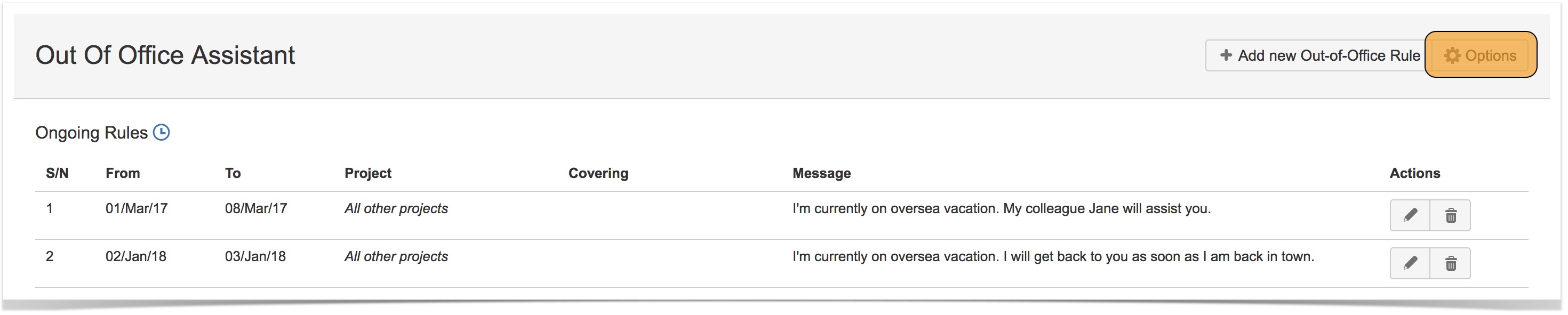
To modify the options, just click on the corresponding checkboxes and click the Update button to save the setting