How to split the tickets created in and after office hours in a report
Introduction
Do you want to know how many tickets are creating during the daytime and how many in the night time?
This is an example how to do it without having to modify the gadge configuration every day.
It will display the data for today and the previous 6 days.
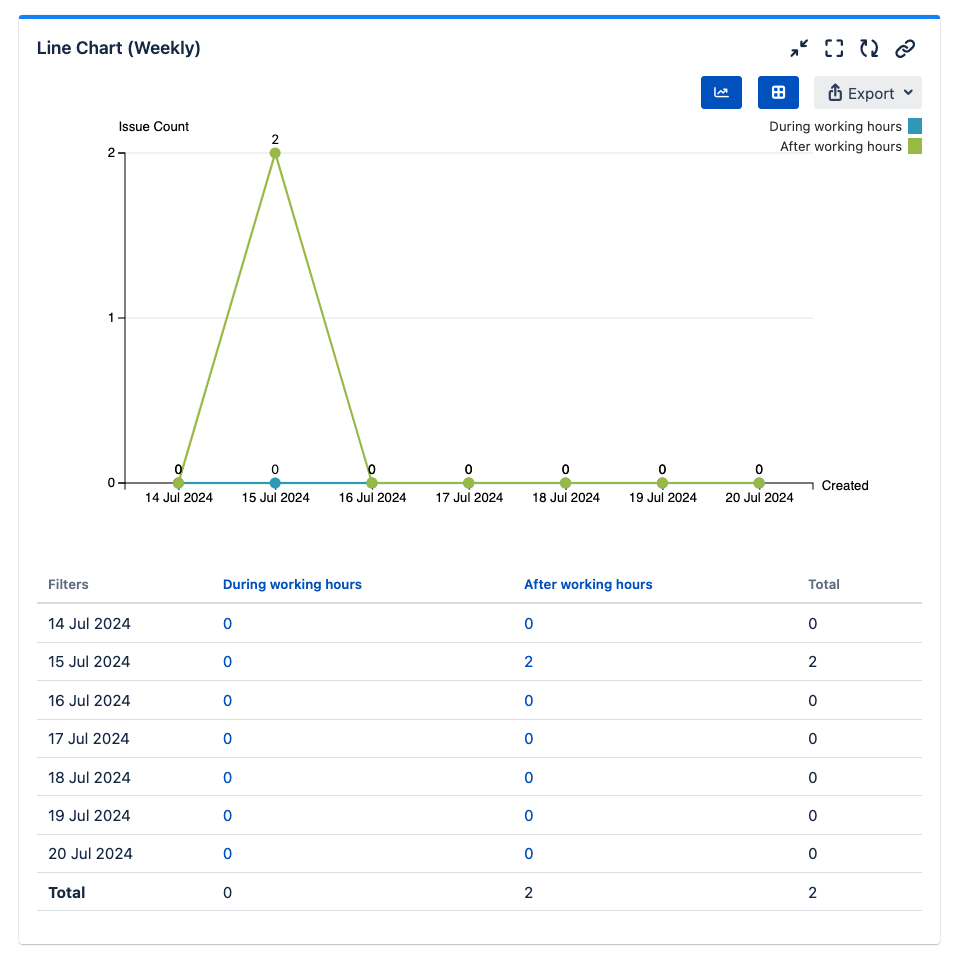
The trick
You can use 2 JQL filters with the startOfDay() JQL function to filter on the created date field
Day | Start Hour | End Hour |
|---|---|---|
Today | 9 | 18 |
Yesterday | -15 | -6 |
2 days before | -39 | -30 |
3 days before | -63 | -54 |
4 days before | -87 | -78 |
5 days before | -111 | -102 |
6 days before | -135 | -126 |
project = SUPPORT AND
((created >= startOfDay(9h) AND created <= startOfDay(18h)) OR
(created >= startOfDay(-15h) AND created <= startOfDay(-6h)) OR
(created >= startOfDay(-39h) AND created <= startOfDay(-30h)) OR
(created >= startOfDay(-63h) AND created <= startOfDay(-54h)) OR
(created >= startOfDay(-87h) AND created <= startOfDay(-78h)) OR
(created >= startOfDay(-111h) AND created <= startOfDay(-102h)) OR
(created >= startOfDay(-135h) AND created <= startOfDay(-126h)))startOfDay(-6h) will deduct 6 hours from the start of Today which is 0:00mn
- 6 hours will be 6pm the previous day.
Each row will deduct 24 hours to get the timing for the previous day
For night time hours (0000 - 0900 hrs & 1800 - 0000 hrs)
project = SUPPORT AND
((created > startOfDay(-6h) AND created < startOfDay(9h)) OR
(created > startOfDay(-30h) AND created < startOfDay(-15h)) OR
(created > startOfDay(-54h) AND created < startOfDay(-39h)) OR
(created > startOfDay(-78h) AND created < startOfDay(-63h)) OR
(created > startOfDay(-102h) AND created < startOfDay(-87h)) OR
(created > startOfDay(-126h) AND created < startOfDay(-111h)) OR
(created > startOfDay(-150h) AND created < startOfDay(-135h)))Steps
Add a Multiple Filters Line Chart Gadget (Weekly) gadget to your dashboard
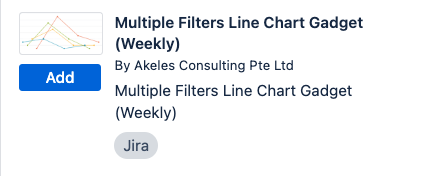
Click Add Filter button since there are 2 series in the chart
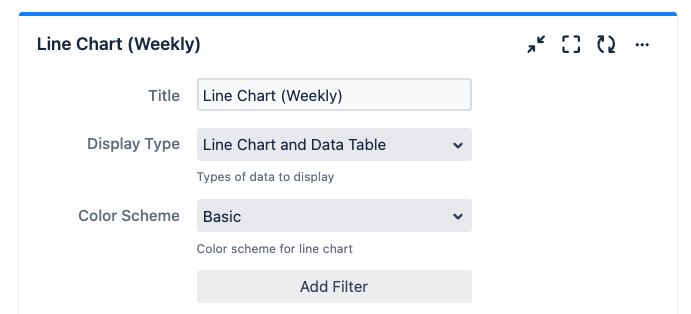
Fill in the JQL for the 1st filter
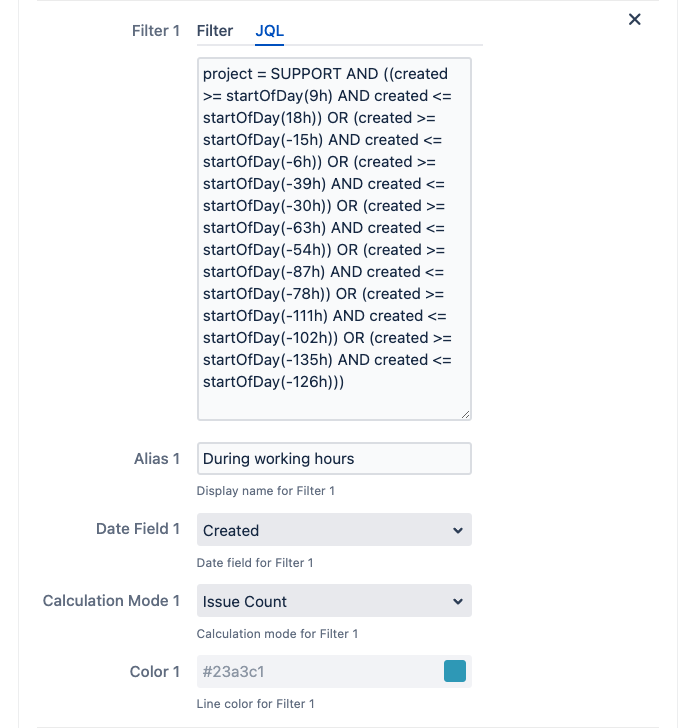
Fill in the JQL for the 2nd filter
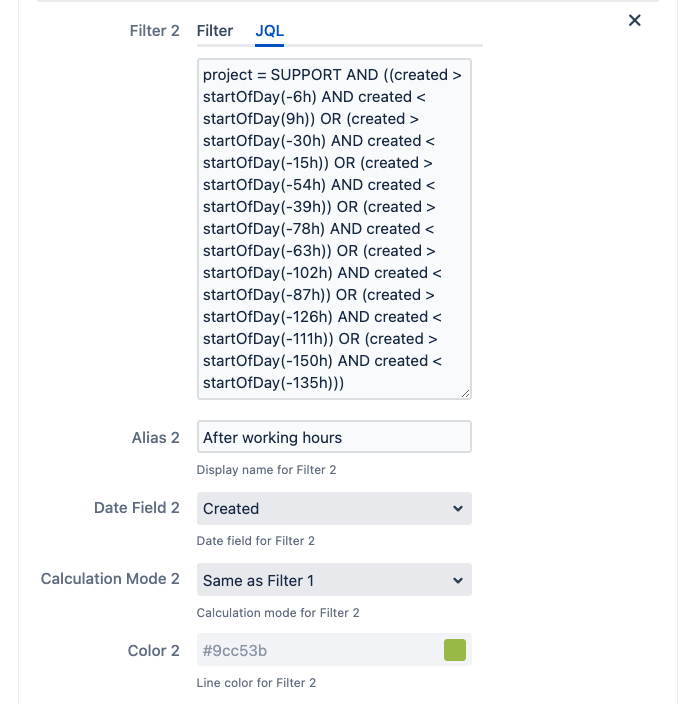
Modify the other preferences accordingly
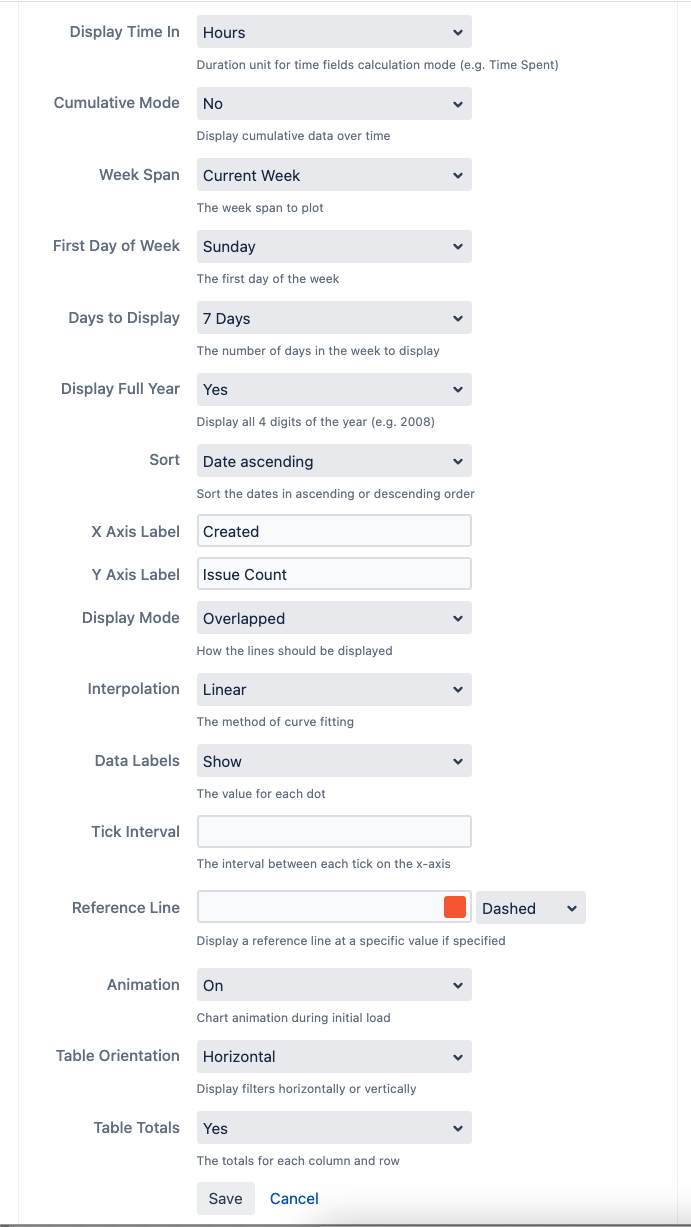
Click on the Save button to apply the settings
