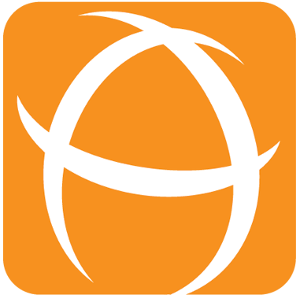How to set Color Change Limit for Counters
This is only applicable for Multiple Filters Counter Gadget with Green to Red and Red to Green board color only.
Introduction
The Counter Gadget has 2 additional special options to change the background color automatically based on the value. The colour is useful to indicate health level like Green for healthy and Red for warning.

You can select the Board Color option
Green to Red - For scenarios like tracking number of tickets exceeding SLA
Red to Green - For scenarios like number of project tasks completed
In additional, you can configure the Color Change Limit (%) to adjust the behaviour of how the counter background colour changes with respect to the value of the counter.
Color Change Limit % Setting
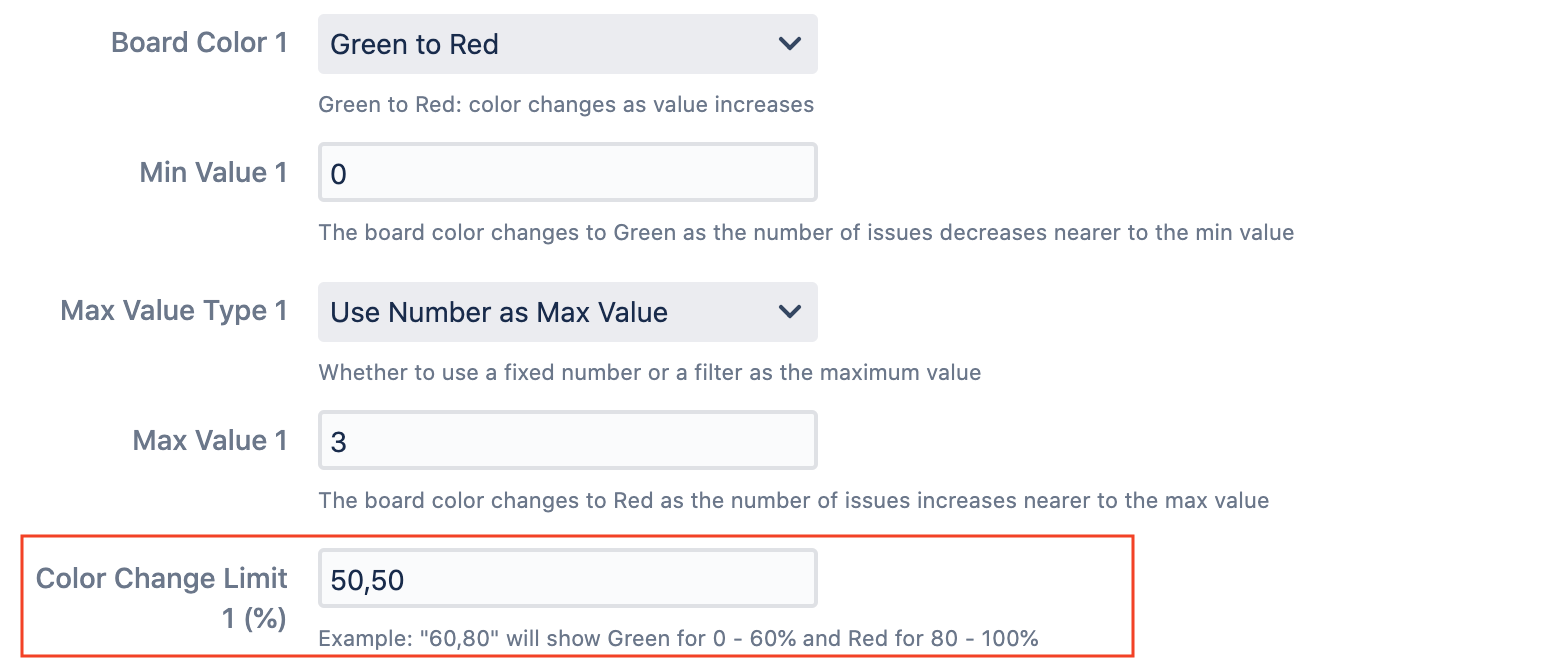
The Color Change Limit is defined using 2 numbers separated by a comma (E.g. 50,50).
The 1st percentage indicates the position to display Green color. All values smaller than this percentage will display with Green background
The 2nd percentage indicates the position to display Red color. All values greater than this percentage will display with Red background
All values between the 2 percentages will have a color in between Green and Red depending on their relative position
The Color Change Limit % setting is optional. You only need to change if you want to override the default behaviour
Example Scenarios
The color of the counter will be decided depending on the percentage for counter value.
For example, if the counter value is 6, and max value is set at 10, a color will be calculated based on value of 60% between Green and Red as shown below.
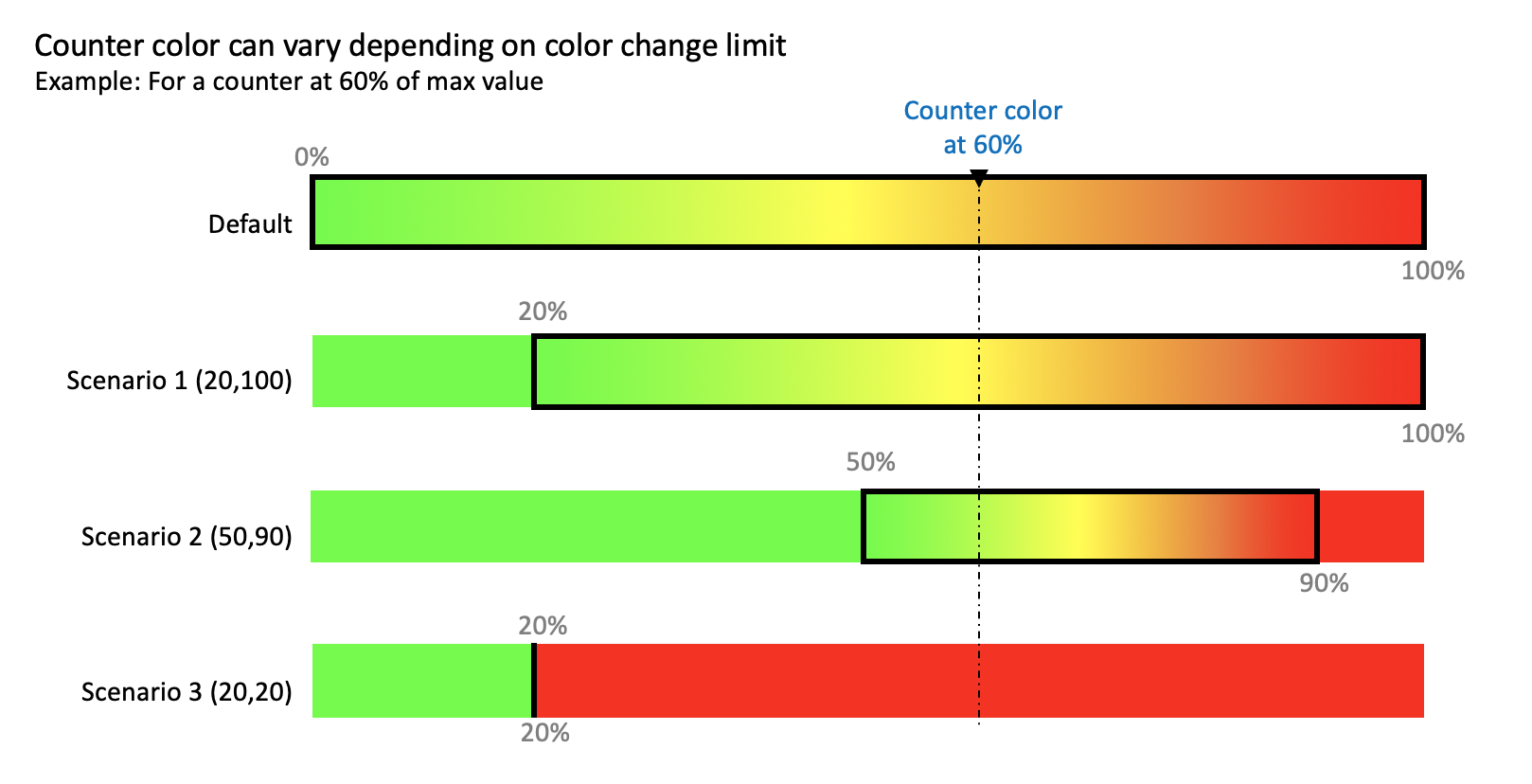
Default
When left blank, the Color Change Limit is set at 0,100 by default.
Scenario 1
The Color Change Limit is set at 20,100 so the color change only ranges between green to red from 20% to 100%.
This is useful when you want the colour to start changing when it exceeds a healthy level
Scenario 2
The Color Change Limit is set at 50,90 so the color change only ranges between green to red from 50% to 90%.
This is useful when you have a specific healthy and critical levels that you want to maintain
Scenario 3
The Color Change Limit is set at 20,20 so the color will not have a color change range.
This is especially useful when you need a strictly Red/Green or On/Off scenario