Configuring Multiple Filters Statistic Line Chart Gadget
Adding Multiple Filters Statistic Line Chart Gadget to a dashboard
- Go to a dashboard and click on Add gadget.
- Search for Multiple Filters Statistic Line Chart Gadget and click on Add gadget next to it.
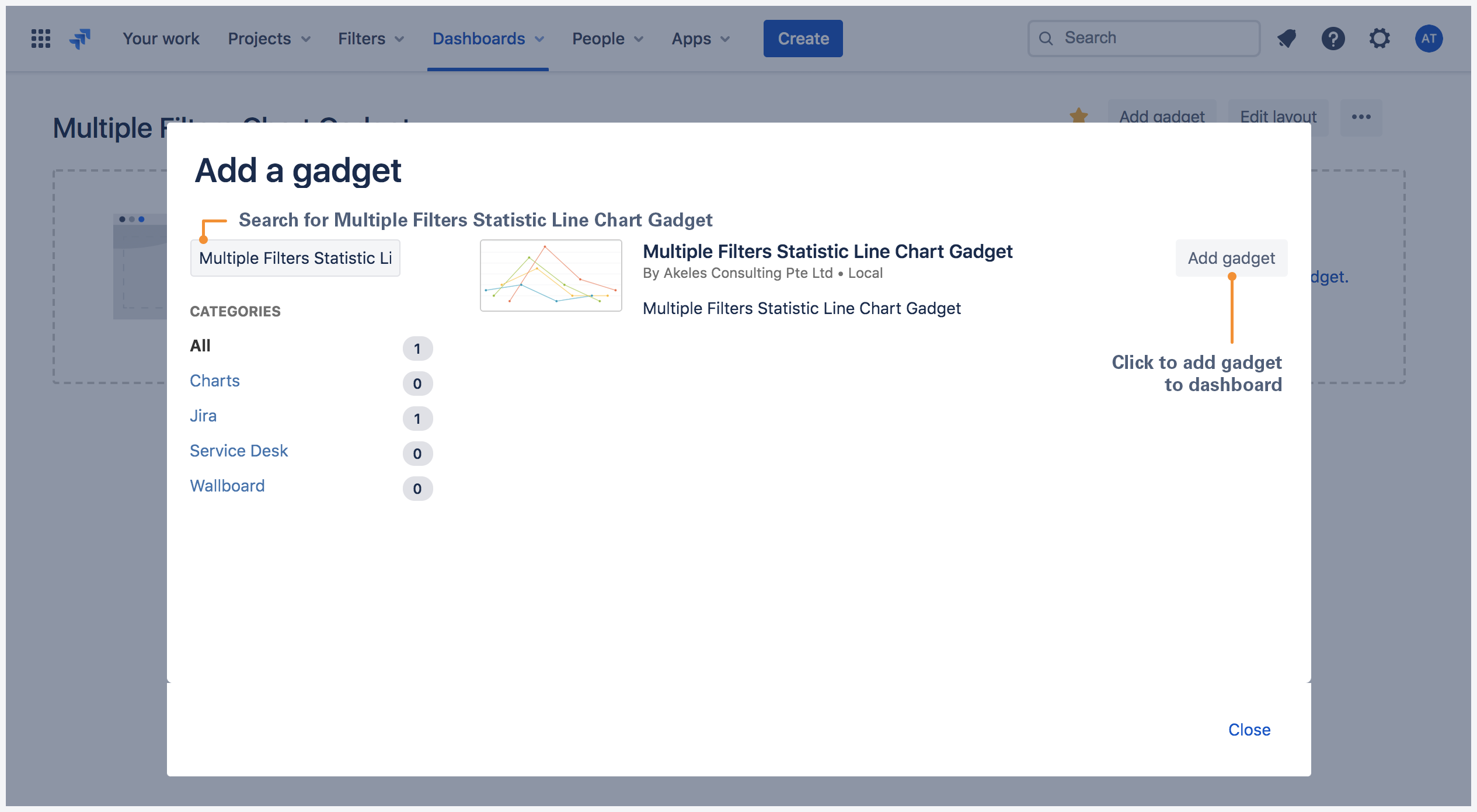
Multiple Filters Statistic Line Chart Gadget configuration
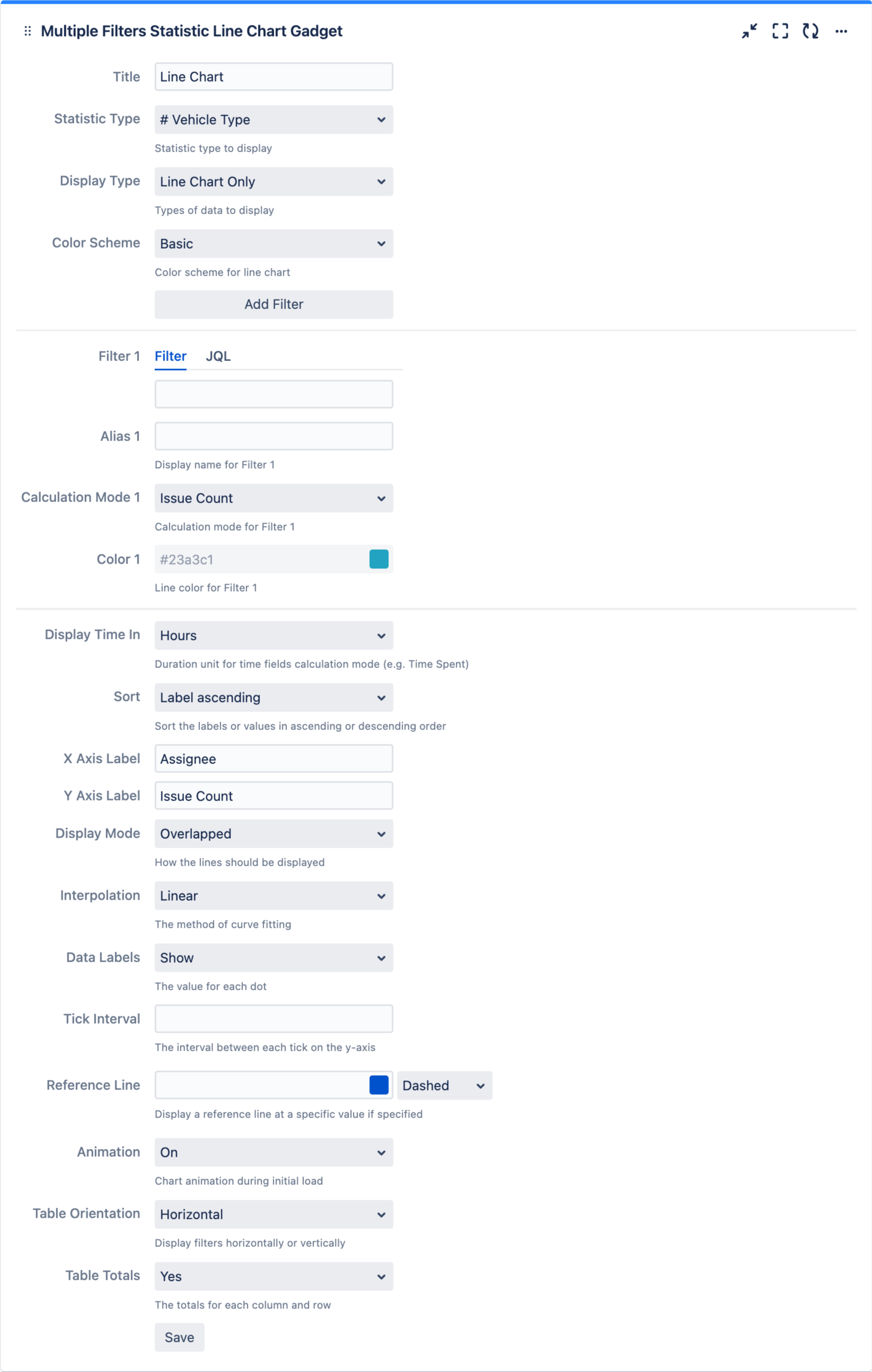
| Settings | Description | Default |
|---|---|---|
| Title | The title of the gadget | |
| X Axis Label | The x-axis label for the line chart | Assignee |
| Y Axis Label | The y-axis label for the line chart | Issue Count |
| Statistic Type | Select the statistic type to display | |
| Color Scheme | Select the color scheme for the line chart
| Basic |
| Add Filter | Click to add filter *Up to 12 filters can be added | |
| Filter n | Select the filter(s) or enter JQL to plot the bar chart. | |
| Alias n | Display name for Filter n | |
| Calculation Mode n | Calculation mode for Filter n | |
| Color n | Line color for Filter n | |
| Display Type | Select whether to display line chart, data table or both
| Line Chart Only |
| Data Labels | Select whether to show/hide data labels in line chart
| Show |
| Display Time In | Select the duration unit for time fields calculation mode (e.g. Time Spent)
| Hours |
| Interpolation | Select a method of interpolation for the line curve
| Linear |
| Sum Up Rows | Select whether to sum up rows in data table
| Yes |
| Tick Interval | Specify the interval between each tick on the y-axis |
