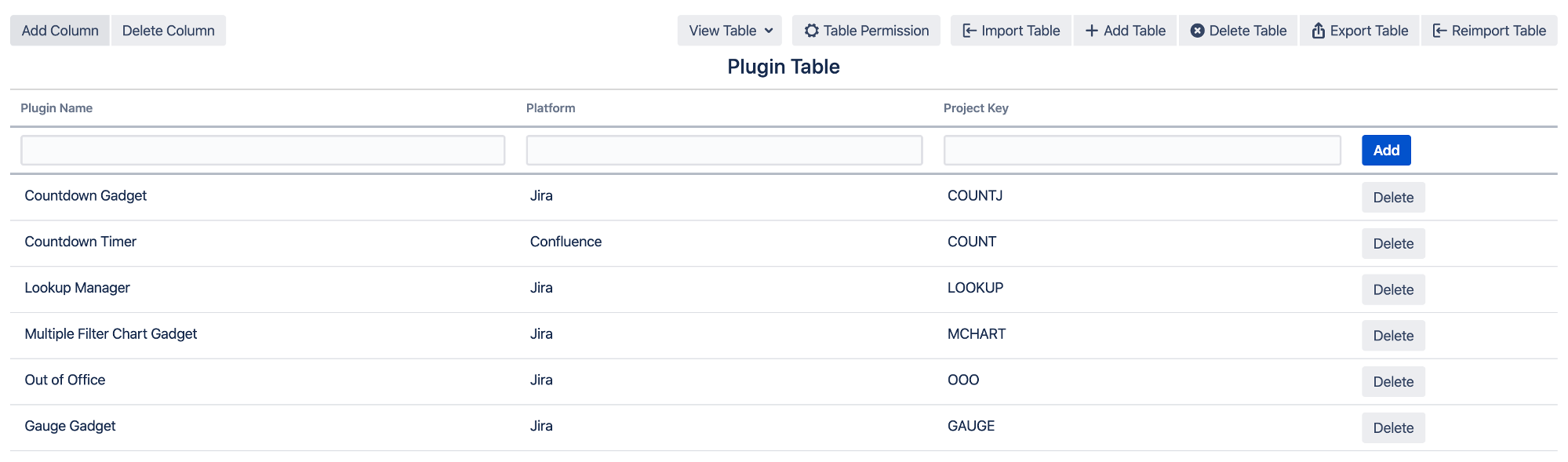How to overwrite an existing table in Lookup Manager
Introduction
This guide explains how you can upload a CSV file to overwrite an existing table in the Lookup Manager.
Scenario
In my Plugin Table, some of the data in the Platform column are incorrect.
Now I have the new CSV file, but if I import the data as a new table, it will break my workflow post function.
How can I replace the Plugin Table with my new CSV data without affecting the post function?
Pre-requisites
✔️ CSV data (comma separated values)
✔️ CSV file and existing table must have same number of columns
✔️ Column names in the CSV file must match the existing table column names
✔️ Jira Administrators permission to configure the table
How-to
Log in as a Jira administrator
Go to Administration > Issues > Configure Tables
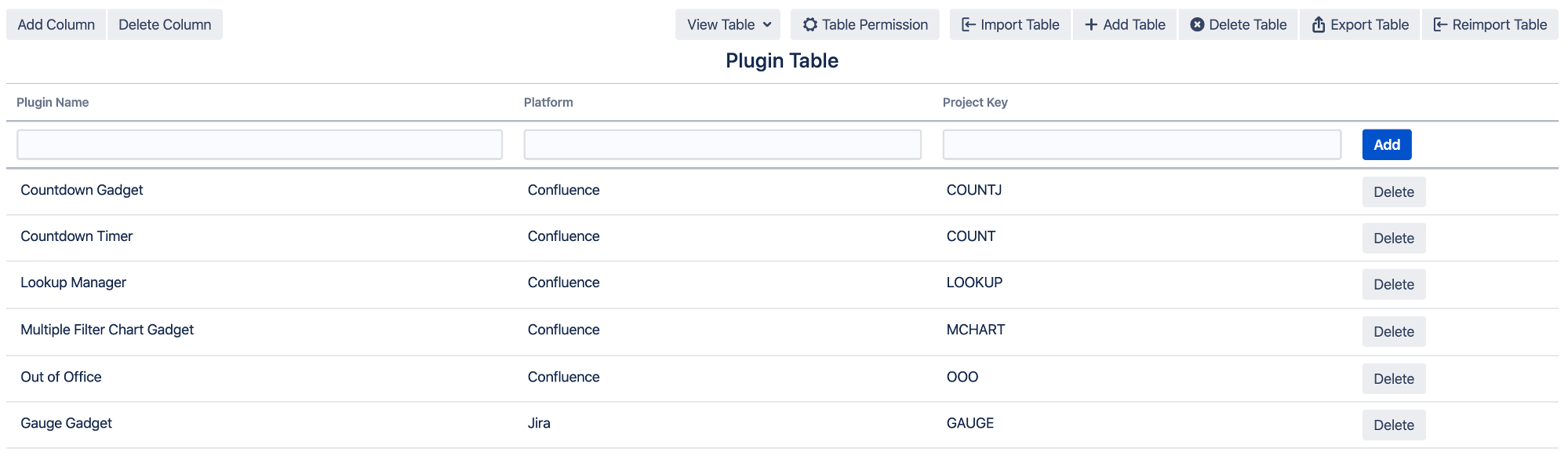
Click on the Reimport Table button
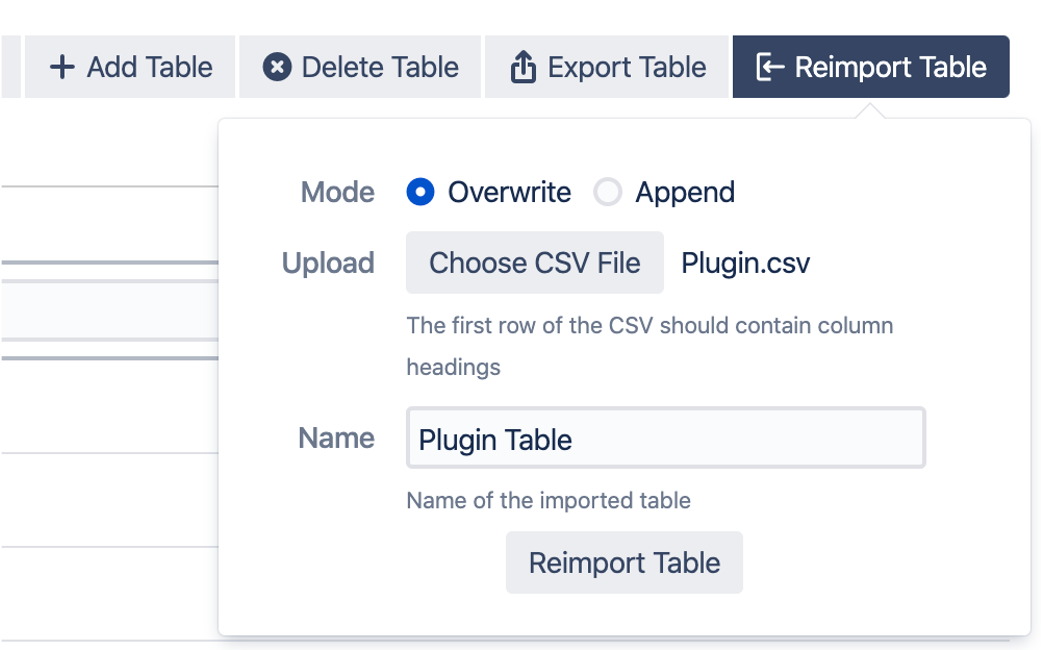
Select Overwrite, then upload csv file and provide the name of the table you want to overwrite
Click on the Reimport Table button at the bottom of the popup
Click Confirm to start overwriting the table
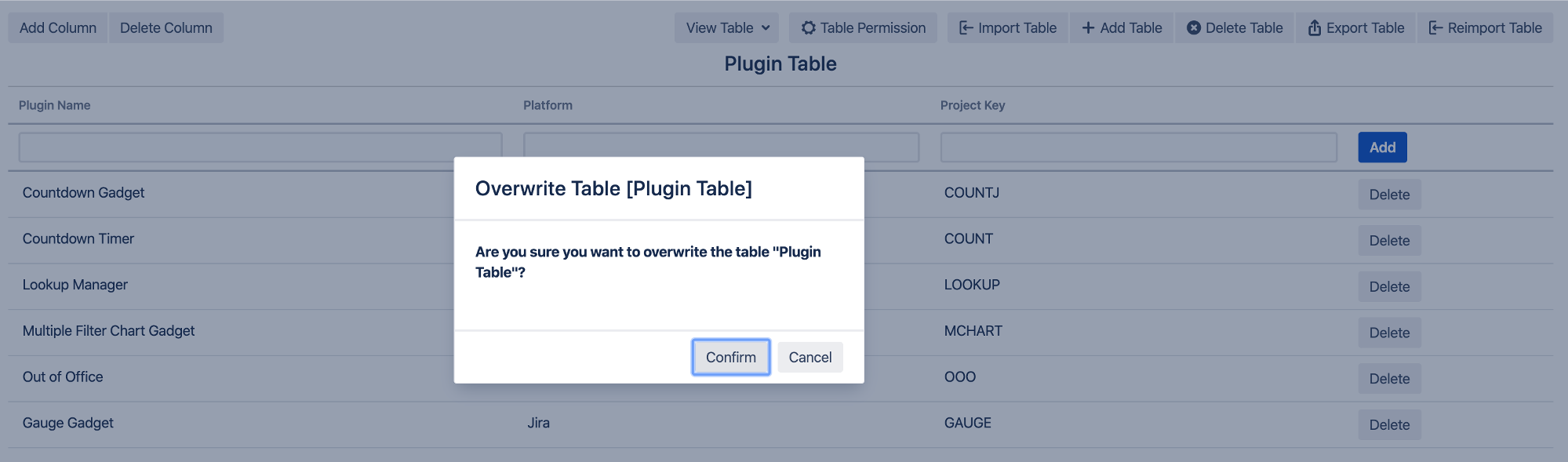
The data will be overwritten.(Eg. The platform for Lookup Manager plugin has updated from Confluence to Jira)