Config Action in Jira Service Desk Automation (New)
Goal
This section shows the instructions to configure Service Desk Action to perform a lookup during issue transition.
Pre-requisites
✔️ Create a lookup table
✔️ Create a Service Desk Project
✔️ Jira Administrators permission to create / edit Service Desk Automation
If you are using Jira 8 + Service Desk 4, please use Lookup Manager v3.0.0.
Demonstration
The Lookup Manager use the value in the App field, get the App Management Table to search the App column. If there is a matching row, get the value in the Manager column and then set it in the Assignee field.
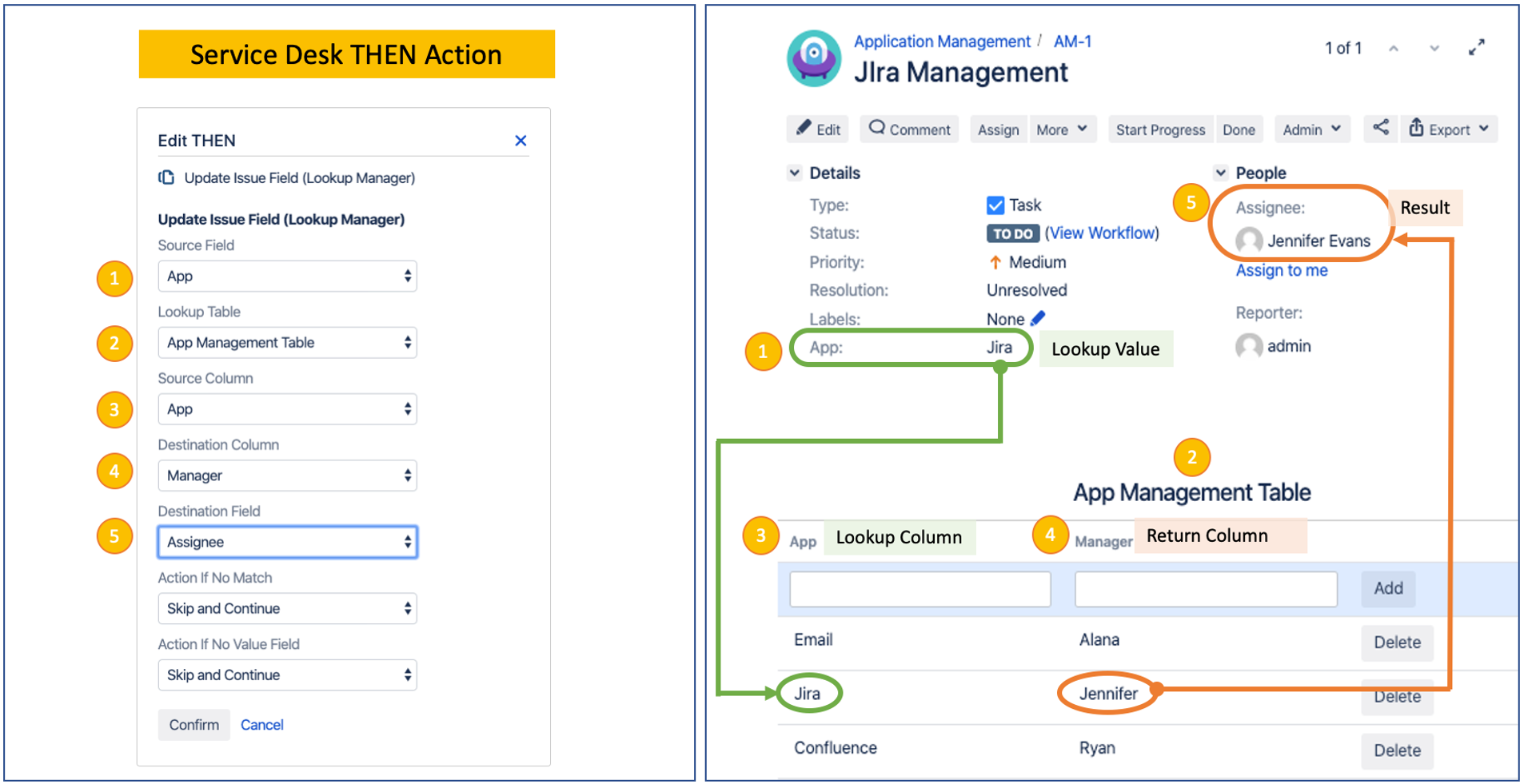
Configuration steps
1. Go to Project Settings < Automation
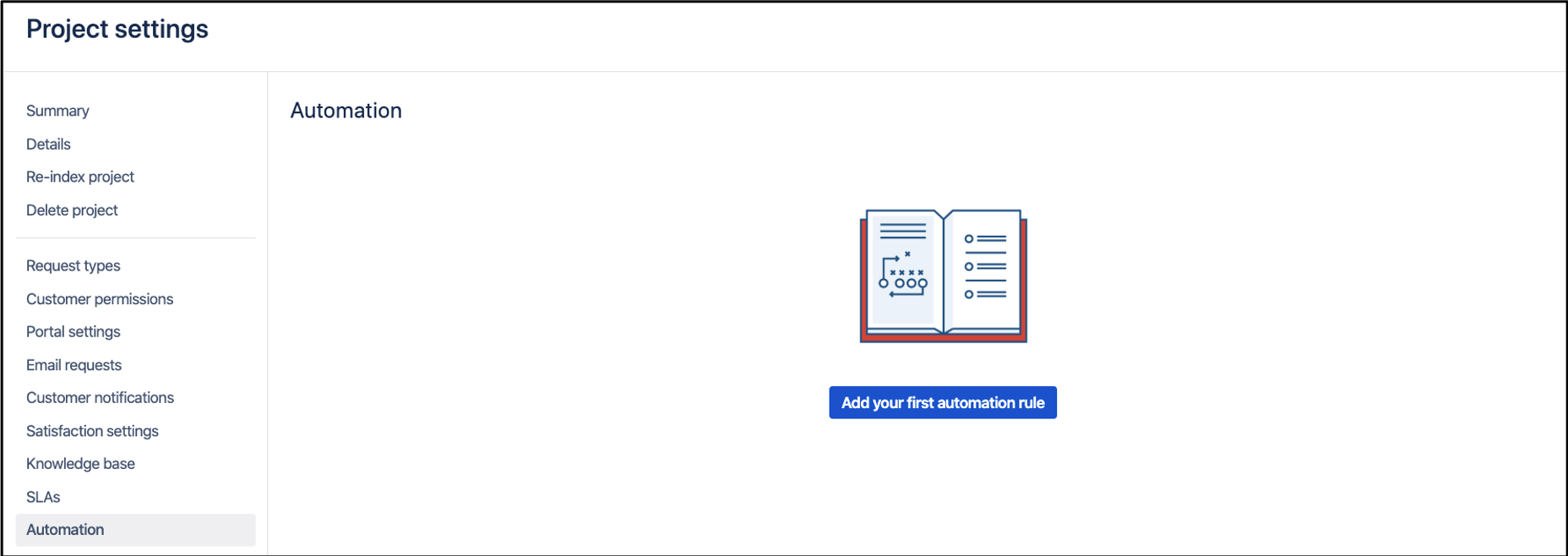
2. Select Add your first automation Rule, use 'Custom rule' as the template.
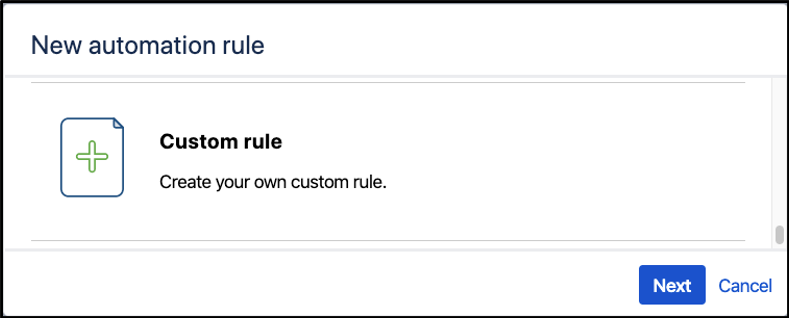
3. After added a Trigger, Select 'Update Issue Field(Lookup Manager)' option when setting up the THEN of a rule.
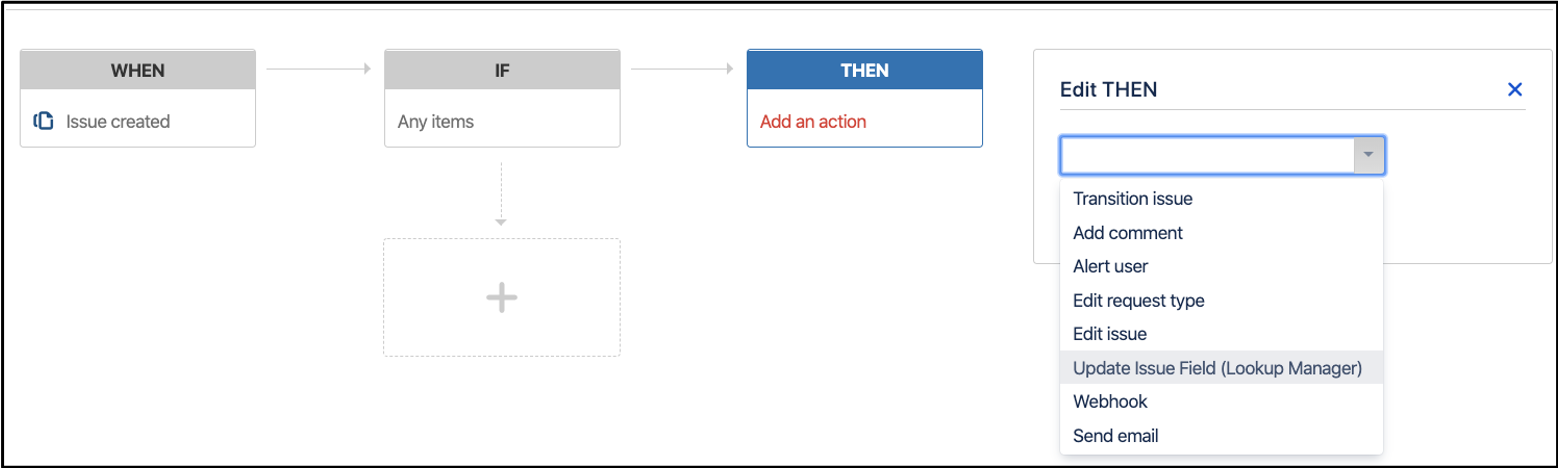
4. You should see the following fields
Source Field | The custom field which stores the lookup value to be searched in the lookup table. |
|---|---|
Lookup Table | Lookup table which store the data set to be searched |
Source Column | Column in which the lookup value will be searched |
Destination Column | Column in which the matching value will be returned |
Destination Field | Field in which the matching value will be populated in |
Action if No Match |
|
Action if No Value |
|
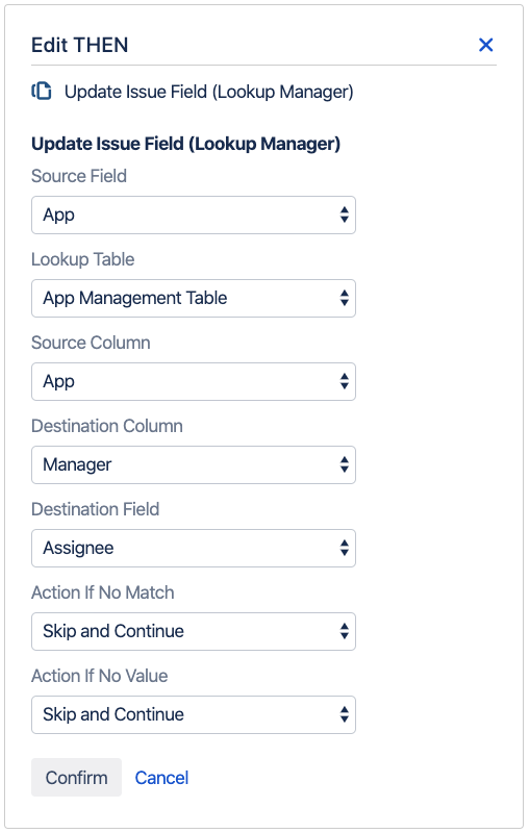
5. Now give the rule a name and save it.
