Configuring Issue Progress Gadget
Introduction
Issue Progress for Jira Cloud allows users to quickly visualise progress of an issue relative to its linked issues.
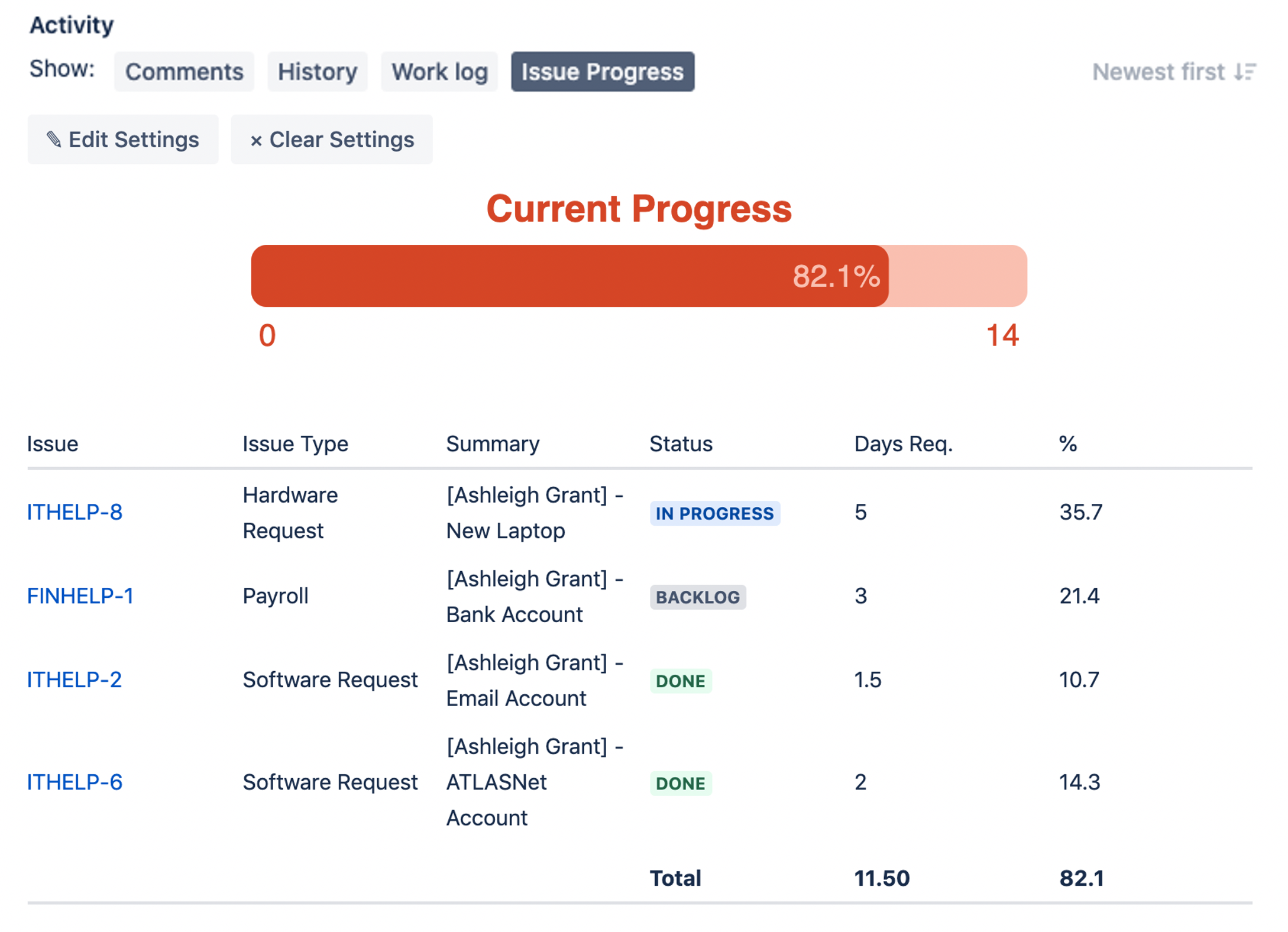
Usage
Enabling Issue Progress add-on
Click on Issue Progress under issue activity as shown
If this is your first time using the app, you will need to click on Allow access

Creating/Editing an Issue Progress report
Click on Issue Progress under issue activity
Bring up the issue progress settings panel
For new report, click on + Add Settings
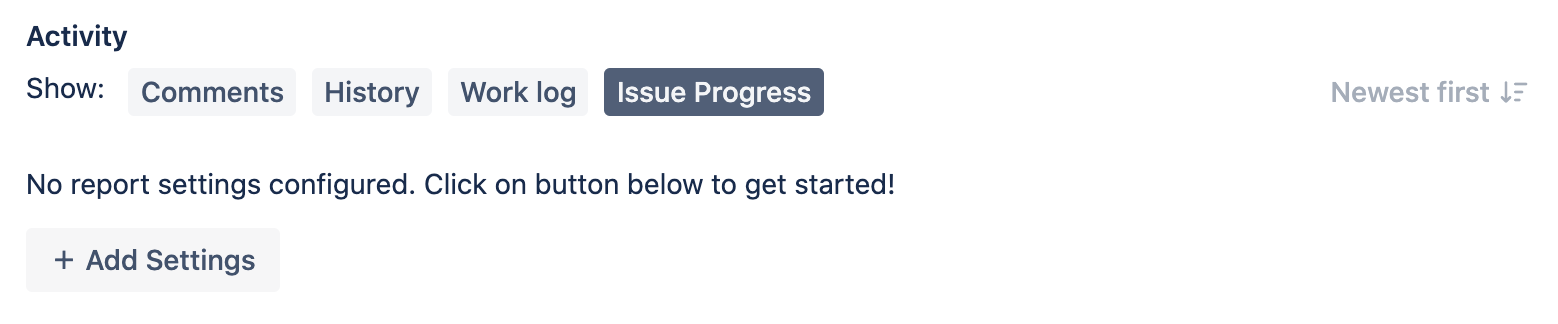
For issues with existing issue progress report, click on Edit Settings
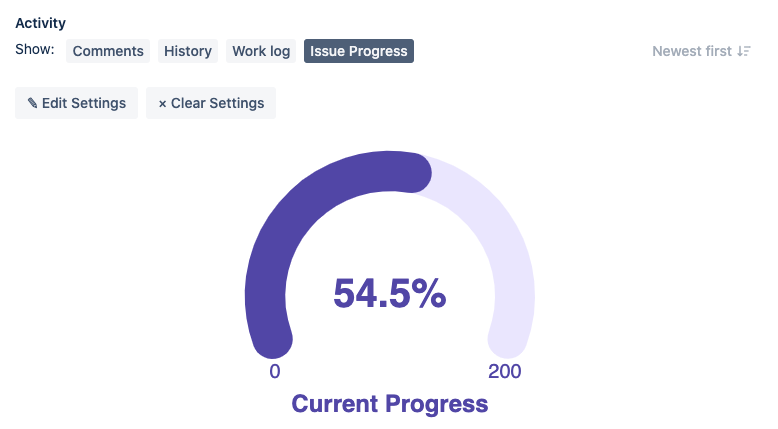
Select the desired settings (See the next section for more detail) and click on Submit
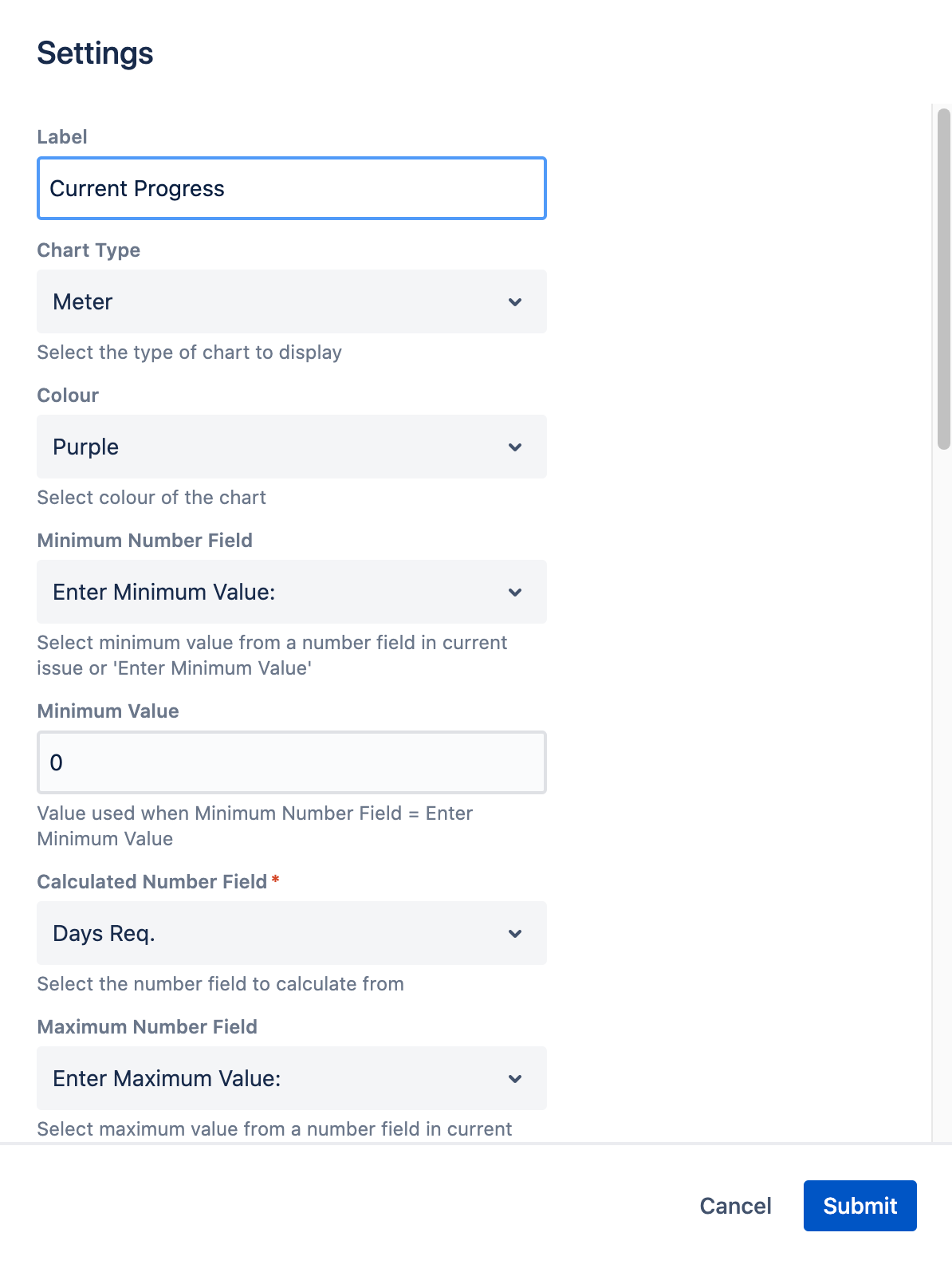
Settings configuration
Field Name | Default Value | Explanation |
|---|---|---|
Label | Progress | Enter label for chart |
Chart Type | Meter | Select the chart type to display:
|
Colour | Purple | Select the color to use for chart:
|
Minimum Number Field | Enter Minimum Value: | Select the available number field in current issue:
|
Minimum Value | 0 | The minimum value to use if “Enter Minimum Value:” is selected for Minimum Number Field |
Calculated Number Field | Select the available number field to use to use for tabulating issue progress for linked issues.
| |
Maximum Number Field | Enter Maximum Value: | Select the available number field in current issue:
|
Maximum Value | 0 | The maximum value to use if “Enter Maximum Value:” is selected for Maximum Number Field |
Calculation Type | Current and Linked Issues | Whether to include current issue value into calculation |
Linked Issue Type(s) | Select the linked issue types to consider for calculating progress | |
Issue Link Type(s) | Select the issue link types to consider for calculating progress | |
Calculation Mode | Sum | Select the calculation mode to use:
|
Only Resolved Issues? | Yes | Select whether all values on issue should be calculated / only resolved issues. Options are:
|
Show Breakdown? | Yes | Whether to show breakdown of issues and number value
|
