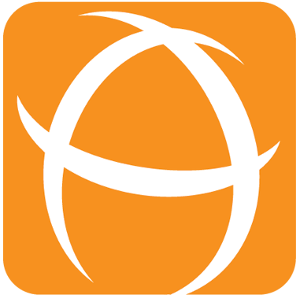Usage Guide for Gauge Gadget
Introduction
The Gauge Gadget allows you to visualise the number of issues in a custom filter in an effective manner.
.png?inst-v=1d60b038-8642-42af-a77d-6d5eadb8dcb0)
.png?inst-v=1d60b038-8642-42af-a77d-6d5eadb8dcb0)
.png?inst-v=1d60b038-8642-42af-a77d-6d5eadb8dcb0)
In addition, it supports
- 3 different styles of gauges
- Custom minimum and maximum threshold values
Usage
To present the information in the Gauge Gadget,
- Define and save the Jira filters
- Insert the Gauge Gadget on the dashboard
- Configure the user preferences for the gadget
Define and save the Jira filters
Please refer to Jira Documentation (Using filters) for a guide on how to create a filter.
Insert the Gauge Gadget on the dashboard
To add a 3 Dimensional Monthly Gadget on the dashboard,
- Click on Add Gadget button on the Dashboard view to add a new gadget
- The Gadget Directory will pop up
- Enter Gauge in the search box to filter the matching gadget
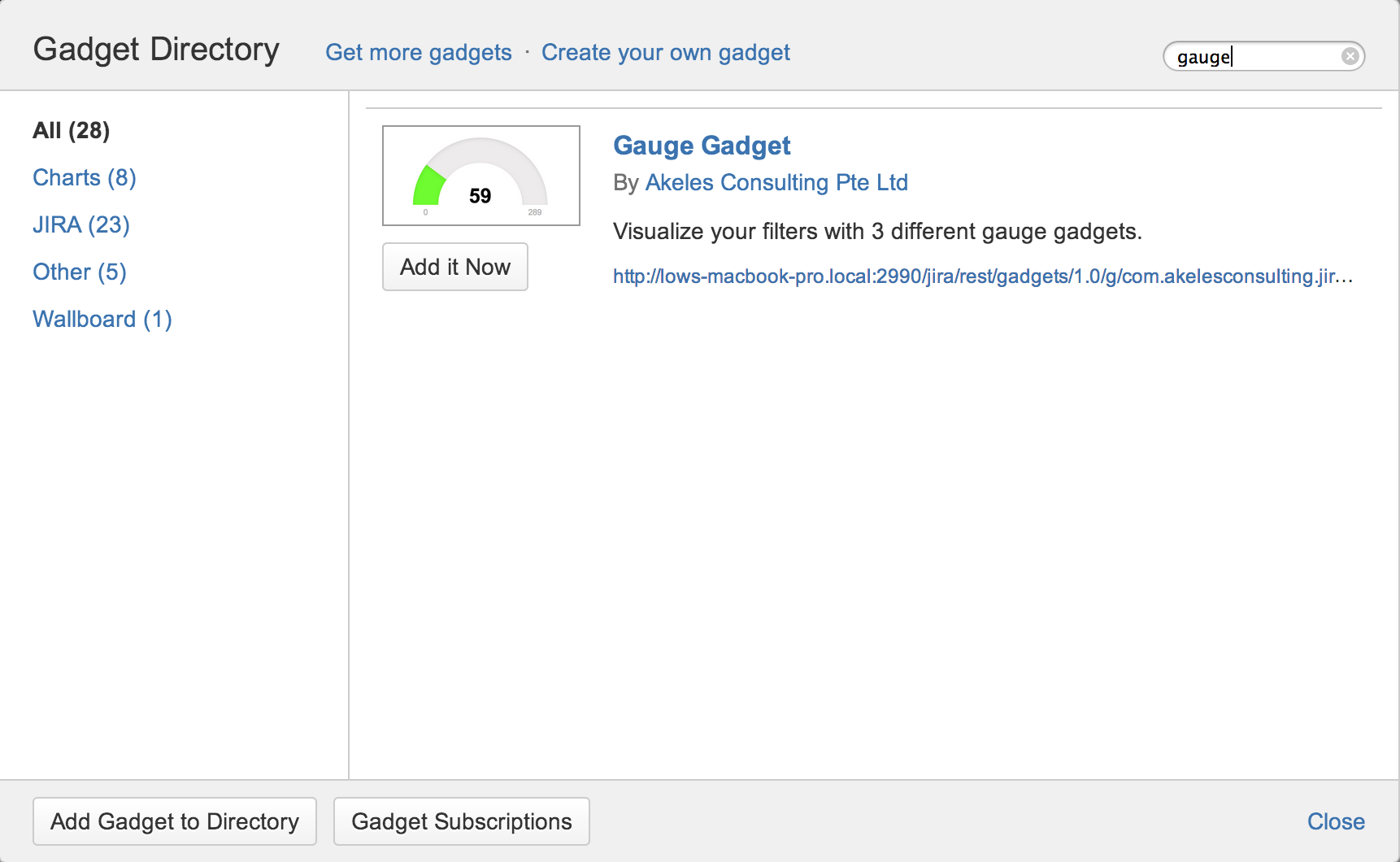
- Click on the Add it Now button to add the gadget.
- Click on the Close button to return back to the Dashboard
Configuring User Preferences for the Gauge Gadget
Fill in the preferences for the gadget. Under the "Max Value Type" option, you can choose to have either a fixed value or a dynamic value from the number of issues in another filter, to be the maximum value. The different configurations available are illustrated below.
| Use Number as Max Value Option | Use Filter as Max Value Option |
|---|---|
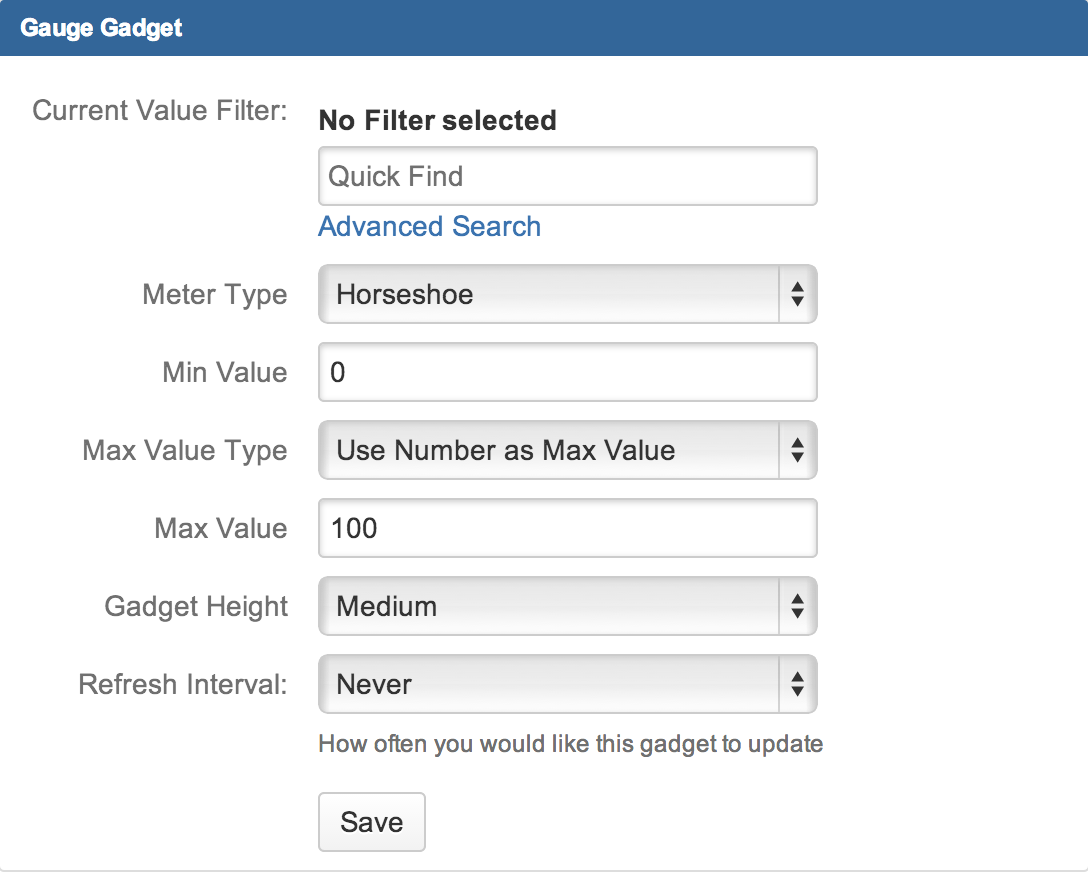 | 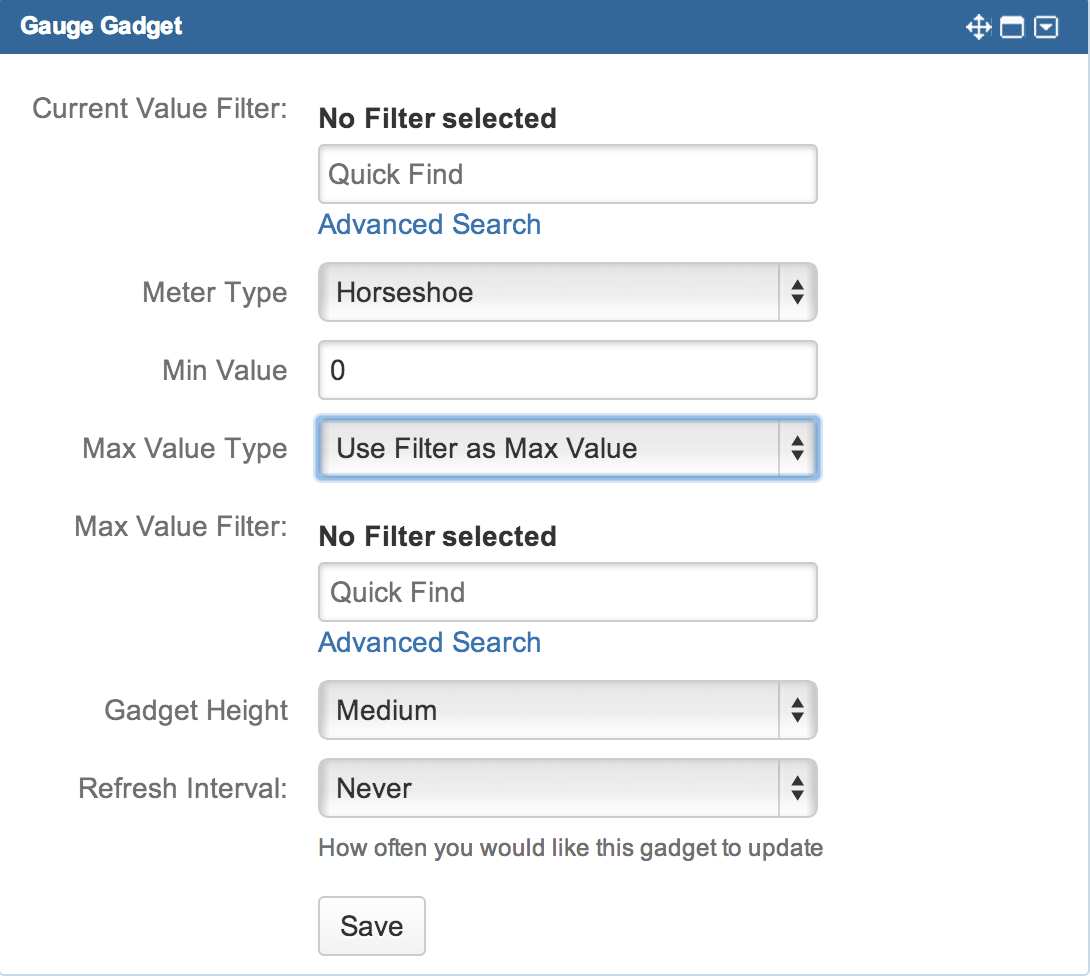 |
Preference | Description |
|---|---|
| Current Value Filter | The filter in which the number of issues will be displayed in the gauge as the current value |
| Meter Type | The type of gauge to be displayed. There are a total of 5 different gauges:
|
| Min Value | The minimum value of the gauge |
| Max Value Type | Select the type of maximum value for the gauge
|
Max Value (For Use Number as Max Value Option) | The maximum value of the gauge |
Max Value Filter (For Use Filter as Max Value Option) | The filter in which the number of issues will be displayed in the gauge as the maximum value |
| Refresh Interval | How often the gadget updates itself |
- Click on the Save button to save the preferences.