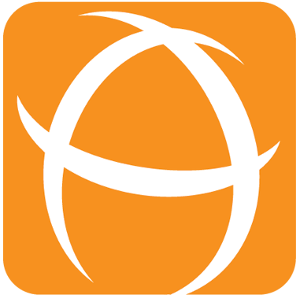How to view Dashboard Folders
There are 2 ways to see your Jira Dashboard that are organised by Dashboard Folders plugin:
Jira Top Menu bar
Dashboard sidebar
Jira Top Menu bar
From any page in Jira, simply click on the “Dashboards” top menu bar to see the dropdown list of:
Favourites Dashboards
Dashboards and Folders placed in the Home Folder
“Manage Dashboards” link
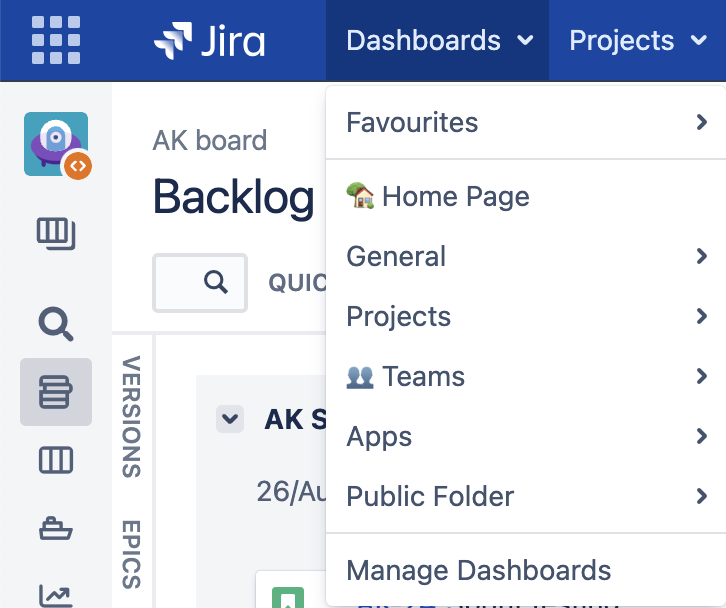
Dashboard Top Menu
Dashboard Sidebar
From any Dashboard page, the Dashboard sidebar is visible if there are any Dashboard and/or Folder in it.
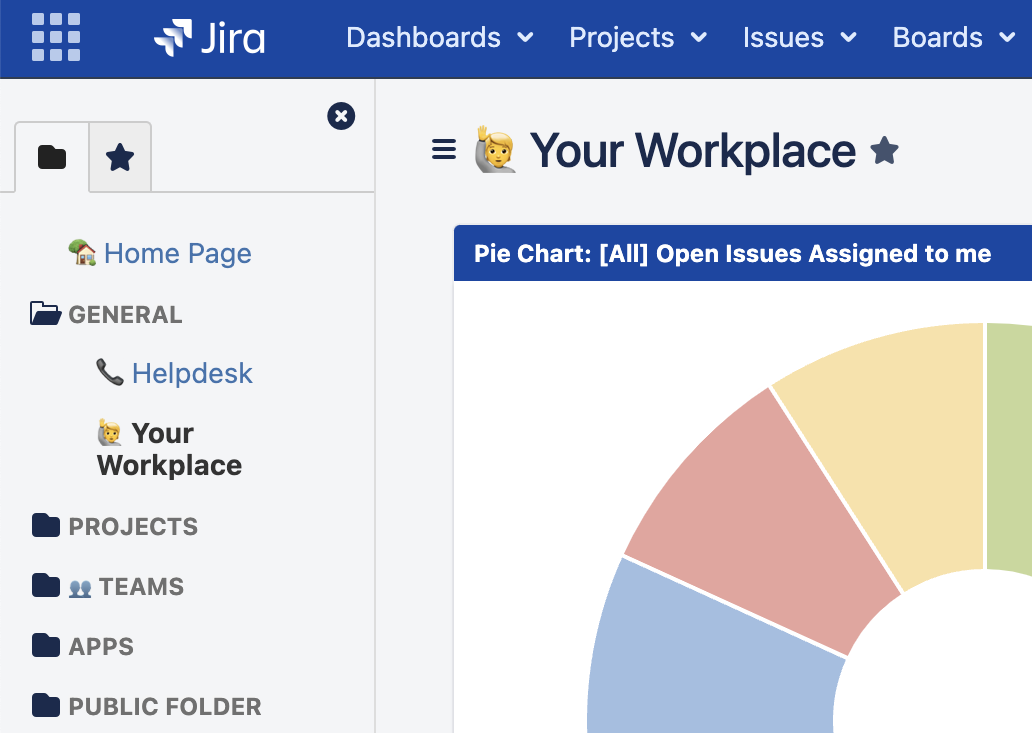
Dashboard Sidebar
Dashboard sidebar is collapsible and the state is saved if user is logged in.
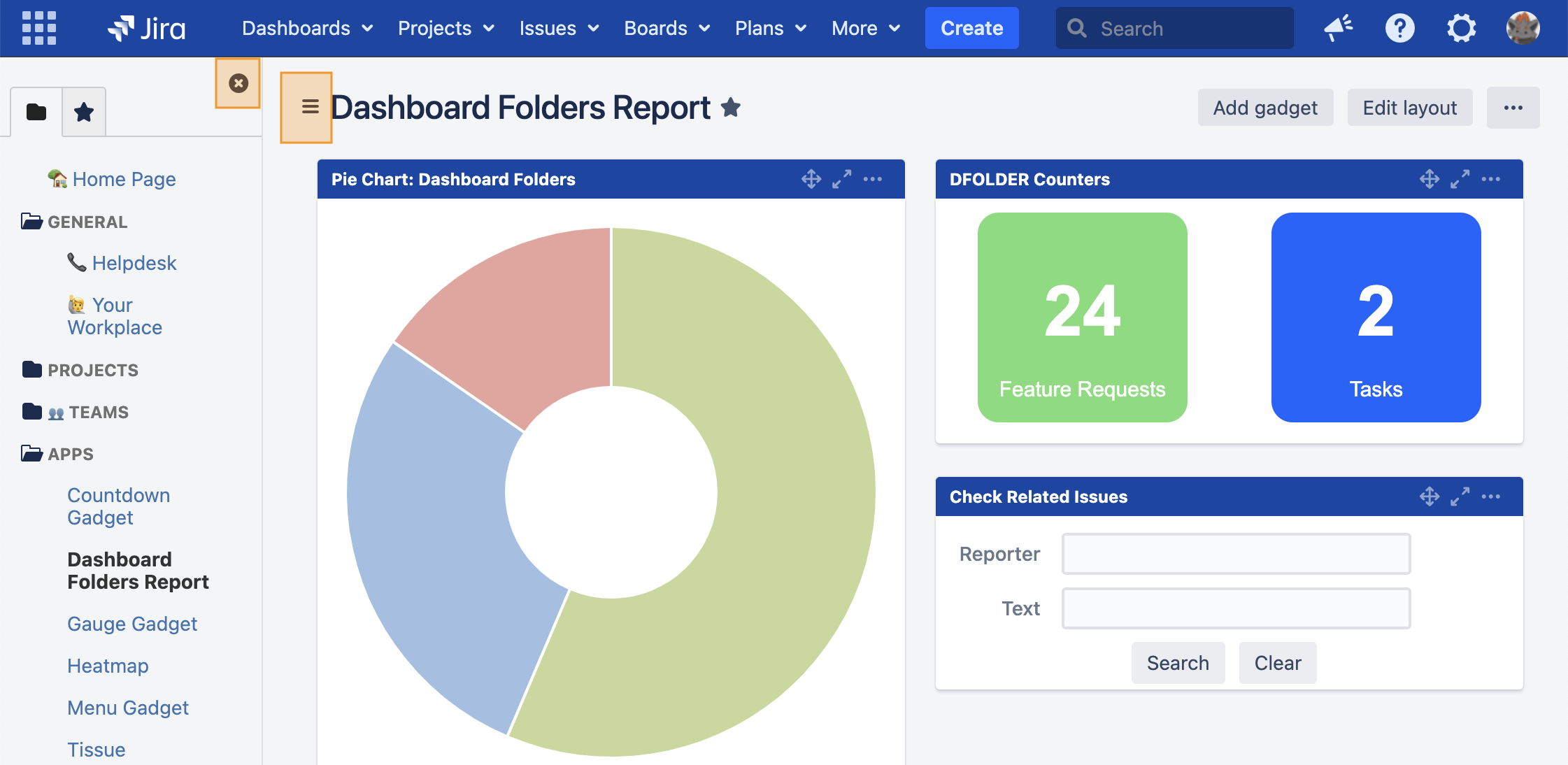
Sidebar Expanded state
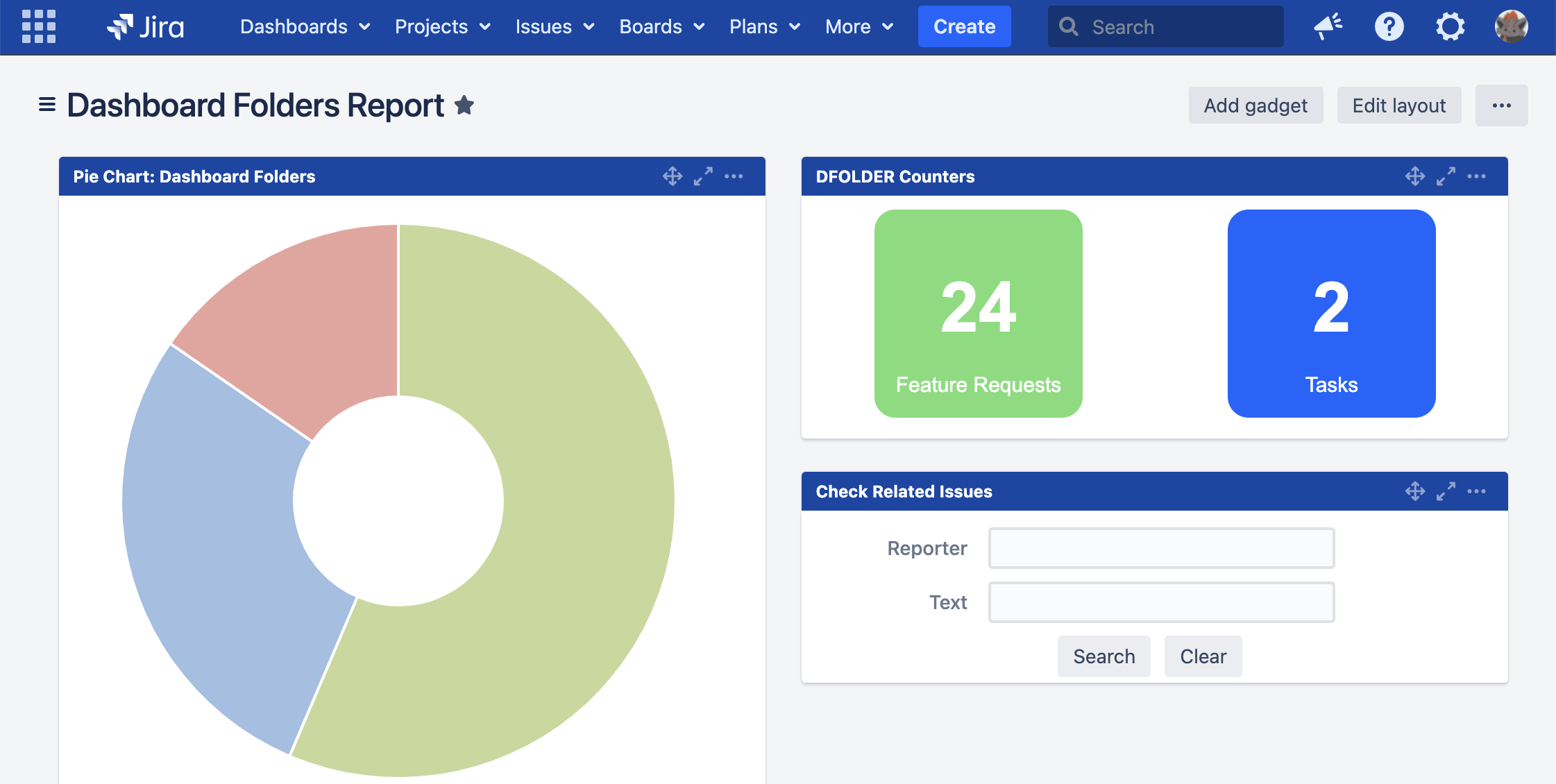
Sidebar Collapsed state
Similarly the last viewed tab and opened folder(s) will also be saved if user is logged in.
Dashboard Sidebar Tab | 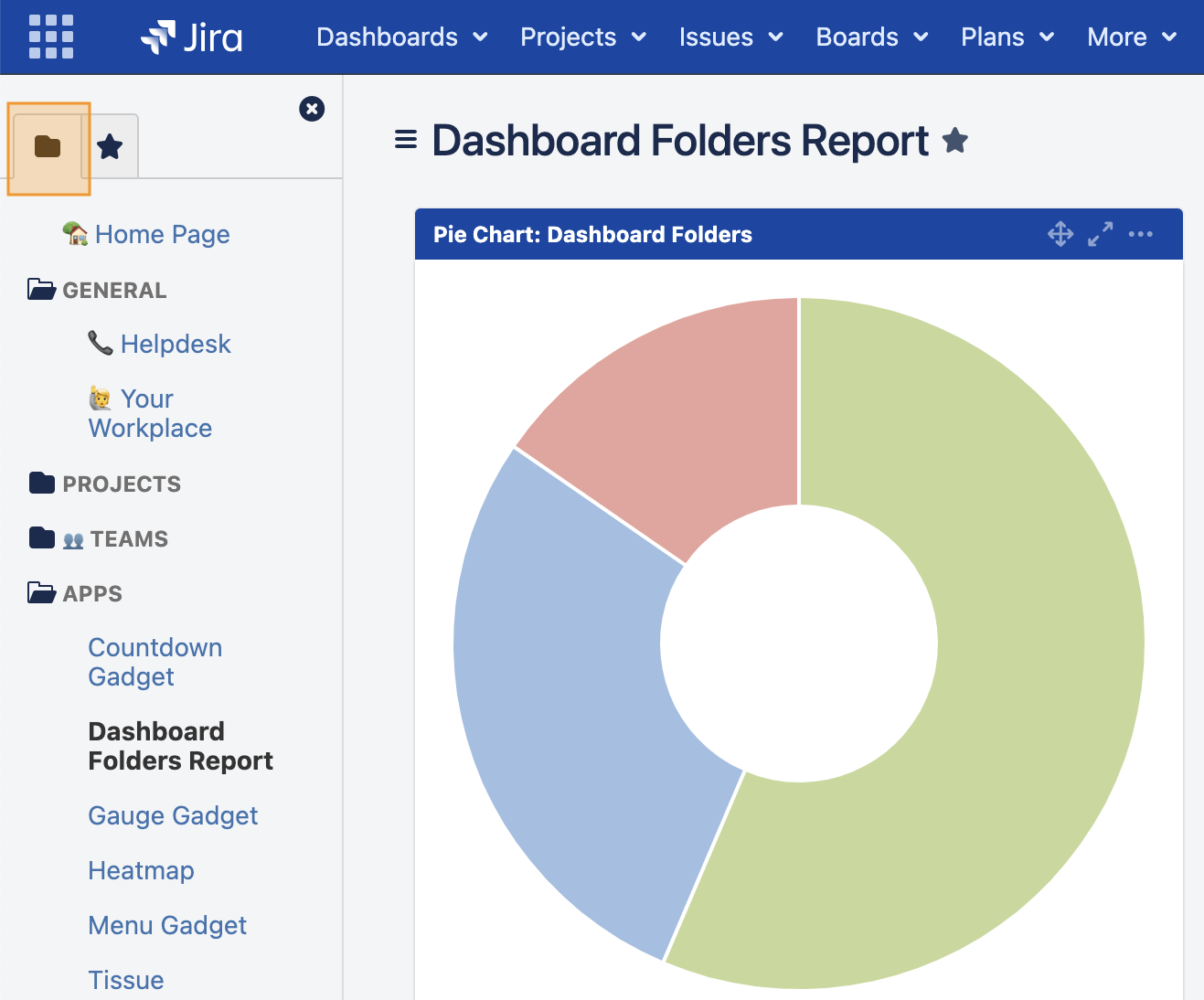 Folders Tab |  Favourites Tab |
|---|---|---|
Dashboard Sidebar Folder | 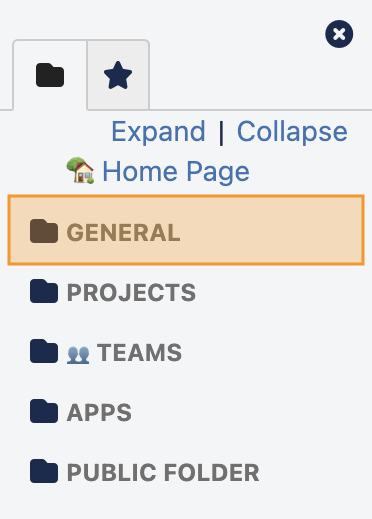 Closed Folder | 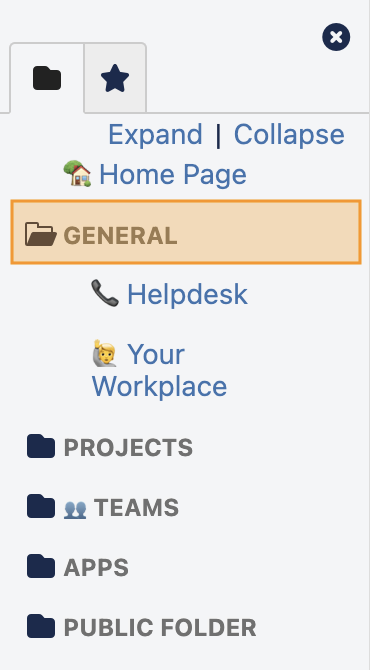 Opened Folder |
Aside from clicking the individual folder name, user can also click on the “Expand” / “Collapse“ button to expand or collapse all the folders. This “Expand” / “Collapse“ button will only appear when user mouse over the sidebar area.
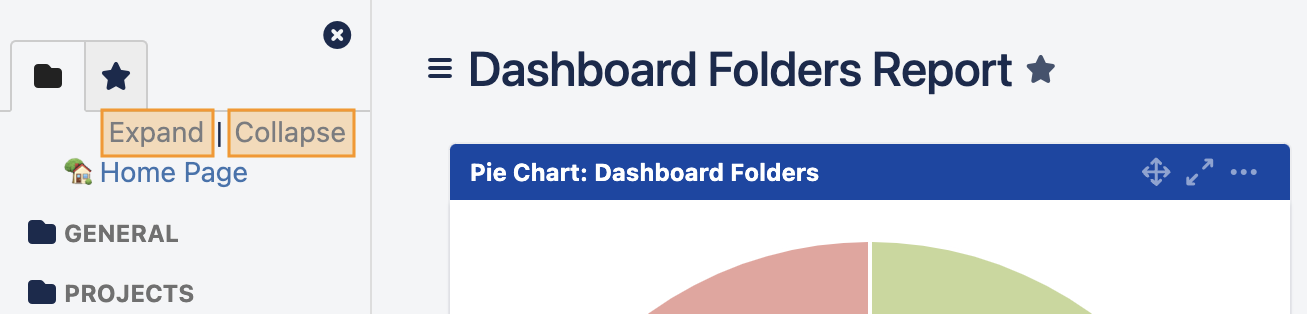
Expand / Collapse All Folders
Regardless of the last viewed opened folders, all folder(s) containing the currently viewed Dashboard will also be automatically opened when the page reloads.
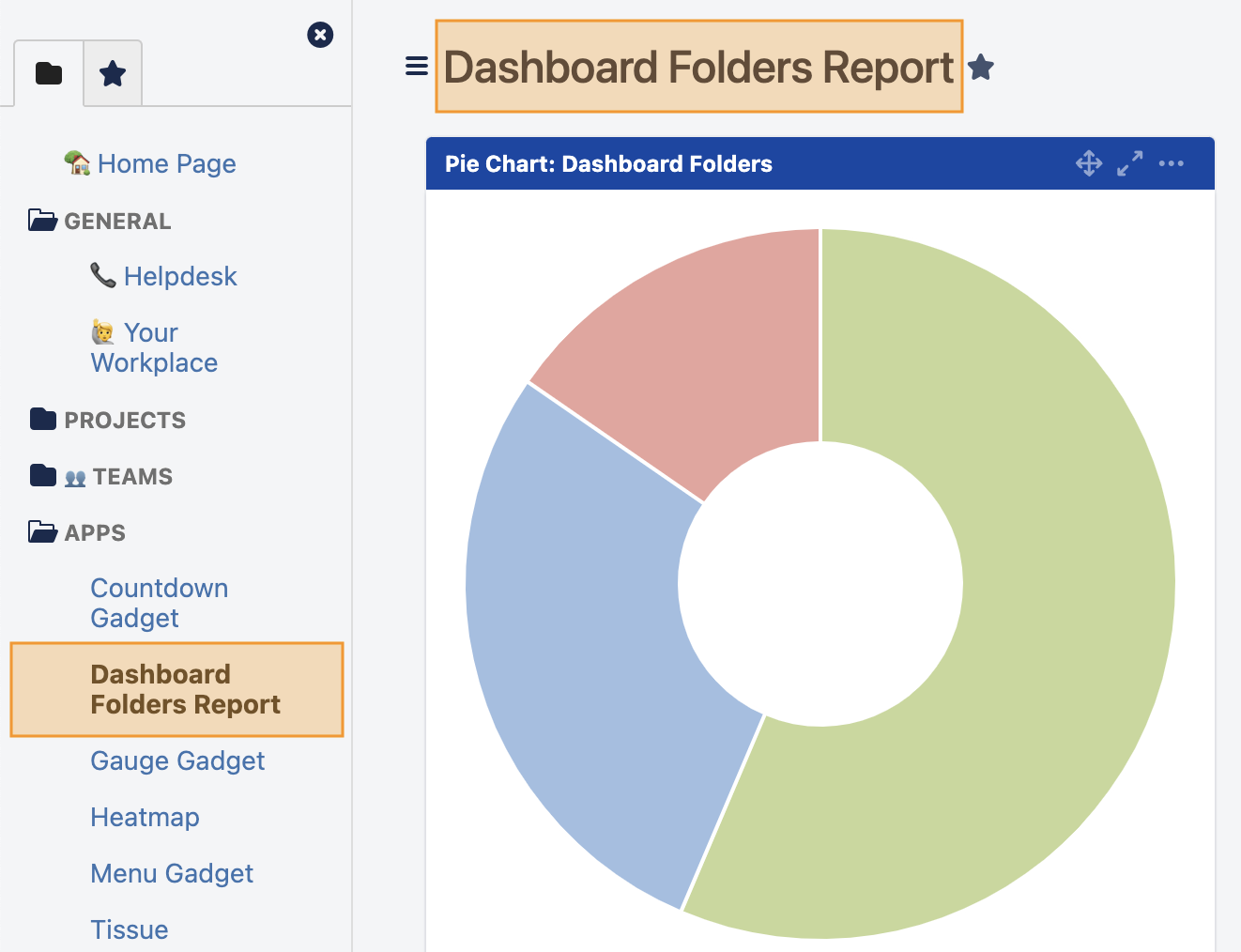
Folder(s) containing currently viewed Dashboard