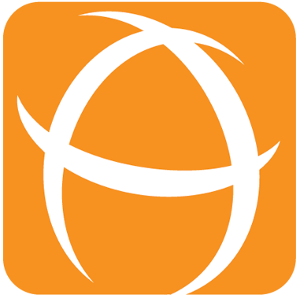Calculate Days Elapsed Post Function
The Traffic Light custom field can be used in 2 ways:
- For continuous tracking from the start date to keep on incrementing the days elapsed without a known end date
- For grading the performance at the end by calculating the days elapsed with a known start and end date
Both can be done with the Calculate Days Elapsed for Traffic Light Post Function which initialises the information required for tracking the day elapsed.
Prerequisite
Besides a Traffic Light custom field, there should also be a configuration to define the traffic light mappings.
Refer to steps here to create a Traffic light custom field, and/or configure the Days Mapping.
Adding the Post Function
For the basics on setting up a workflow, please refer to Jira's documentation on configuring workflows
To modify an existing workflow to include the Calculate Days Elapsed Post Function,
Select the workflow transition to perform the calculate days elapsed post function
It is possible to start tracking from the issue creation by adding the post function to the Create transition
- Click on Add post function and add a Calculate Days Elapsed for Traffic Light post function.
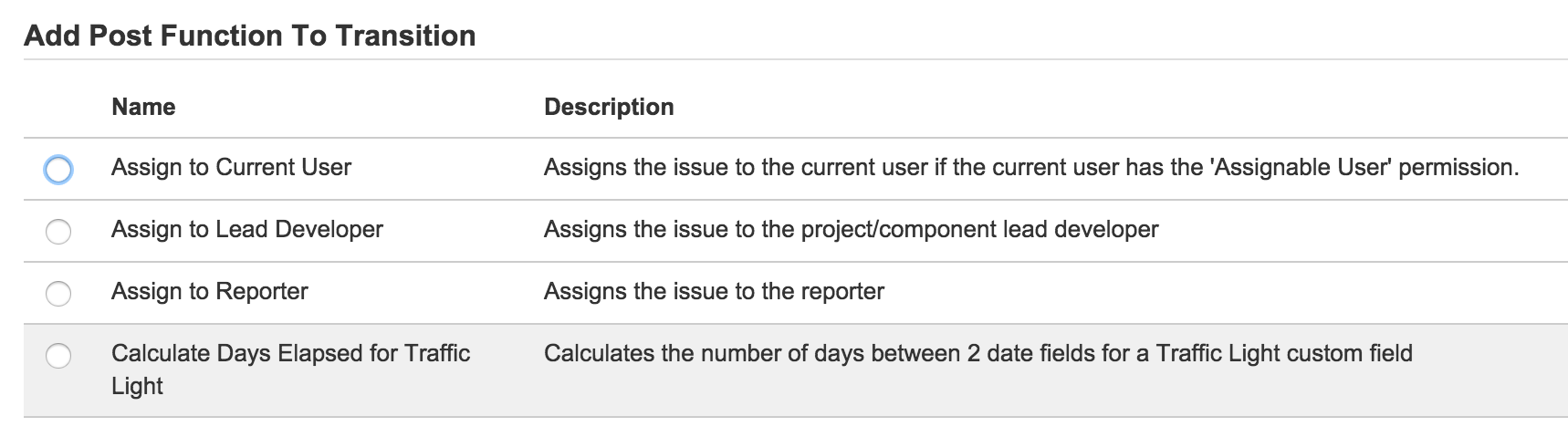
-
Types of Start/End Date Fields options (for Set and Accumulate Mode)
- Current Date - to continue counting the Traffic Light SLA until the next post function is executed
- Today - The date and time the post function was triggered
- System Date Fields - Issue's Created Date, Due Date, Resolution Date, Updated Date
- Custom Fields - Date Picker or Date Timer Picker custom fields added by administrators
Fill in the settings for the post function
Traffic Light Custom Field The target Traffic Light custom field to update. Traffic Light Mode 7 modes:
- Start: Starts the timer
- Stop: Stops the timer (It will be ignored if existing timer is already stopped).
- Clear: Removes the timer
- Resume: Resumes a stopped timer (It will be ignored if the timer is already running)
- Start/Resume: Resumes the stopped timer. If there is no timer, it will start a new timer
- Set: Sets the days elapsed from a specified Start Date till the specified End date (existing values will be replaced)
- Accumulate: Add the number of days elapsed from the Start Date till End date to the current days elapsed. This is used when certain periods are to be excluded from the counting.
- e.g. An issue took 1 working day to respond to the client and the Traffic Light is stopped at 1 day, but after the client responded after 2 days, it is reopened with Traffic Light set to Accumulate mode → after issue is reopened, the number of working days will start counting from 1 day instead of 3 days.
Start Date The start date to calculate the days elapsed. If the date custom field value is null, the Traffic Light value will be cleared. End Date The end date to calculate the days elapsed to. If the date custom field value is null, the Traffic Light value will be cleared. - If it is Current Date, then the Traffic Light days elapsed will continue to update everyday.
- If it is Today, it will use the date and time when the post function was executed.
- For other date/datepicker custom fields, it will use the value provided at the point in time that the post function is triggered.
Exclude First Day
Whether to exclude the 1st day in the calculation. When ticked, it means to exclude the 1st day from the Start Date from counting as a working day. The default setting is to include the 1st day. Accumulate only if there is existing Days Whether to accumulate the days if there is no existing Traffic Light value. The default is set to accumulate regardless if there is existing SLA value.
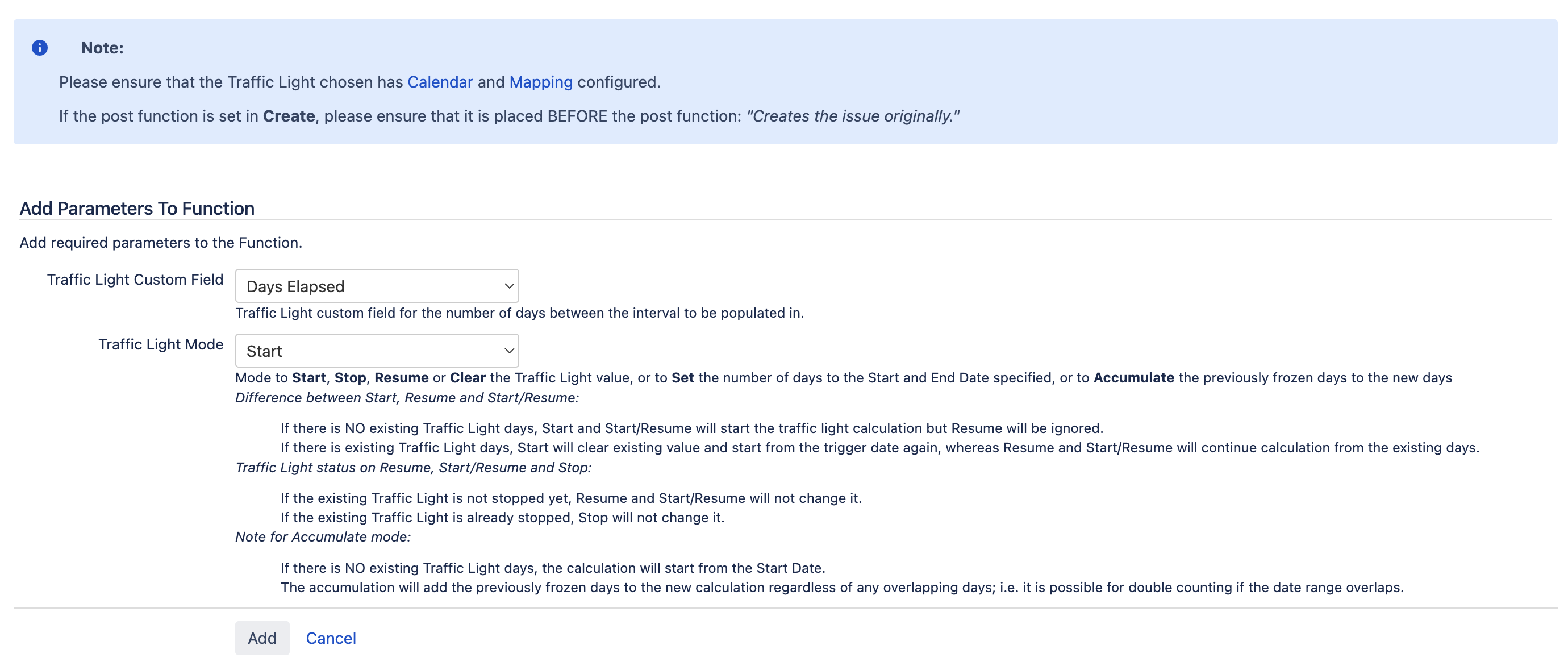
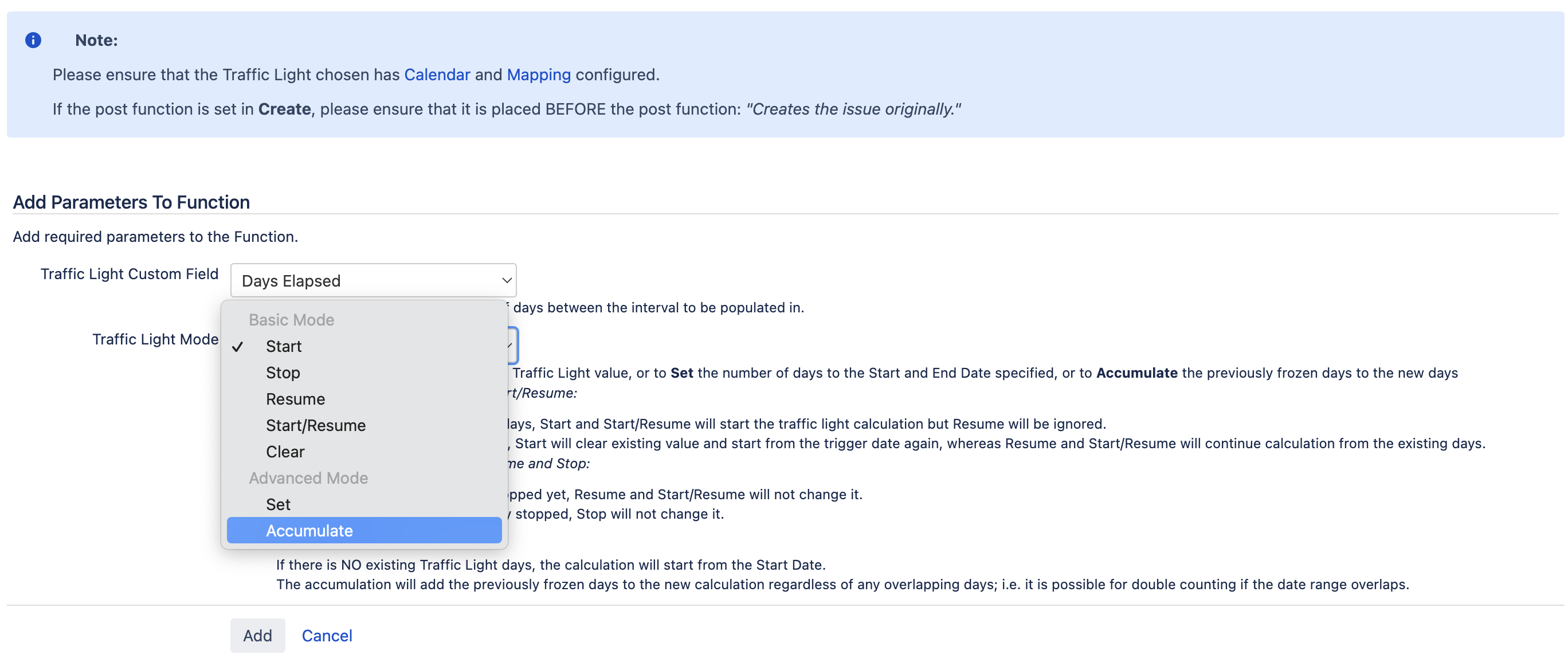
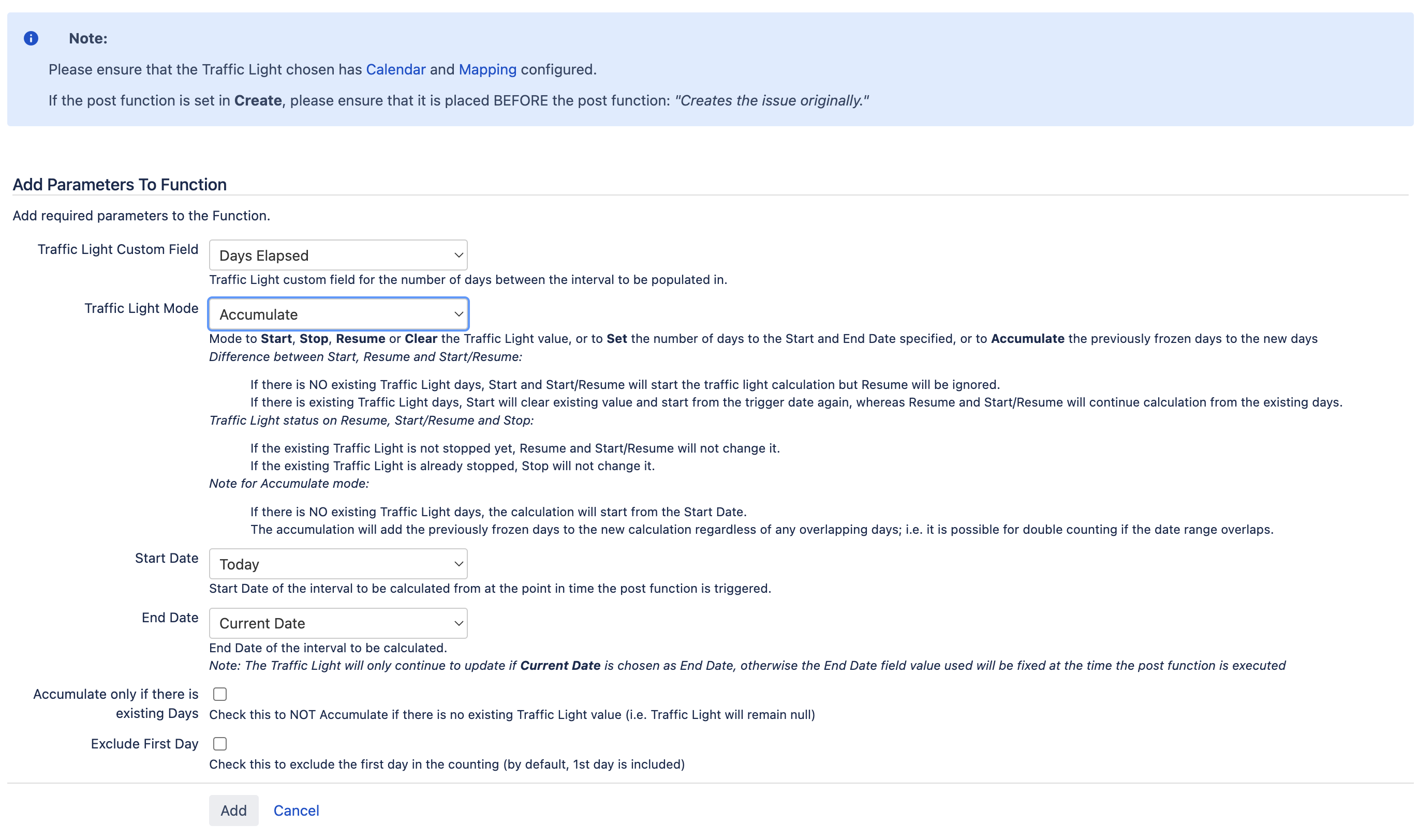
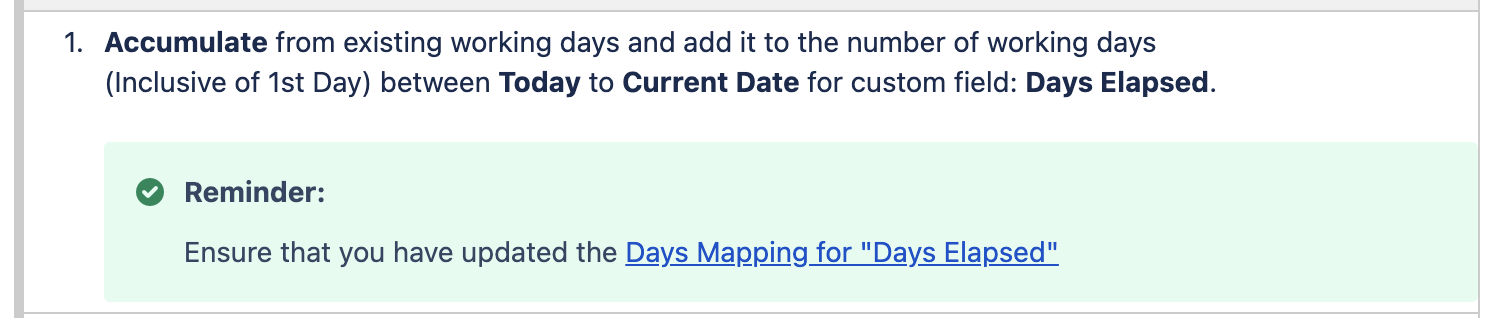
Publish the workflow
Some Technical Details to Note
- When the post function is added in the Create transition, the Traffic Light post function needs to be placed before the "Creates the issue originally." post function for it to work.
- In Set/Accumulate mode, if either the Start or End Date custom field(s) is updated by the post function, please ensure that the Calculate Days Elapsed for Traffic Light post function is placed after the update of the date field post function.
- Please ensure the workflow is designed such that the End Date should not be earlier than the Start Date. Otherwise it will be considered as 0 day elapsed.
- Special Case: if the End Date = Current Date and it is earlier than the Start Date, it will show as 0 day until the day the issue elapses the Start Date and the Traffic Light SLA will start incrementing
- If a Traffic Light has Stopped (i.e. the Start and End Date time are known or Stop mode), the Traffic Light will no longer update until another Post Function triggers any change to it.
- If a Traffic Light is still Running (i.e. End Date = Current Date or Start or Resume mode) and the issue's edited fields are used in the Traffic Light's JQL condition mapping, then the traffic light color might change if it matches another JQL condition.
- If an issue cannot match any mapping conditions due to an edit, the Traffic Light becomes White color since the color cannot be determined. The color can be corrected if the JQL mapping condition changes or the issue is corrected.