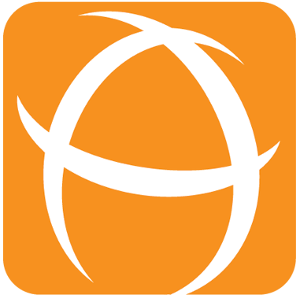User Guide for CQL Navigation Macro
Introduction
The CQL Navigation Macro will generate the links to the Previous and Next pages automatically. This allows the user to navigate the pages chronologically with ease.
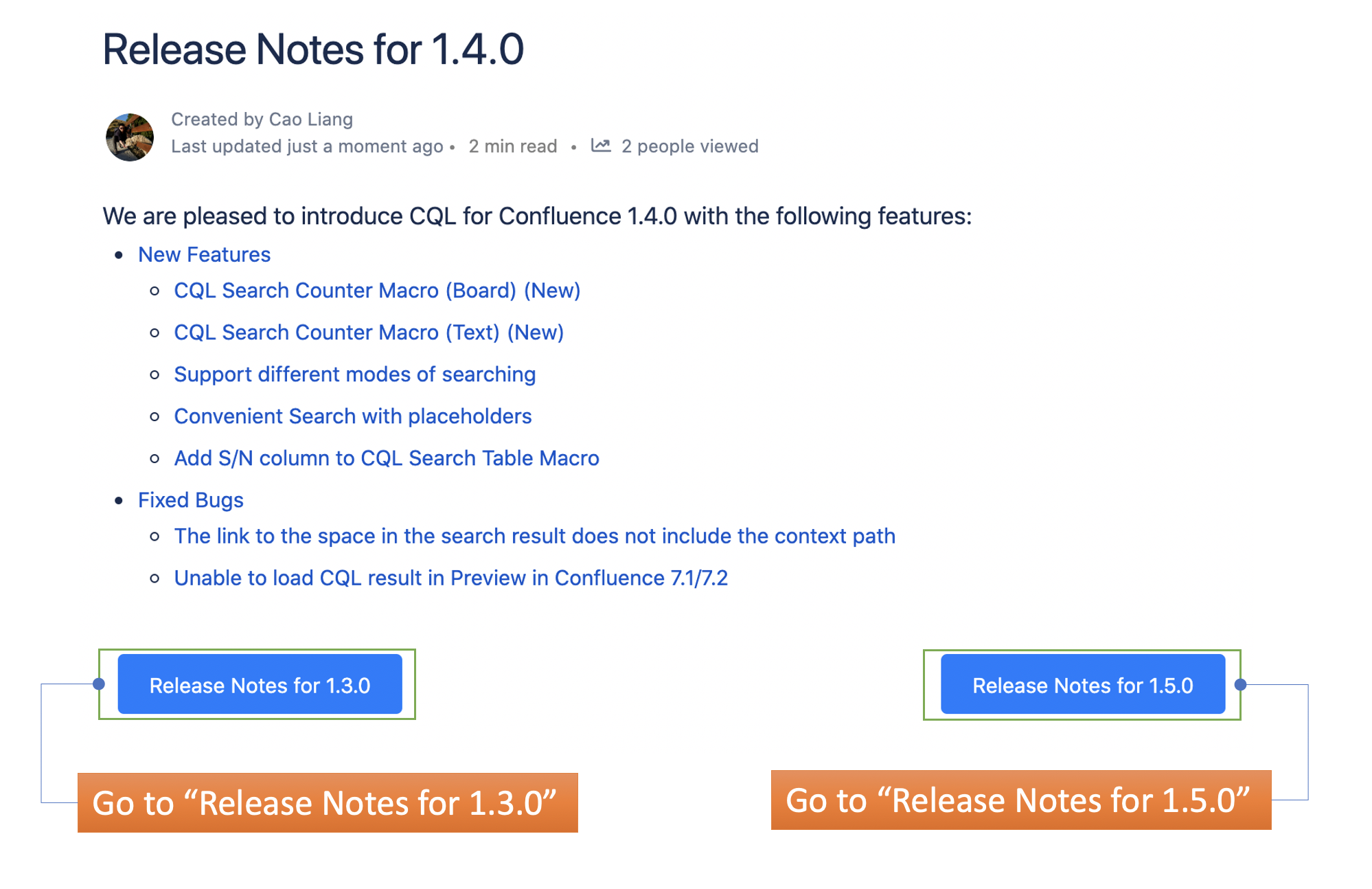
Usage
Adding the macro
Type /CQL Navigation in the editor and select CQL Navigation Macro
Editing the parameters
Click on the macro to bring up the Edit button ( 🖊 icon below)
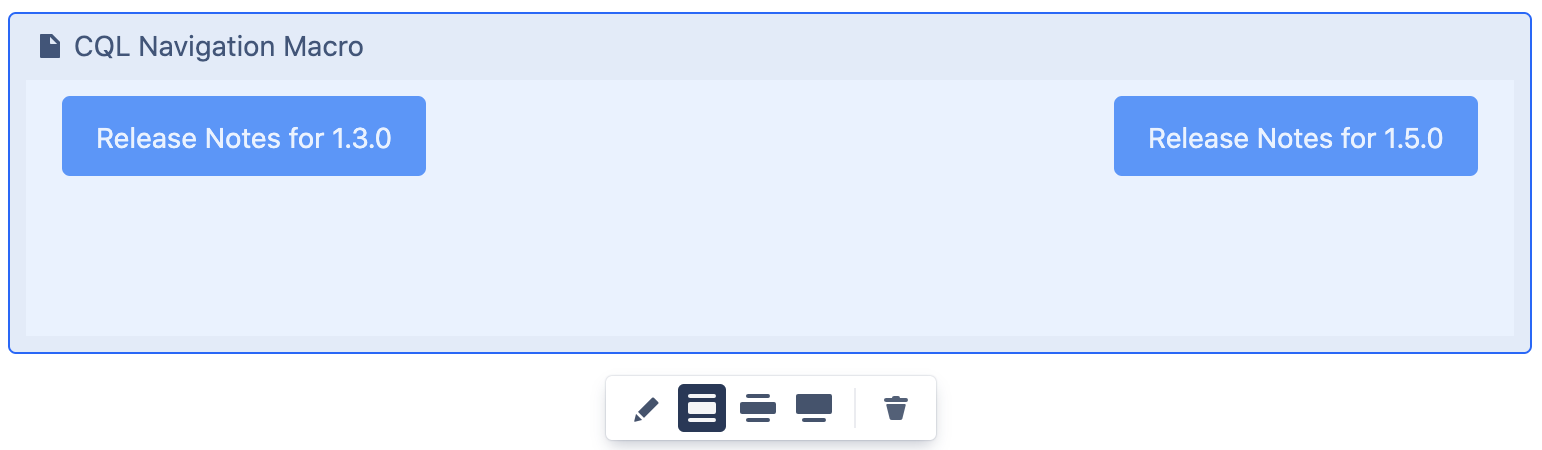
Click on the Edit button. A panel will load to the right of the page.
Update the parameters on the panel as shown.
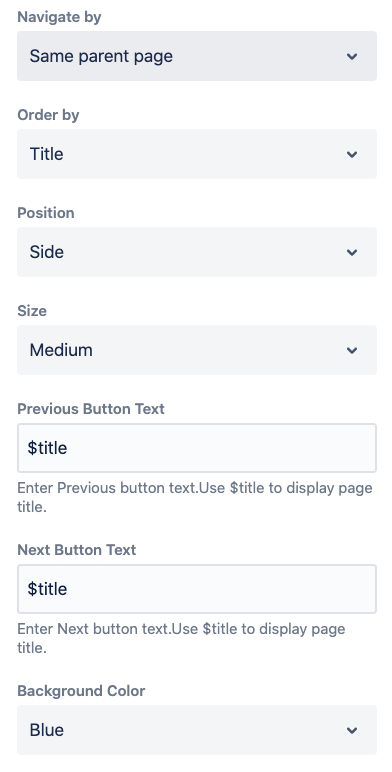
Configuration
Field Name | Required | Default Value | Explanation | Additional Information |
|---|---|---|---|---|
Navigate By | Same parent page | Select the navigation mode:
| This is to select a set of pages. | |
Label | Enter valid labels
| |||
Order By |
| Created Date | Select the order of the next / previous page.
| This is to sort the selected pages Eg. Created Date is selected, then
|
Previous Button Text |
| Previous | Enter Previous button text. Use $title to display page title. |
|
Next Button Text |
| Next | Enter Next button text. Use $title to display page title. |
|
Background Color |
| Blue | Select the button background colour:
|
|