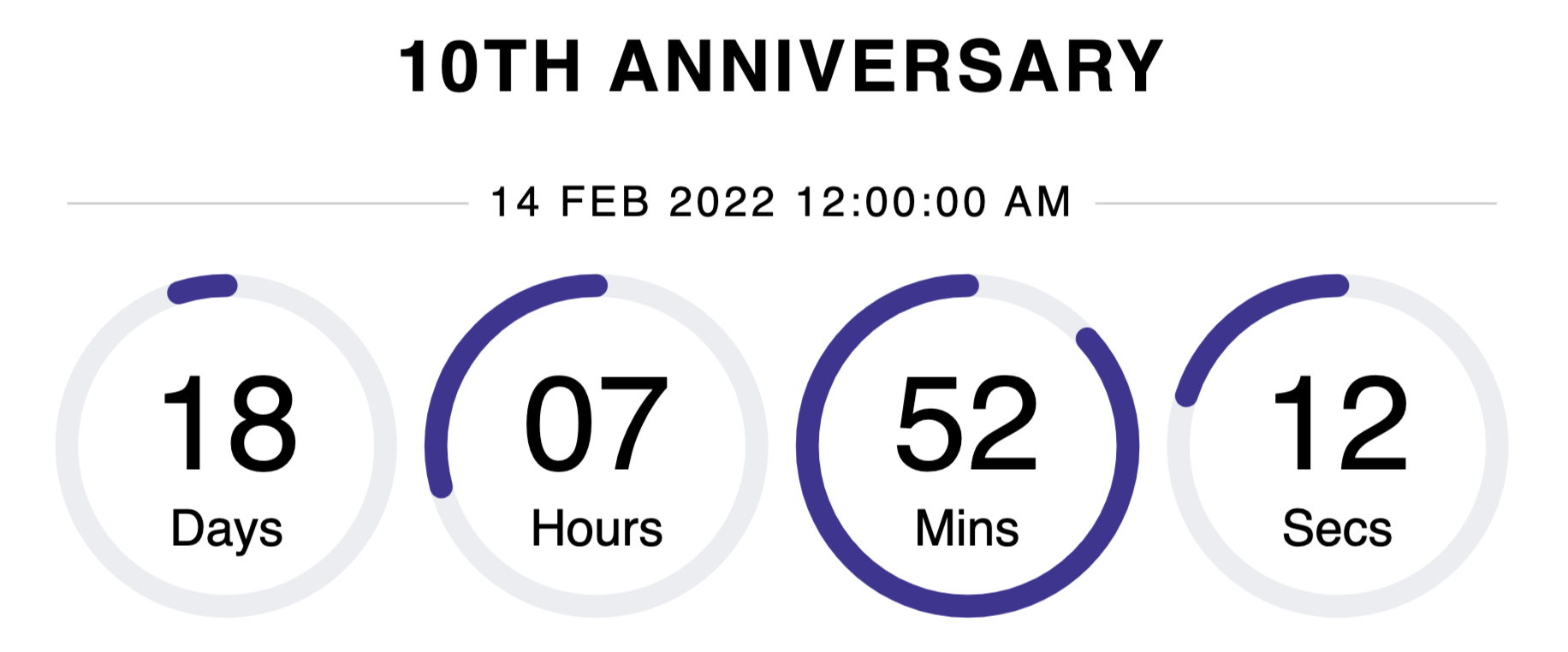User Guide for Countdown Timer
Introduction
The Countdown for Confluence macro allows users to quickly know the time remaining to a particular deadline.
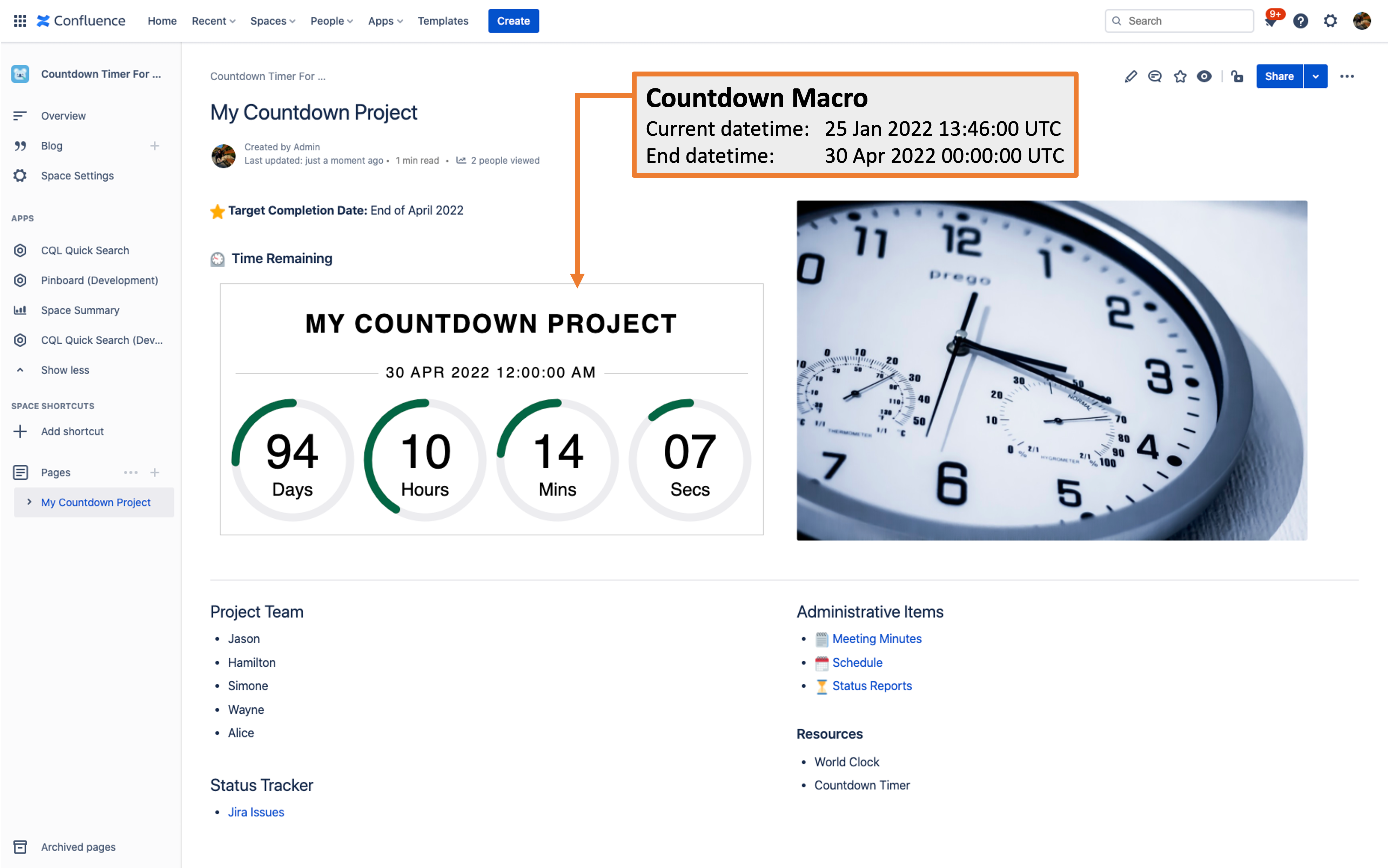
Usage
Adding the macro
Type /countdown in the editor and select Countdown Timer.
For fresh installations, due to the effect of caching, it may take some time for the Countdown Timer macros to appear in the list of macros for selection.
Please wait for some time and try again if it does not appear immediately.
Editing the parameters
Click on the macro to bring up the Edit button ( 🖊 icon below)
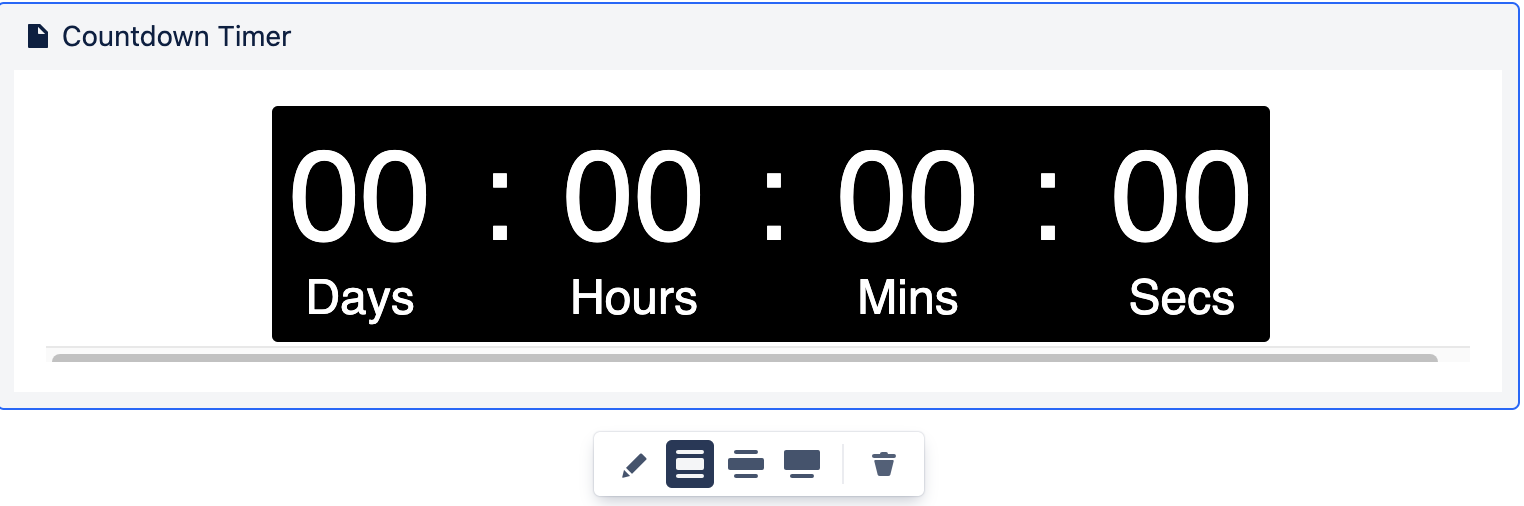
Click on the Edit button. A panel will load to the right of the page.
Update the parameters on the panel as shown.
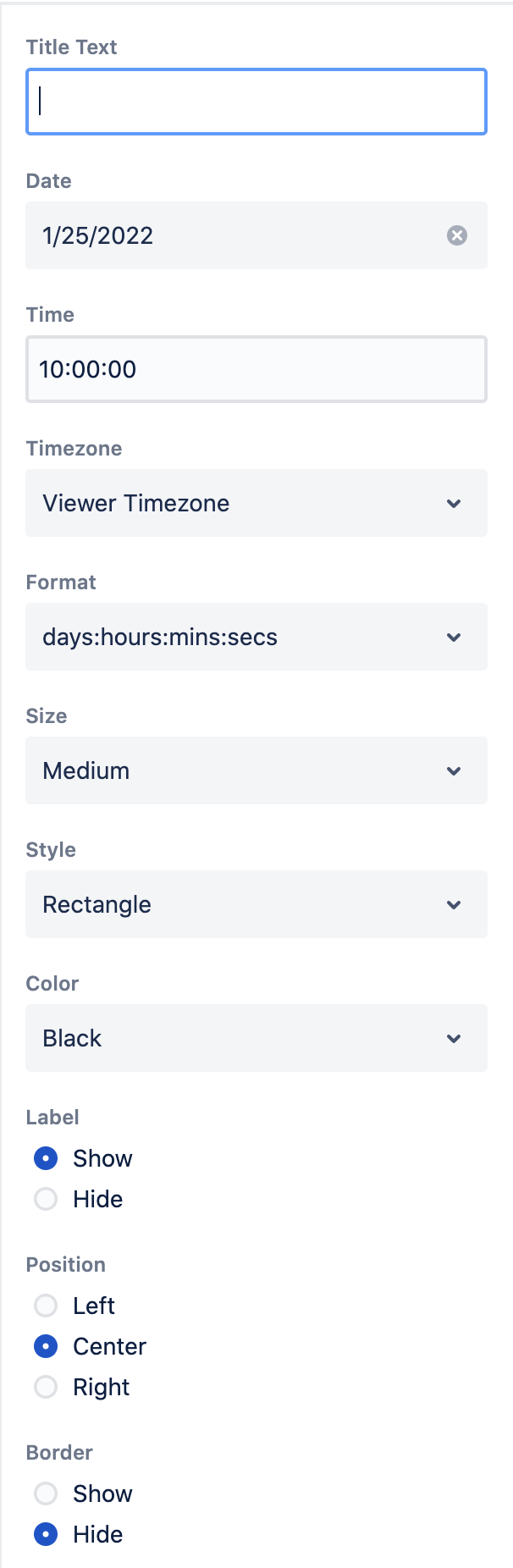
Configuration
Field Name | Default Value | Explanation |
|---|---|---|
Title Text | The title will appear above the counter
| |
Date | today’s date in UTC (e.g. 1/25/2022) | Use the date picker to select the end date of the counter
|
Time | 10:00:00 | The end time of the counter.
|
Timezone | Viewer Timezone | The timezone of the counter
|
Format | days:hours:mins:secs | The display format of the counter. The available options are
|
Size | Medium | The size of the counter. The available options are
|
Style | Rectangle | The style of the counter. The available options are
|
Color | Black | The color of the counter. The available options are
|
Label | Show | Choose whether to show label. The available options are
|
Position | Center | Choose the position of the counter. The available options are
|
Border | Hide | Choose whether to show border. The available options are
|
Countdown Styles
Digital | 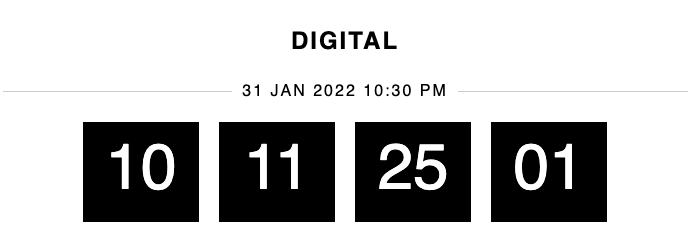 |
|---|---|
Rectangle | 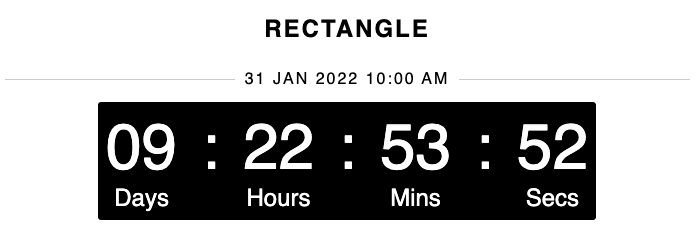 |
Flip down | 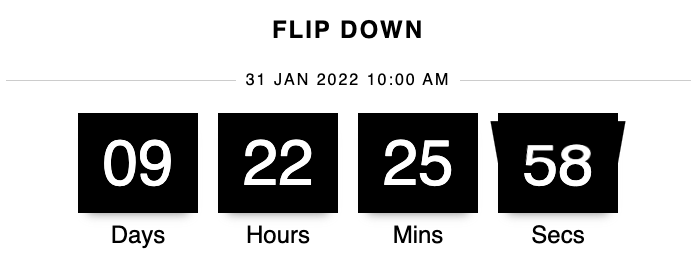 |
Circular | 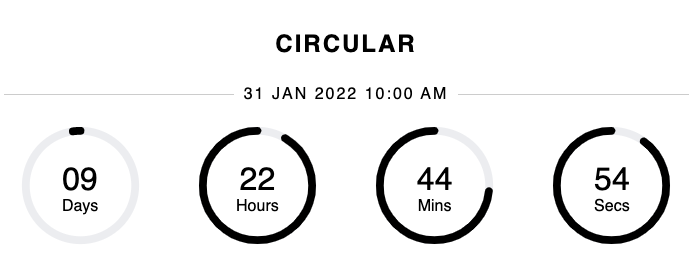 |
Roll up | 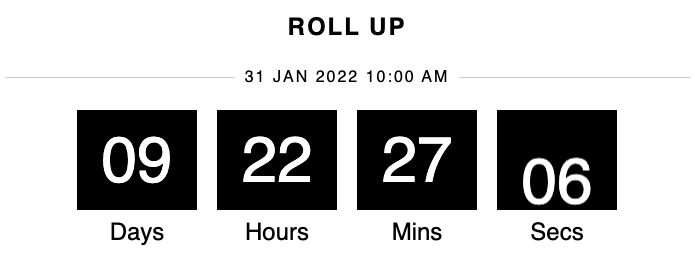 |
Countdown Colors
Digital | 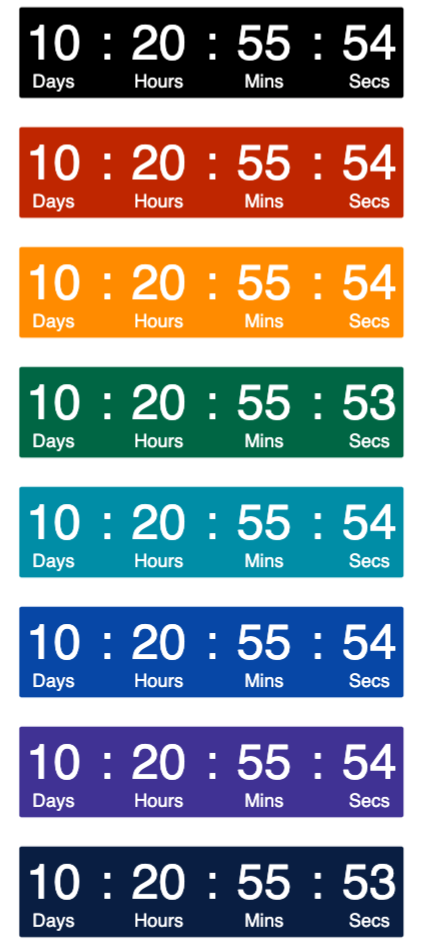 |
|---|---|
Rectangle | 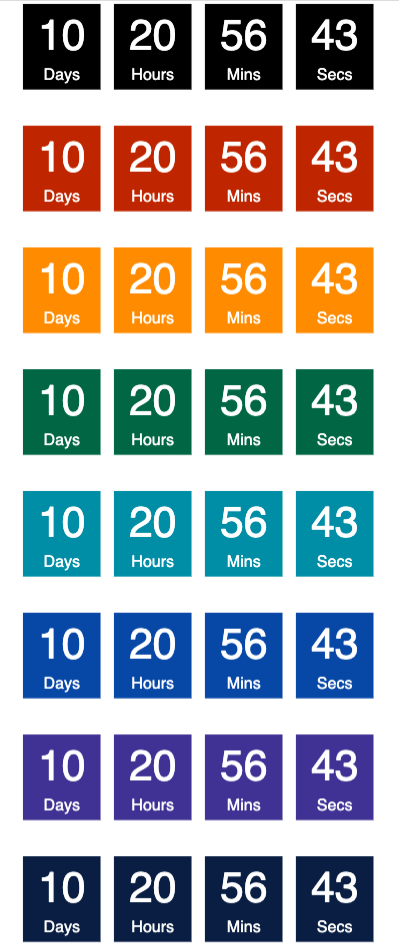 |
Flipdown | 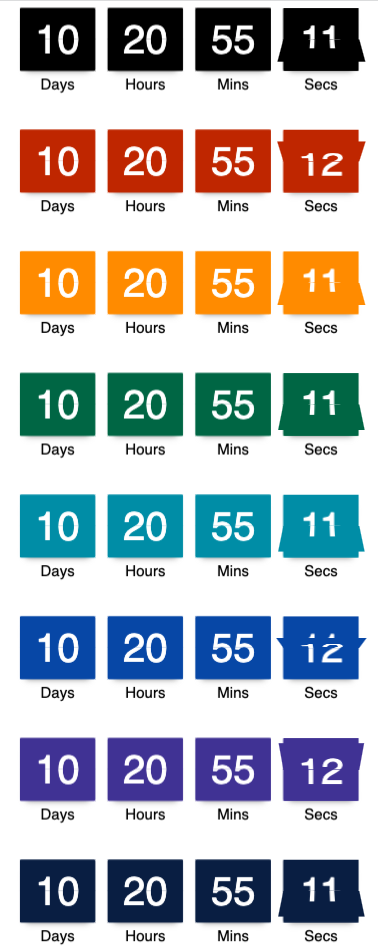 |
Circular | 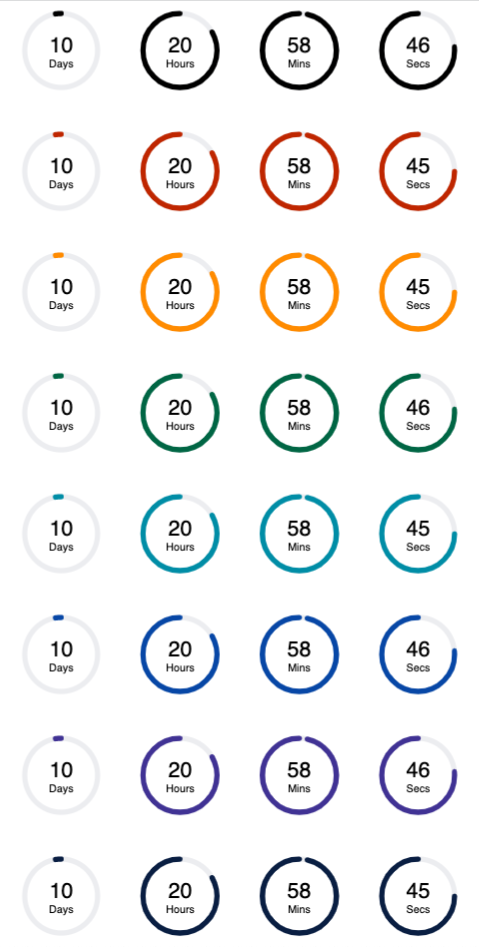 |
Roll up | 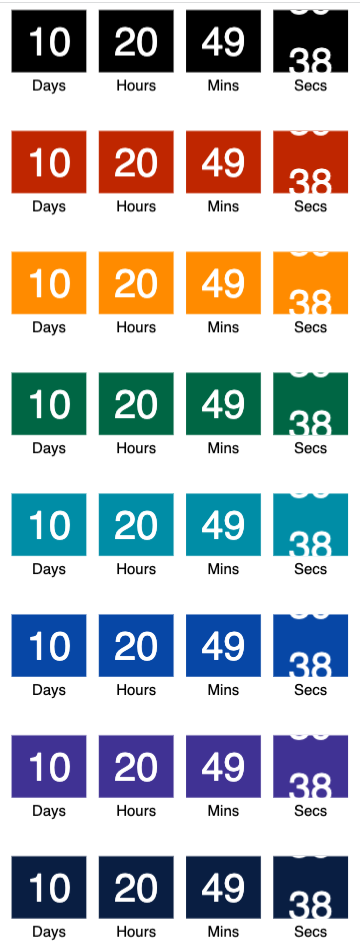 |
Use case
Upcoming Holiday
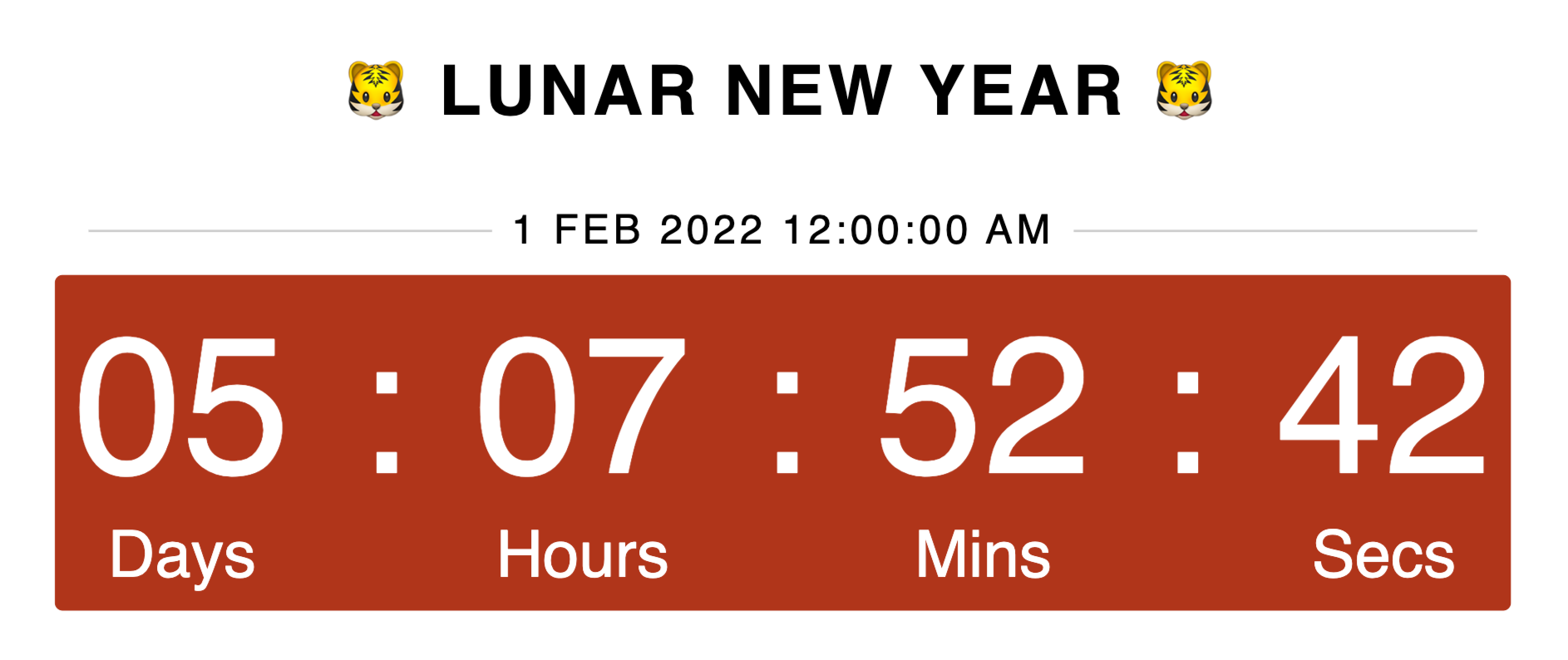
Event Reminder