Quick Start Guide for Project Access Report
Accessing User Audit Manager
Log in as Jira Administrator
Go to Administration > Manage Apps
Select User Audit > User Audit Manager
Starting a New Scan
Select a Project Scope to scan
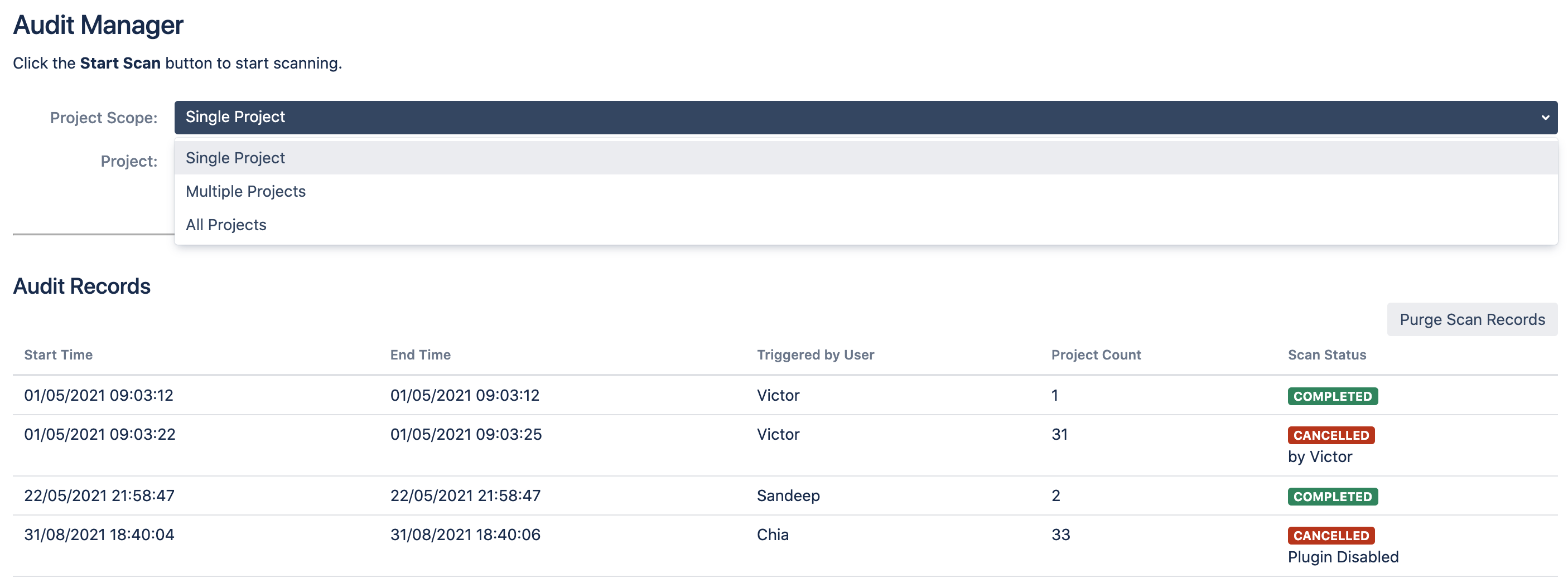
Select the Project you wish to scan.
Click Start Scan button to begin scanning
Waiting for the Results
The scanning may take some time depending on the number of projects and users in your Jira. Hence we have added support to show the progress of the scan.
There is no need to wait for the scan to complete. You can log in and reload the page anytime to view the status.
Another Jira admin can also check on the progress of your scan.
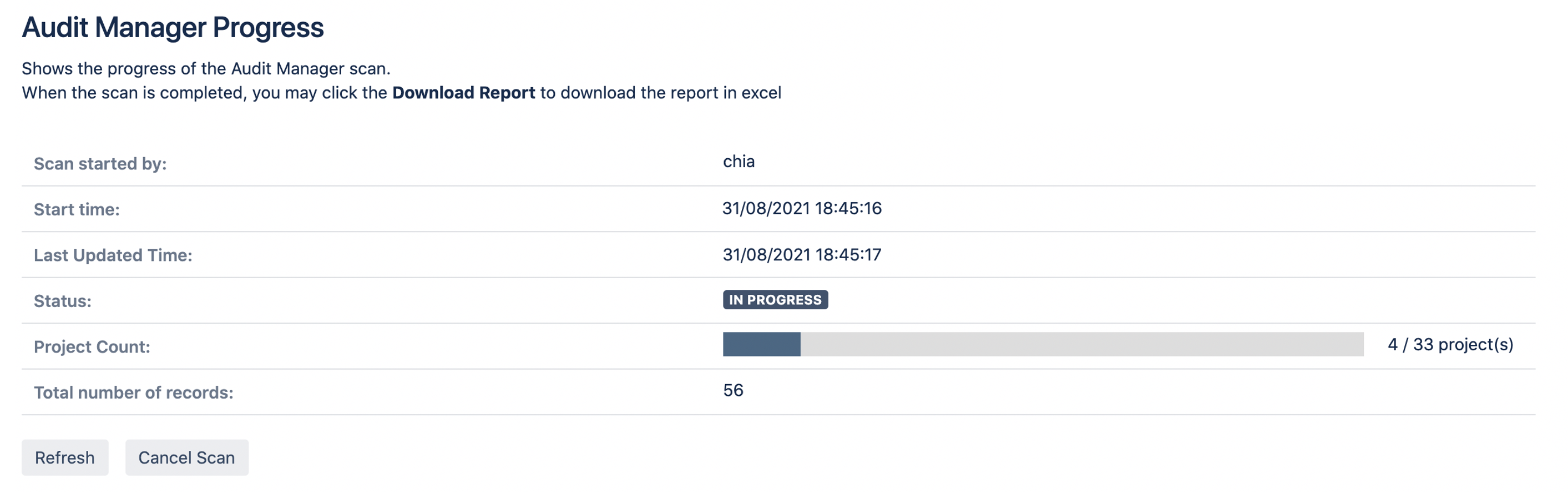
While the scan is IN PROGRESS, you can click on the following buttons
Refresh - Similar to reloading the page
Cancel Scan - Instruct the app to terminate the scanning once the current Jira project is done
Getting the Results
Once the scan has completed, the status will changed to COMPLETED
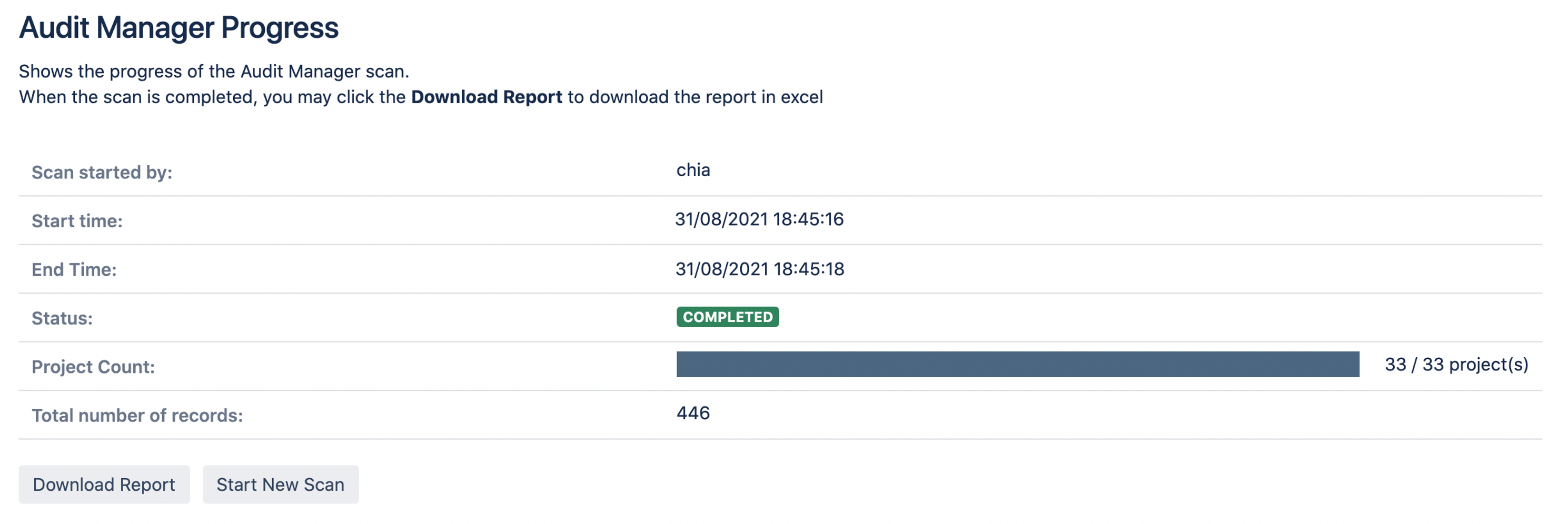
Click on Download Report button to download the report
Click on Start New Scan button to go back to the initial screen to run another scan
For report details, you can refer to What is inside the Audit Report
You will not be able to download the report after clicking Start New Scan.
Viewing the Scanning Audit Records
All the scan executions are recorded under Audit Records table for Jira admins to see when the previous scan was done and how long did it take.
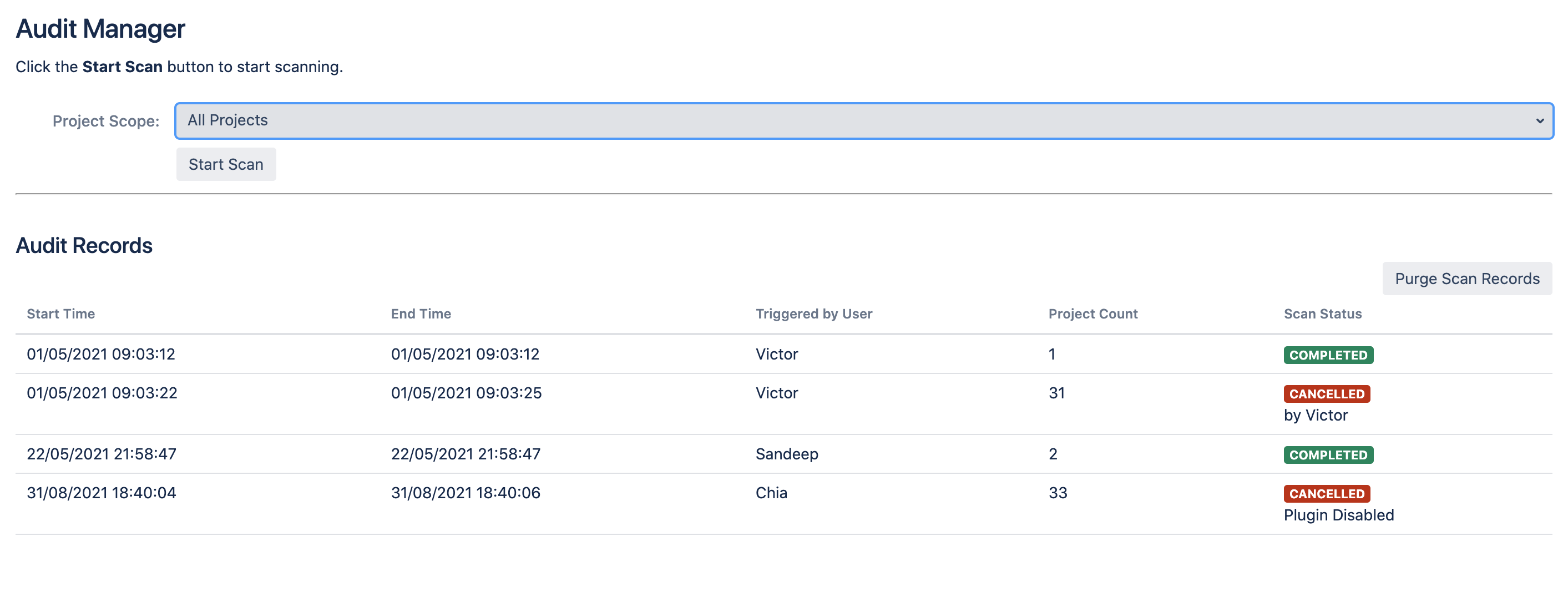
If a user cancels a scan midway, the user's display name will be shown below the CANCELLED status
If a scan was stopped midway due to other reasons (E.g. Jira stopped / plugin disabled), “Plugin Disabled” will be shown below the CANCELLED status
If the information is not necessary, you can click on the Purge Scan Records button to clear all the previous audit records.
