How to delete archives
Note that deleting the archive will remove all the archive files permanently. Ensure you have a backup of the files made if you’d like to keep them.
Log in as a Jira Administrator
Go to Administrator > Issue Archiver
Choose the archive you would like to delete, and click on the trash icon

This will bring up a dialog to confirm the deletion of the archive files.
If you want to delete only the files and preserve the record of the archive:
Optional: Add in a message that will appear as a tooltip on the record left behind.
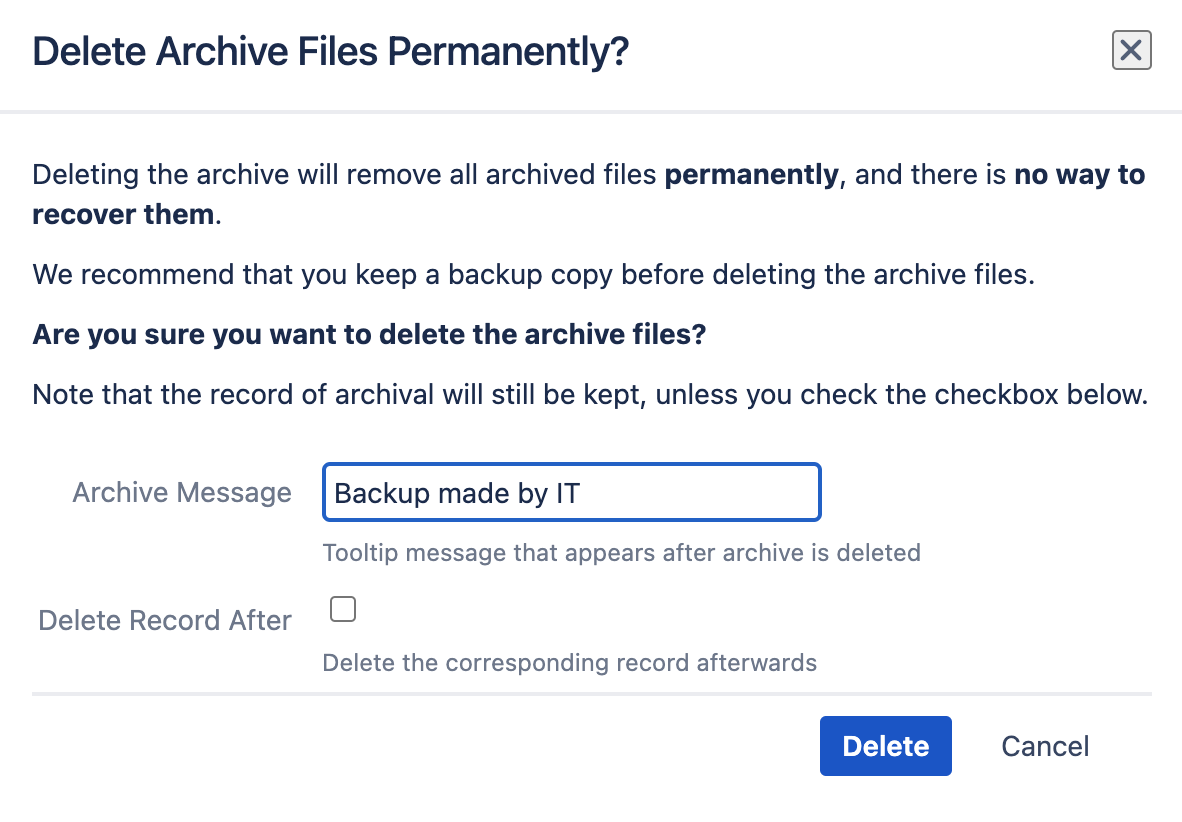
If you want to delete the files and the record of the archive from the Archive Manager as well:
Check the “Delete Record After” option
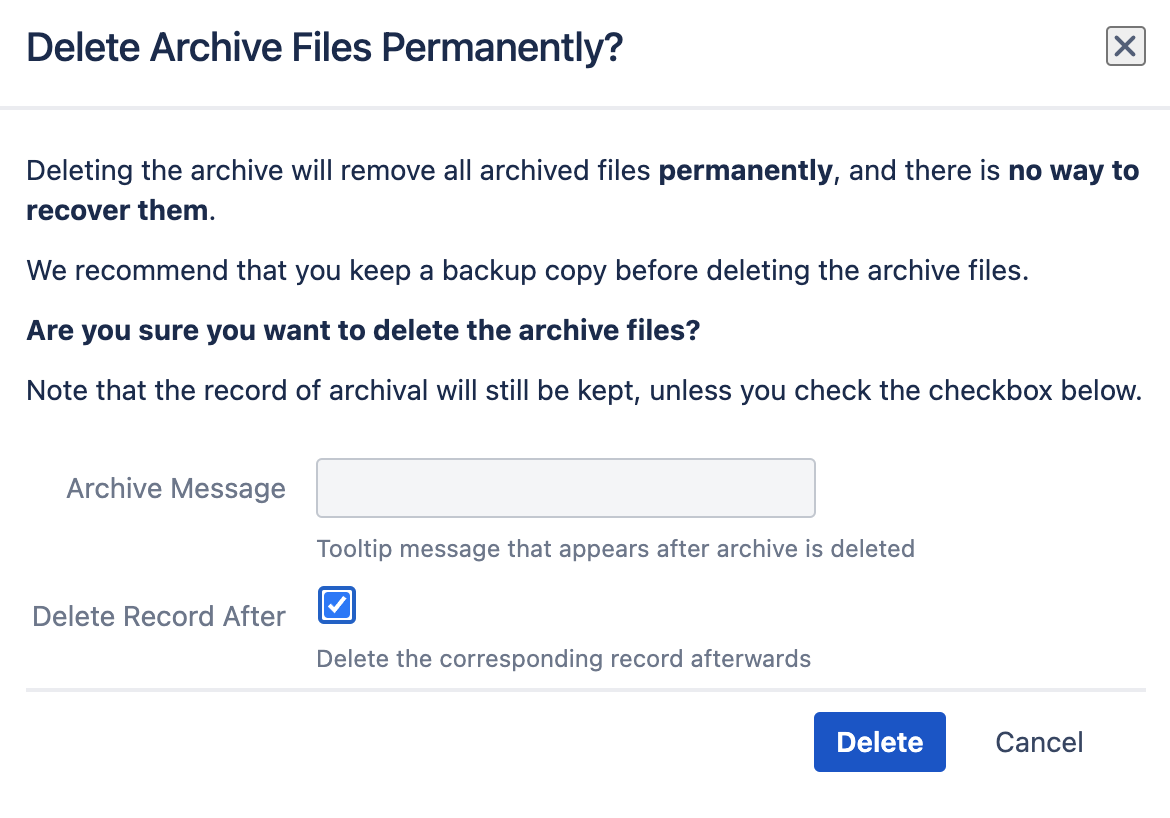
Then click on “Delete”
After deleting the files, if the record is kept, you will see that the icons are all greyed out.

Upon hovering over the icons, a tooltip containing the archive message set will appear.
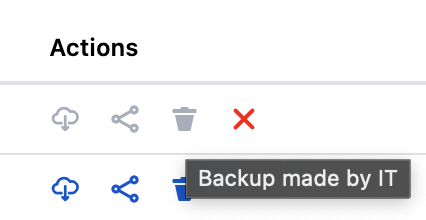
If you’d like to also delete the record afterwards, hover over the actions area and click on the red cross icon.
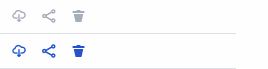
Then click on “Delete” in the dialog that appears. This will permanently delete the record from the Archive Manager.

